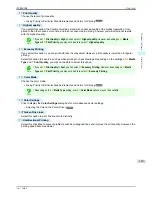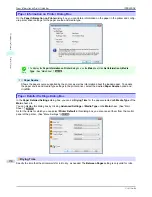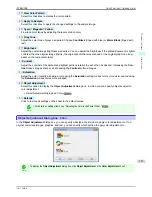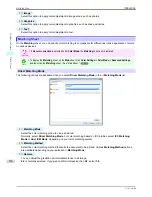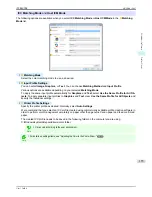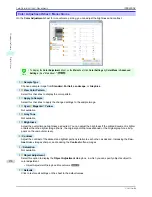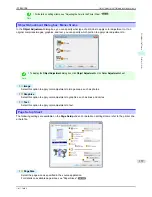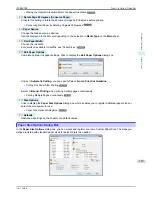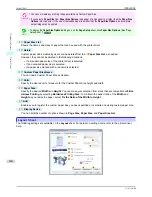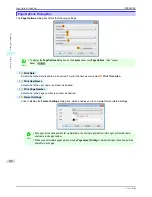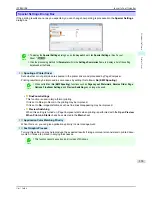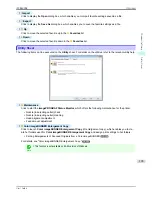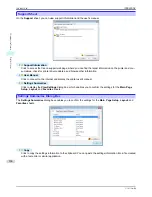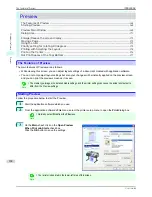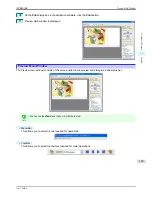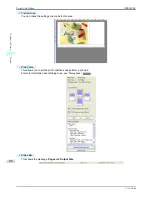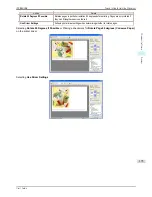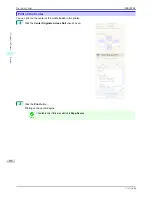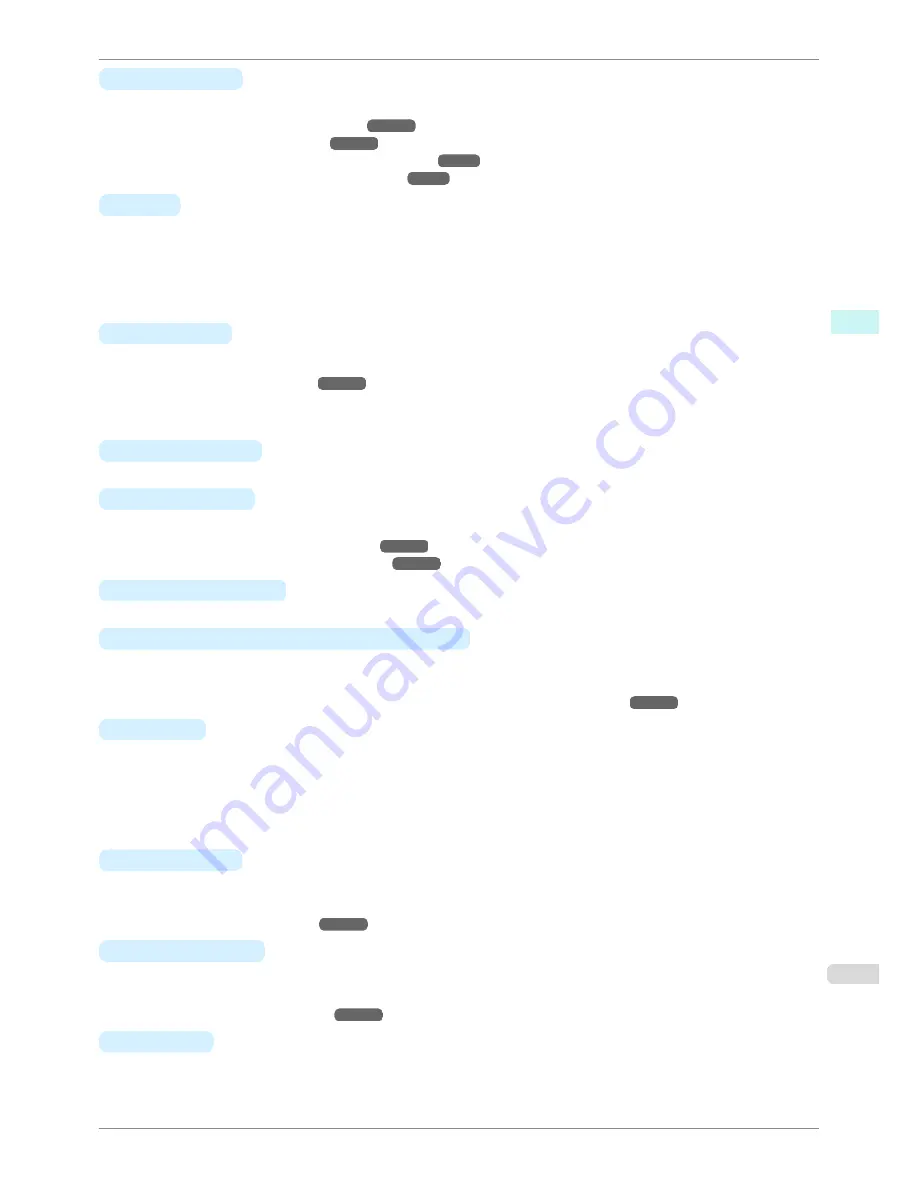
•
A
Page Layout
Activate this setting to select a particular page layout.
•
Printing Multiple Pages Per Sheet
➔
P.100
•
Printing Posters in Sections
➔
P.105
•
Printing Multiple Originals Next to Each Other
➔
P.93
•
Using PosterArtist to Compose Originals
➔
P.35
•
B
Set
Click to display one of the following dialog boxes depending on the selection in
A
Page Layout
. In these dia-
log boxes, you can specify layout details and which pages to print, as well as other settings.
•
Page Layout Printing
•
Pages to Print
•
Free Layout Settings
•
C
Watermark
Activating this option makes two settings available,
Watermarks
and
D
Edit Watermark
.
•
Printing With Watermarks
➔
P.126
•
Watermarks
Lists the provided watermarks. Choose the watermark to print.
•
D
Edit Watermark
Click to display the
Edit Watermark
dialog box for creating your own, original watermark.
•
E
Print Centered
Activate this setting to print document images in the center of the paper.
•
Printing Originals Centered on Rolls
➔
P.108
•
Printing Originals Centered on Sheets
➔
P.112
•
F
Rotate 180 degrees
Activate this option to rotate document images by 180 degrees before printing.
•
G
No Spaces at Top or Bottom (Conserve Paper)
Activate this setting to print the next image skipping blank areas above and below printable data in documents,
which enables you to conserve the paper.
•
Conserving Roll Paper by Printing Originals Without Top and Bottom Margins
➔
P.120
•
H
Copies
Enter the number of copies to print, in a range of
1–999.
•
Reverse Order
Activate this option to print pages in reverse order.
•
Collate
Activate this option to print complete sets in the specified quantity.
•
I
Page Options
Click to display the
Page Options
dialog box, which enables you to complete settings for printing the user
name, date, or page number in the header or footer.
•
Page Options Dialog Box
➔
P.162
•
J
Special Settings
If the printing results are not as you expected, click this option to display the
Special Settings
dialog box and
change how printing is processed.
•
Special Settings Dialog Box
➔
P.163
•
S
Defaults
Click to restore all settings on the sheet to the default values.
iPF8400SE
Layout Sheet
User's Guide
Windows Software
Printer Driver
161
Содержание iPF8400SE imagePROGRAF
Страница 14: ...14 ...
Страница 28: ...iPF8400SE User s Guide 28 ...
Страница 246: ...iPF8400SE User s Guide 246 ...
Страница 426: ...iPF8400SE User s Guide 426 ...
Страница 460: ...iPF8400SE User s Guide 460 ...
Страница 518: ...iPF8400SE User s Guide 518 ...
Страница 578: ...iPF8400SE User s Guide 578 ...
Страница 608: ...iPF8400SE User s Guide 608 ...
Страница 641: ...iPF8400SE WEEE Directive User s Guide Appendix Disposal of the product 641 ...
Страница 642: ...WEEE Directive iPF8400SE User s Guide Appendix Disposal of the product 642 ...
Страница 643: ...iPF8400SE WEEE Directive User s Guide Appendix Disposal of the product 643 ...
Страница 644: ...WEEE Directive iPF8400SE User s Guide Appendix Disposal of the product 644 ...
Страница 645: ...iPF8400SE WEEE Directive User s Guide Appendix Disposal of the product 645 ...
Страница 646: ...WEEE Directive iPF8400SE User s Guide Appendix Disposal of the product 646 ...
Страница 647: ...iPF8400SE WEEE Directive User s Guide Appendix Disposal of the product 647 ...
Страница 648: ...WEEE Directive iPF8400SE User s Guide Appendix Disposal of the product 648 ...
Страница 650: ...iPF8400SE User s Guide ENG CANON INC 2014 ...