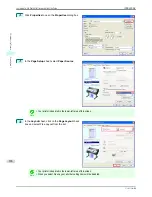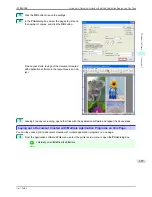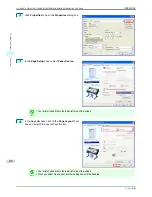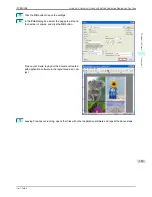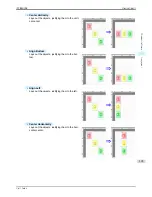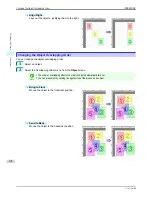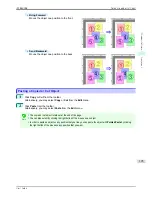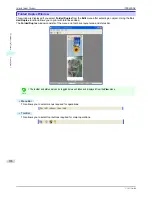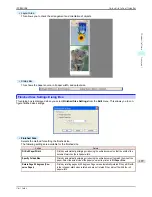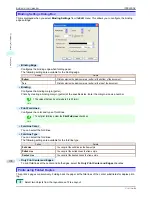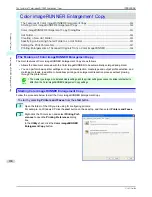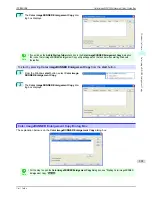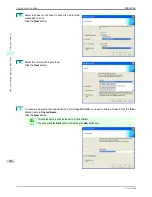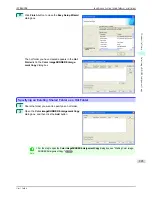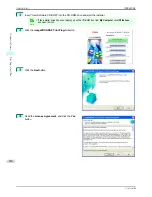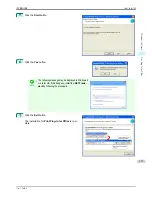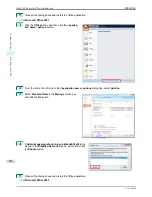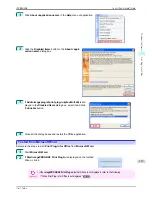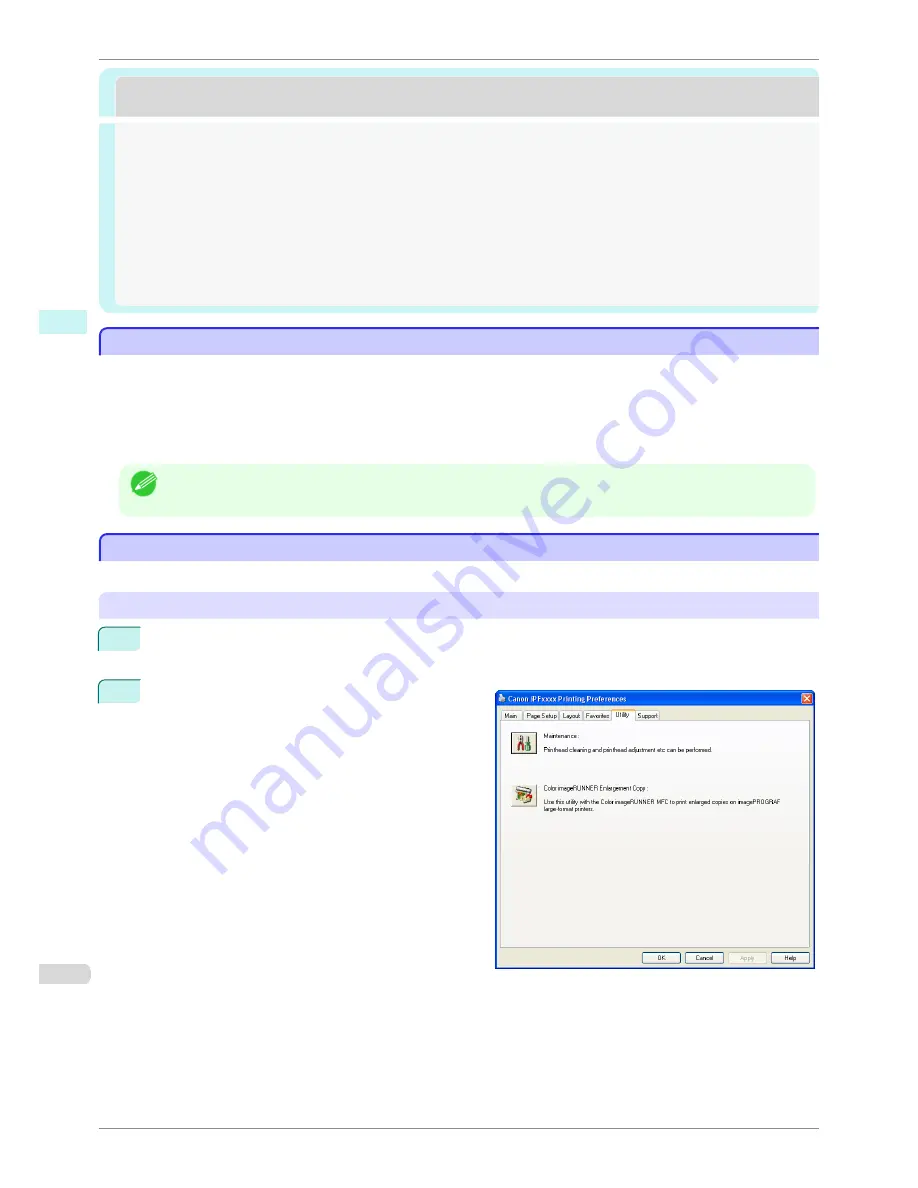
Color imageRUNNER Enlargement Copy
Color imageRUNNER Enlargement Copy
The Features of Color imageRUNNER Enlargement Copy ............................................................................
200
Starting Color imageRUNNER Enlargement Copy ............................................................................................
200
Color imageRUNNER Enlargement Copy Dialog Box .......................................................................................
201
Hot Folder ...........................................................................................................................................................................
202
Creating a New Hot Folder ..........................................................................................................................................
202
Specifying an Existing Shared Folder as a Hot Folder ....................................................................................
205
Setting the Print Parameters ......................................................................................................................................
207
Printing Enlargements of Scanned Originals from a Color imageRUNNER ...........................................
208
The Features of Color imageRUNNER Enlargement Copy
The Features of Color imageRUNNER Enlargement Copy
The main features of Color imageRUNNER Enlargement Copy are as follows.
•
Allows the document scanned with the Color imageRUNNER to be automatically enlarged and printed.
•
You can perform basic printer settings such as printer selection, media type and output profile selection, and
matching methods, in addition to borderless printing and enlargement/reduction process without growing
through the printer driver.
Note
•
The media type, image size, detailed media settings, and the printer settings can cause the actual print output to
differ from the Color imageRUNNER Enlargement Copy settings.
Starting Color imageRUNNER Enlargement Copy
Starting Color imageRUNNER Enlargement Copy
Follow the procedure below to start the Color imageRUNNER Enlargement Copy.
To start by selecting
Printers and Faxes
from the
start
button
1
Open the folder of the OS you are using for configuring printers.
For example, on Windows XP click the
start
button on the desktop, and then select
Printers and Faxes
.
2
Right-click the Printers icon and select
Printing Pref-
erences
to open the
Printing Preferences
dialog
box.
In the
Utility
sheet, click the
Color imageRUNNER
Enlargement Copy
button.
The Features of Color imageRUNNER Enlargement Copy
iPF8400SE
User's Guide
Windows Software
Color imageRUNNER Enlargement Copy
200
Содержание iPF8400SE imagePROGRAF
Страница 14: ...14 ...
Страница 28: ...iPF8400SE User s Guide 28 ...
Страница 246: ...iPF8400SE User s Guide 246 ...
Страница 426: ...iPF8400SE User s Guide 426 ...
Страница 460: ...iPF8400SE User s Guide 460 ...
Страница 518: ...iPF8400SE User s Guide 518 ...
Страница 578: ...iPF8400SE User s Guide 578 ...
Страница 608: ...iPF8400SE User s Guide 608 ...
Страница 641: ...iPF8400SE WEEE Directive User s Guide Appendix Disposal of the product 641 ...
Страница 642: ...WEEE Directive iPF8400SE User s Guide Appendix Disposal of the product 642 ...
Страница 643: ...iPF8400SE WEEE Directive User s Guide Appendix Disposal of the product 643 ...
Страница 644: ...WEEE Directive iPF8400SE User s Guide Appendix Disposal of the product 644 ...
Страница 645: ...iPF8400SE WEEE Directive User s Guide Appendix Disposal of the product 645 ...
Страница 646: ...WEEE Directive iPF8400SE User s Guide Appendix Disposal of the product 646 ...
Страница 647: ...iPF8400SE WEEE Directive User s Guide Appendix Disposal of the product 647 ...
Страница 648: ...WEEE Directive iPF8400SE User s Guide Appendix Disposal of the product 648 ...
Страница 650: ...iPF8400SE User s Guide ENG CANON INC 2014 ...