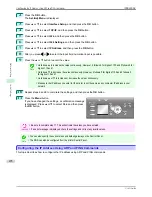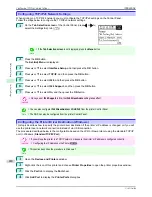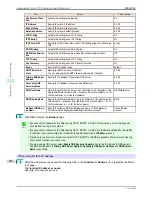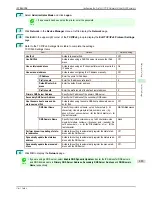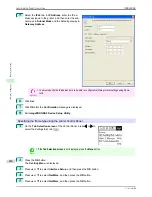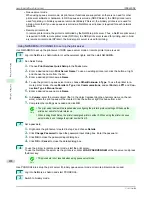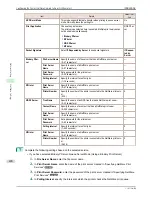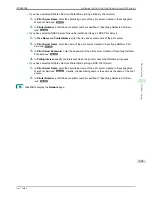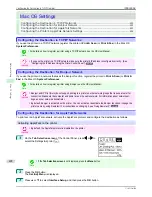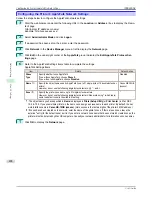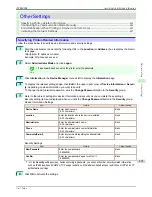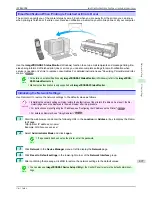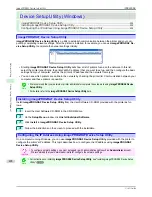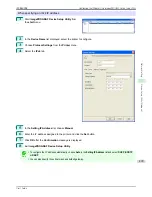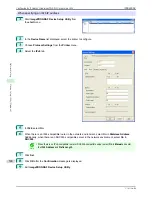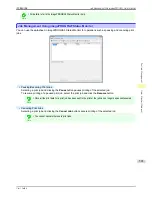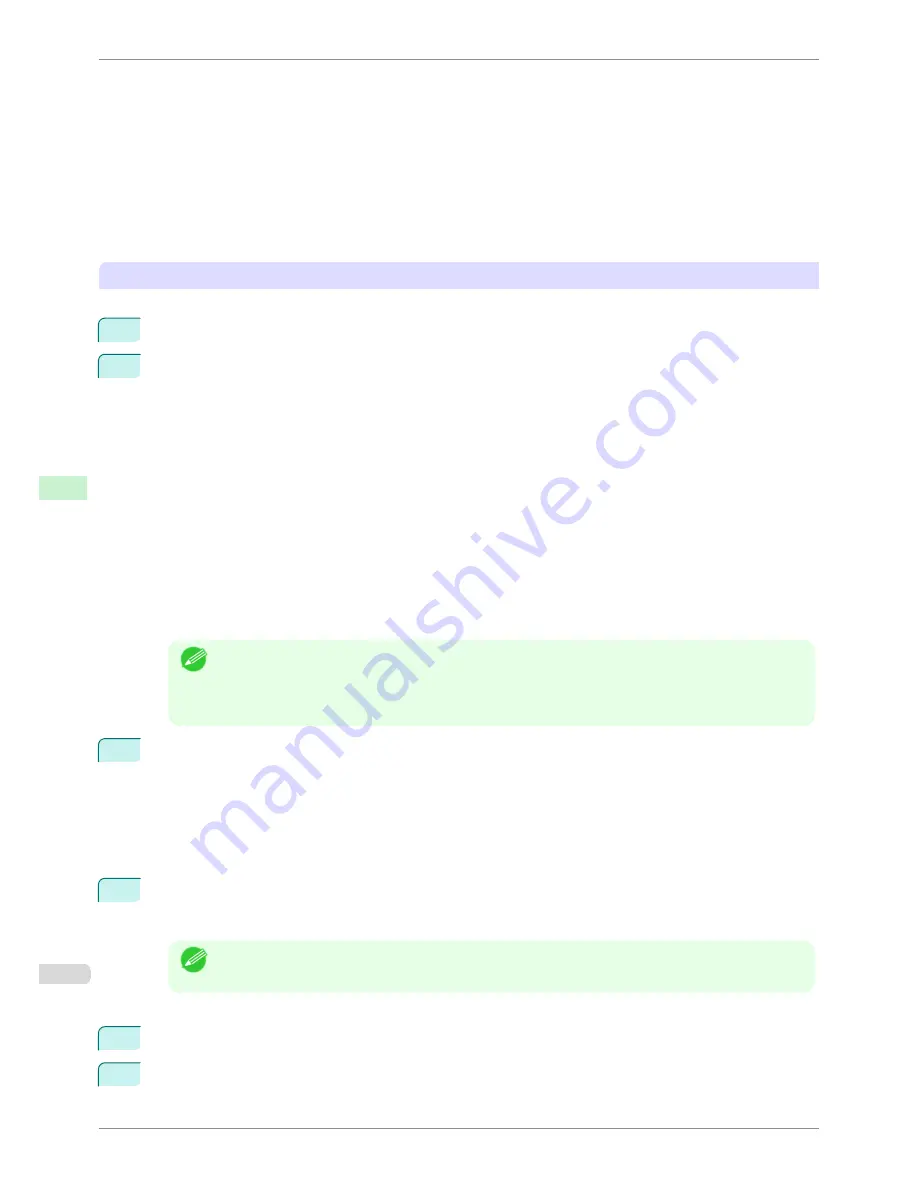
•
Queue server mode
When using queue server mode, all print server functions are supported, so there is no need for other
print server software or hardware. In NDS queue server mode (NDS PServer), the NDS print server is
used for printing. In bindery queue server mode (Bindery PServer), the bindery print server is used for
printing. Note that if you use queue server mode, a NetWare user license is required for each network
interface.
•
Remote printer mode
In remote printer mode, the printer is controlled by the NetWare print server. Thus, a NetWare print server
is required. In NDS remote printer mode (NPrinter), the NDS print server is used for printing, and in bind-
ery remote printer mode (RPrinter), the bindery print server is used for printing.
Using NWADMIN or PCONSOLE to set up the print server
Use NWADMIN to set up the print server if NDS queue server mode or remote printer mode is used.
1
Log into NetWare as Administrator or with equivalent rights, and then start NWADMIN.
2
Run Quick Setup.
1.
Choose
Print Services Quick Setup
in the
Tools
menu.
2.
Enter a desired name in
Print Server Name
. To use an existing print server, click the button at right
and choose the name from the list.
3.
Enter a desired printer name in
Name
.
4.
To use the printer in queue server mode, choose
Other/Unknown
in
Type
. To use the printer in re-
mote printer mode, choose
Parallel
in
Type
, click
Communications
, and set
Ports
to
LPT1
and
Con-
nection Type
to
Manual Load
.
5.
Enter a desired queue name in
Name
.
6.
In
Volume
, enter the volume object (that is, the object representing the physical volume on the net-
work) where the print queue will be created. Click the button at right to choose from a list.
7.
Complete other settings as needed and click
OK
.
Note
•
The print server name will be required when configuring the printer's protocol settings. Write down the
print server name for future reference.
•
When running Quick Setup, the printer is assigned printer number 0. When using the printer in queue
server mode, do not change the printer number from 0.
3
Set a password.
1.
Right-click the print server created in step 2 and choose
Details
.
2.
Click
Change Password
to open the password input dialog box. Enter the password.
3.
Click
OK
to close the password input dialog box.
4.
Click
OK
or
Cancel
to close the details dialog box.
4
To use the printer in remote printer mode, start the print server.
To use the NetWare file server as the print server, enter
LOAD PSERVER.NLM
at the file server and press
the Enter key.
Note
•
This procedure is not required when using queue server mode.
Use PCONSOLE to set up the print server if bindery queue server mode or remote printer mode is used.
1
Log into NetWare as Admin and start PCONSOLE.
2
Switch to bindery mode.
Specifying NetWare Print Services
iPF8400SE
User's Guide
Network Setting
NetWare Settings
488
Содержание iPF8400SE imagePROGRAF
Страница 14: ...14 ...
Страница 28: ...iPF8400SE User s Guide 28 ...
Страница 246: ...iPF8400SE User s Guide 246 ...
Страница 426: ...iPF8400SE User s Guide 426 ...
Страница 460: ...iPF8400SE User s Guide 460 ...
Страница 518: ...iPF8400SE User s Guide 518 ...
Страница 578: ...iPF8400SE User s Guide 578 ...
Страница 608: ...iPF8400SE User s Guide 608 ...
Страница 641: ...iPF8400SE WEEE Directive User s Guide Appendix Disposal of the product 641 ...
Страница 642: ...WEEE Directive iPF8400SE User s Guide Appendix Disposal of the product 642 ...
Страница 643: ...iPF8400SE WEEE Directive User s Guide Appendix Disposal of the product 643 ...
Страница 644: ...WEEE Directive iPF8400SE User s Guide Appendix Disposal of the product 644 ...
Страница 645: ...iPF8400SE WEEE Directive User s Guide Appendix Disposal of the product 645 ...
Страница 646: ...WEEE Directive iPF8400SE User s Guide Appendix Disposal of the product 646 ...
Страница 647: ...iPF8400SE WEEE Directive User s Guide Appendix Disposal of the product 647 ...
Страница 648: ...WEEE Directive iPF8400SE User s Guide Appendix Disposal of the product 648 ...
Страница 650: ...iPF8400SE User s Guide ENG CANON INC 2014 ...