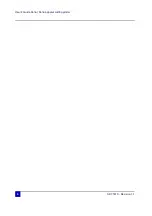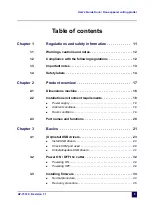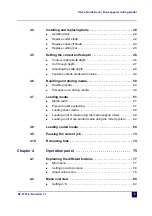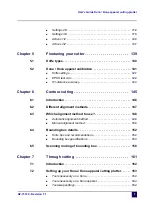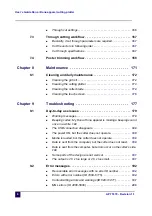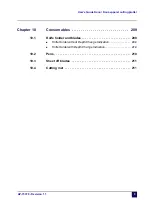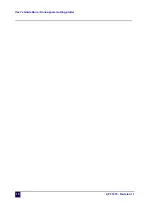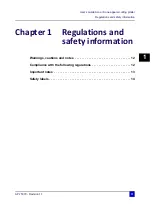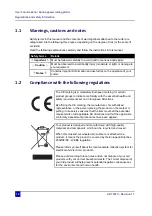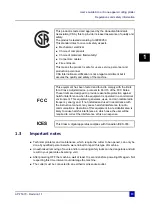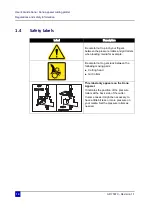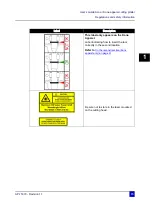Содержание Kona 1400
Страница 1: ...User s Guide...
Страница 2: ......
Страница 4: ...User s Guide Kona Kona apparel cutting plotter 4 AP 75370 Revision 1 1...
Страница 10: ...User s Guide Kona Kona apparel cutting plotter 10 AP 75370 Revision 1 1...
Страница 160: ...User s Guide Kona Kona apparel cutting plotter Contour cutting 160 AP 75370 Revision 1 1...
Страница 176: ...User s Guide Kona Kona apparel cutting plotter Maintenance 176 AP 75370 Revision 1 1...
Страница 208: ...208 AP 75370 Revision 1 1 User s Guide Kona Kona apparel cutting plotter Troubleshooting...
Страница 212: ...User s Guide Kona Kona apparel cutting plotter Consumables 212 AP 75370 Revision 1 1...
Страница 217: ......