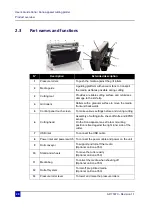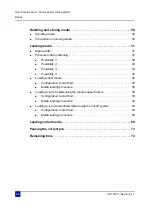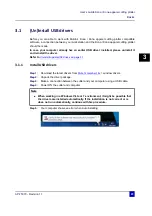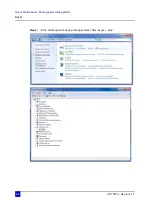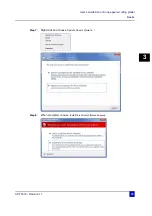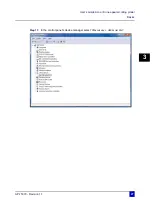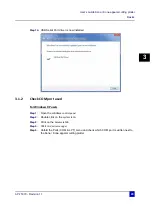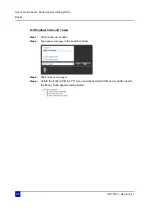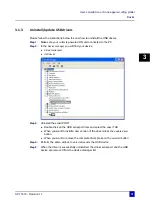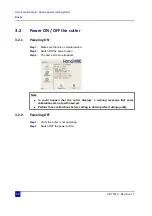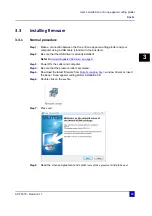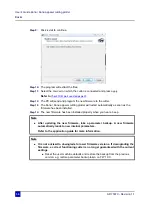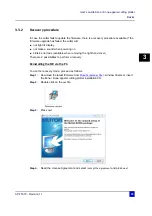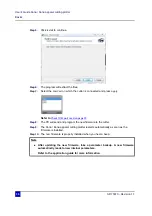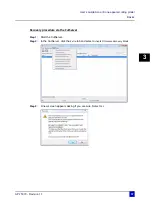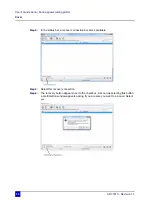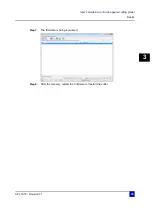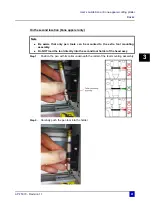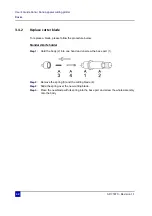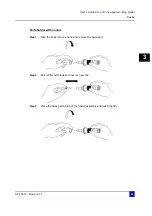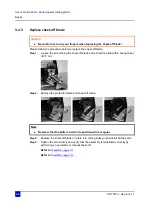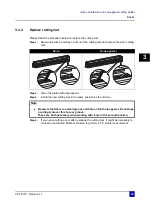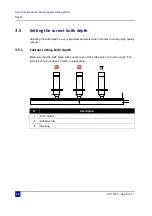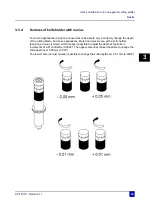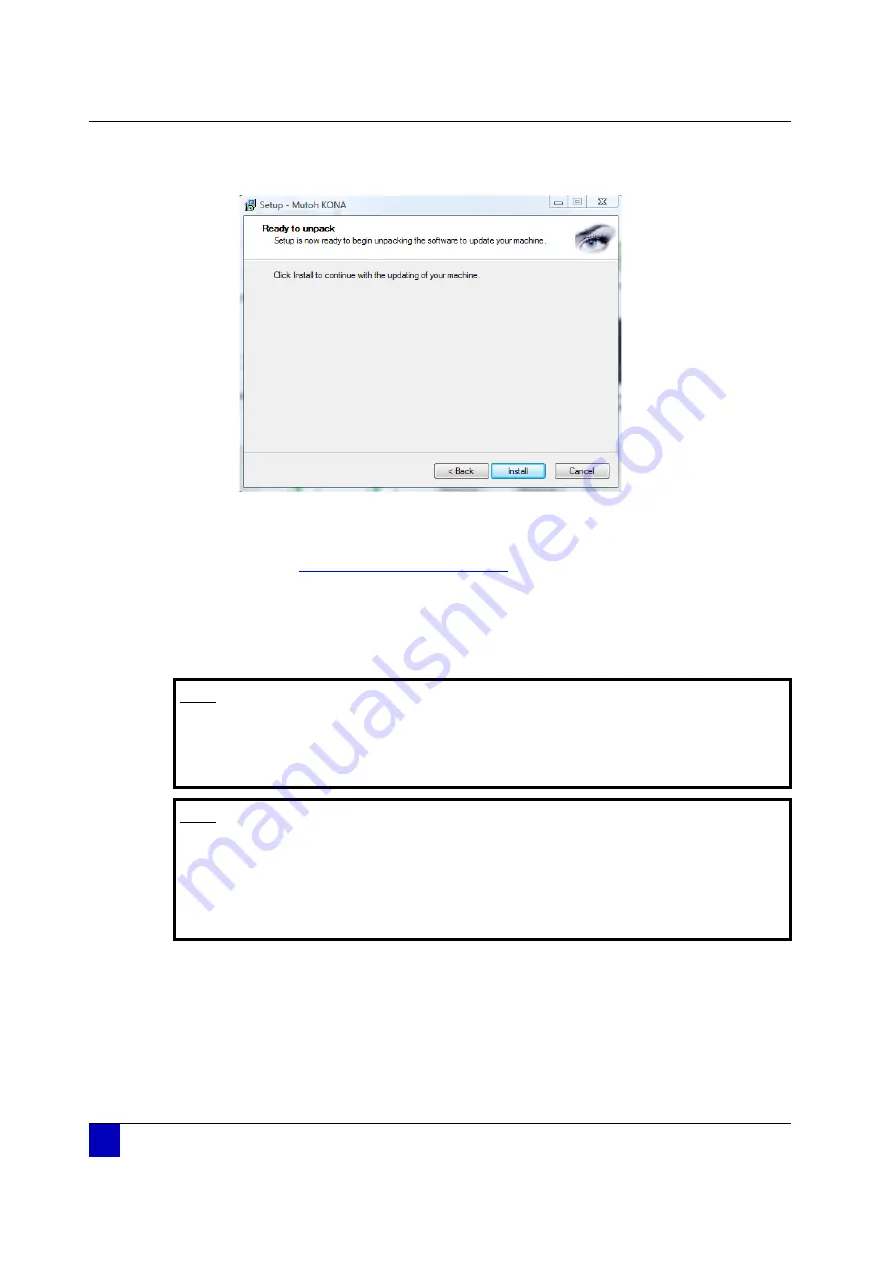
User’s Guide Kona / Kona apparel cutting plotter
Basics
34
AP-75370 - Revision 1.1
Step 9:
Click
Install
to continue.
Step 10:
The program will extract the files.
Step 11:
Select the
ComPort
on which the cutter is connected and press
Apply
.
Refer to
Check COM port used on page 29
Step 12:
The PC will send and program the new firmware to the cutter.
Step 13:
The Kona / Kona apparel cutting plotter will restart automatically as soon as the
firmware has been installed.
Step 14:
The new firmware has been installed properly when you hear a beep.
Note
After updating the new firmware, take a parameter backup. A new firmware
automatically leads to new internal parameters.
Refer to the application guide for more information.
Note
It is not advised to downgrade to lower firmware versions. If downgrading the
firmware, a correct functioning cutter is no longer guaranteed with the current
settings.
Reset the user machine defaults and restore the backup from the previous
version. e.g. restore parameter backup taken on FW 1.0.0.
Содержание Kona 1400
Страница 1: ...User s Guide...
Страница 2: ......
Страница 4: ...User s Guide Kona Kona apparel cutting plotter 4 AP 75370 Revision 1 1...
Страница 10: ...User s Guide Kona Kona apparel cutting plotter 10 AP 75370 Revision 1 1...
Страница 160: ...User s Guide Kona Kona apparel cutting plotter Contour cutting 160 AP 75370 Revision 1 1...
Страница 176: ...User s Guide Kona Kona apparel cutting plotter Maintenance 176 AP 75370 Revision 1 1...
Страница 208: ...208 AP 75370 Revision 1 1 User s Guide Kona Kona apparel cutting plotter Troubleshooting...
Страница 212: ...User s Guide Kona Kona apparel cutting plotter Consumables 212 AP 75370 Revision 1 1...
Страница 217: ......