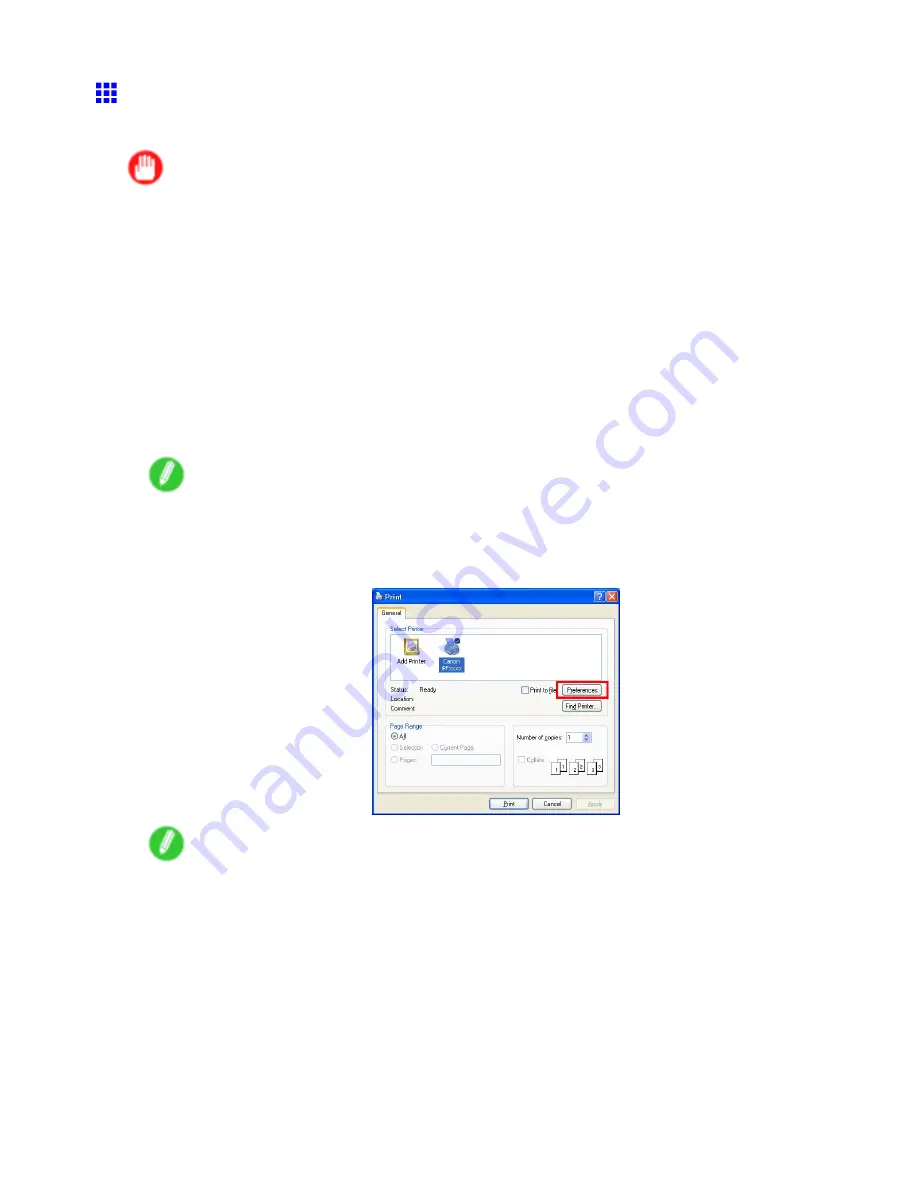
Printing procedure
Printing in Windows
Print from the application menu.
Important
•
The Windows printer driver can be used in the following versions of Windows.
•
Windows 2000 (Professional or Server)
•
Windows XP (Home Edition or Professional)
•
Windows Server 2003 (Standard Edition)
•
Windows Vista
•
Windows Server 2008
•
We recommend exiting unnecessary applications before printing. Running several applications while
printing may interrupt the transfer of print data and affect printing quality.
1.
In the source application, select
from the
File
menu to display the dialog box for printing
conditions.
2.
After conrming that the printer is selected in the dialog box, click
or
OK
to start printing.
Note
•
The appearance of the dialog box varies depending on the software application. In most cases, the
dialog box includes basic printing options and enables you to choose the printer, specify the range of
pages, number of copies, and so on.
Example: Print dialog box displayed by the application
Note
•
If another printer is selected, select the printer you want to use under
Select Printer
or in the dialog
box displayed after clicking
Printer
.
Settings for many printing methods (including enlarged or reduced printing, borderless printing, and so on) are
displayed in the printer driver dialog box. There are two ways to access the printer driver dialog box, as follows.
•
From the application
(→P.346)
•
From the operating system menu
(→P.348)
Basic Printing Workow 83
Содержание iPF750 - imagePROGRAF Color Inkjet Printer
Страница 1: ...User Manual ENG Large Format Printer ...
Страница 2: ......
Страница 16: ...xiv Contents Contents ...
Страница 113: ...Paper The Paper Reference Guide is displayed Handling Paper 97 ...
Страница 131: ...Handling rolls 6 Pull the Release Lever forward and close the Top Cover Handling Paper 115 ...
Страница 163: ...Handling sheets 3 Pull the Release Lever forward Handling Paper 147 ...
Страница 430: ...Free Layout Send Backward Moves the object one position to the back 414 Windows Software ...
Страница 451: ...Status Monitor Note For details refer to the imagePROGRAF Status Monitor help Windows Software 435 ...
Страница 510: ...Preview ColorSync 1 Place a checkmark on Soft Proof to simulate the output product in Layout Area 494 Mac OS X Software ...
Страница 523: ...Free Layout Dialog Area This allows you to set the print conditions and perform a print job Mac OS X Software 507 ...
Страница 680: ...Problems Regarding Paper 3 Pull the Release Lever forward 664 Troubleshooting ...
Страница 742: ... CANON INC 2009 ...






























