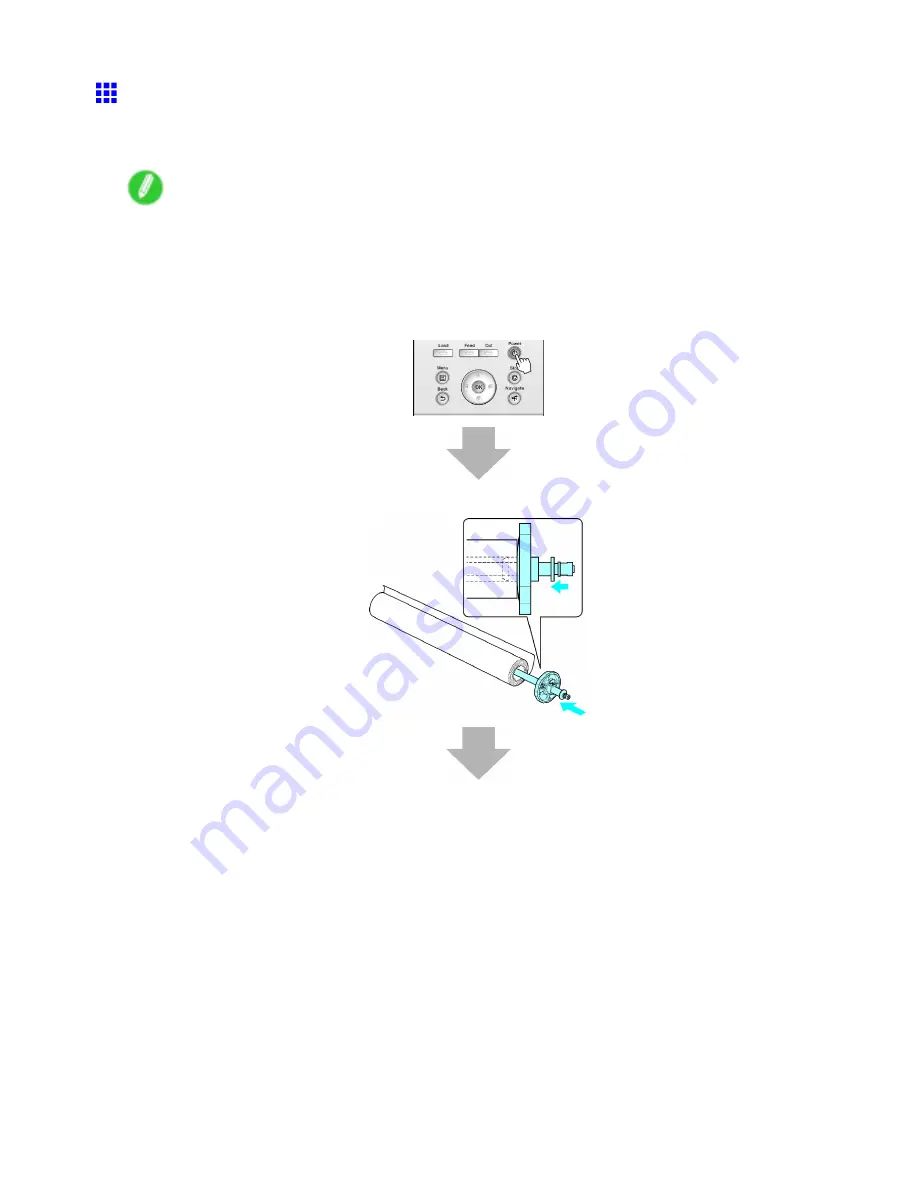
Printing procedure
Loading and Printing on Rolls
These are the basic steps for loading and printing on rolls.
Follow these steps to load and print on rolls.
Note
•
For details on supported sizes and types of rolls, see “Paper Sizes” or the Paper Reference Guide.
(→P.100) (→P.95)
•
If you prefer to wait for the ink to dry after printing and simply eject the document, you can deactivate
automatic cutting and cut the paper manually. (→P.129)
1.
Turn the printer on. (→P.24)
2.
Load the roll on the Roll Holder. (→P.103)
78 Basic Printing Workow
Содержание iPF750 - imagePROGRAF Color Inkjet Printer
Страница 1: ...User Manual ENG Large Format Printer ...
Страница 2: ......
Страница 16: ...xiv Contents Contents ...
Страница 113: ...Paper The Paper Reference Guide is displayed Handling Paper 97 ...
Страница 131: ...Handling rolls 6 Pull the Release Lever forward and close the Top Cover Handling Paper 115 ...
Страница 163: ...Handling sheets 3 Pull the Release Lever forward Handling Paper 147 ...
Страница 430: ...Free Layout Send Backward Moves the object one position to the back 414 Windows Software ...
Страница 451: ...Status Monitor Note For details refer to the imagePROGRAF Status Monitor help Windows Software 435 ...
Страница 510: ...Preview ColorSync 1 Place a checkmark on Soft Proof to simulate the output product in Layout Area 494 Mac OS X Software ...
Страница 523: ...Free Layout Dialog Area This allows you to set the print conditions and perform a print job Mac OS X Software 507 ...
Страница 680: ...Problems Regarding Paper 3 Pull the Release Lever forward 664 Troubleshooting ...
Страница 742: ... CANON INC 2009 ...






























