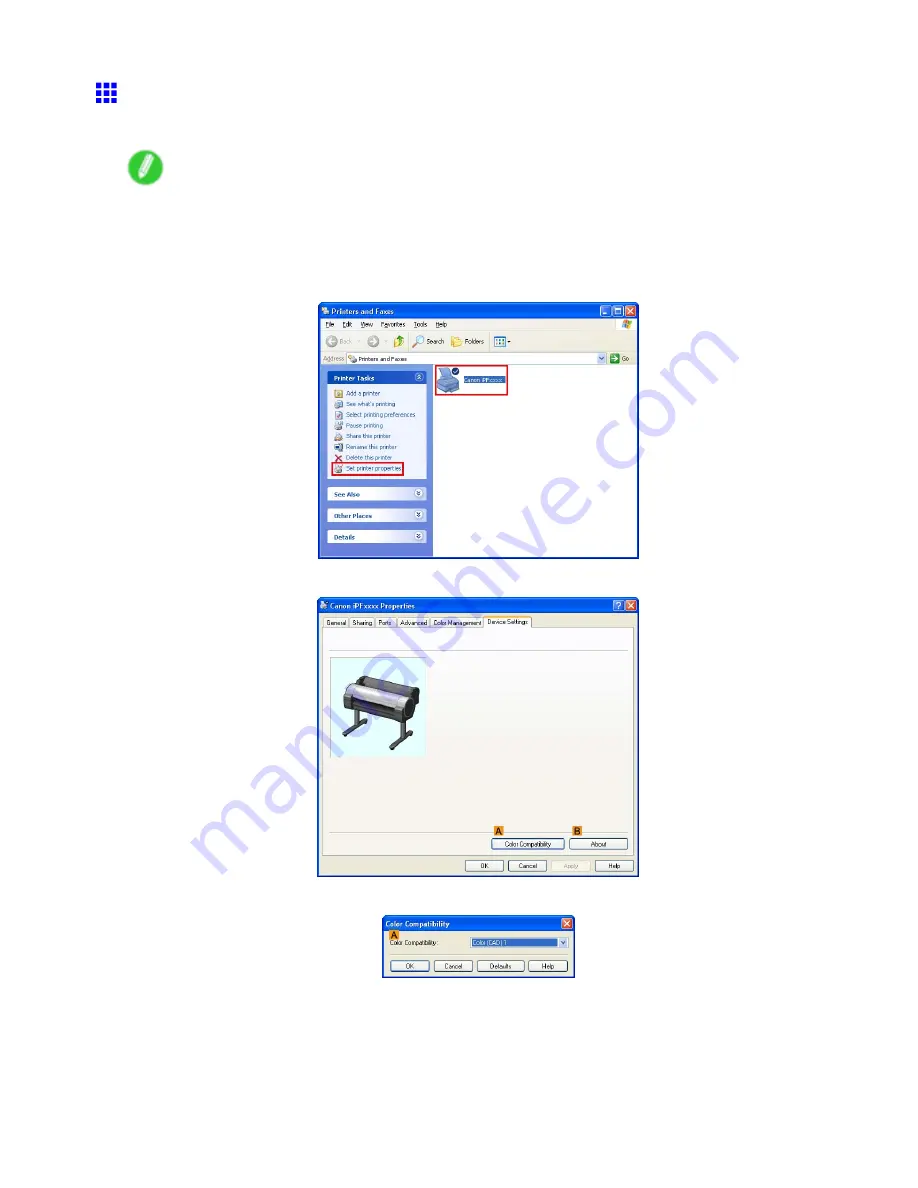
Printing CAD Drawings
Specifying Colors and Printing CAD Drawings (Windows)
You can complete color settings when
Color (CAD)
is selected in
Color Mode
.
Note
•
Color (CAD)
is displayed when you select
Advanced Settings
on the
Main
sheet and set
Priority
to
Line Drawing/Text
.
1.
Click
start
>
Printers and Faxes
(or
Printers
).
2.
Select the printer, and then display the printer properties dialog box.
3.
Click the
Device Settings
tab to display the
Device Settings
sheet.
4.
Click
A
Color Compatibility
to display the
Color Compatibility
dialog box.
168 Working With Various Print Jobs
Содержание iPF750 - imagePROGRAF Color Inkjet Printer
Страница 1: ...User Manual ENG Large Format Printer ...
Страница 2: ......
Страница 16: ...xiv Contents Contents ...
Страница 113: ...Paper The Paper Reference Guide is displayed Handling Paper 97 ...
Страница 131: ...Handling rolls 6 Pull the Release Lever forward and close the Top Cover Handling Paper 115 ...
Страница 163: ...Handling sheets 3 Pull the Release Lever forward Handling Paper 147 ...
Страница 430: ...Free Layout Send Backward Moves the object one position to the back 414 Windows Software ...
Страница 451: ...Status Monitor Note For details refer to the imagePROGRAF Status Monitor help Windows Software 435 ...
Страница 510: ...Preview ColorSync 1 Place a checkmark on Soft Proof to simulate the output product in Layout Area 494 Mac OS X Software ...
Страница 523: ...Free Layout Dialog Area This allows you to set the print conditions and perform a print job Mac OS X Software 507 ...
Страница 680: ...Problems Regarding Paper 3 Pull the Release Lever forward 664 Troubleshooting ...
Страница 742: ... CANON INC 2009 ...






























