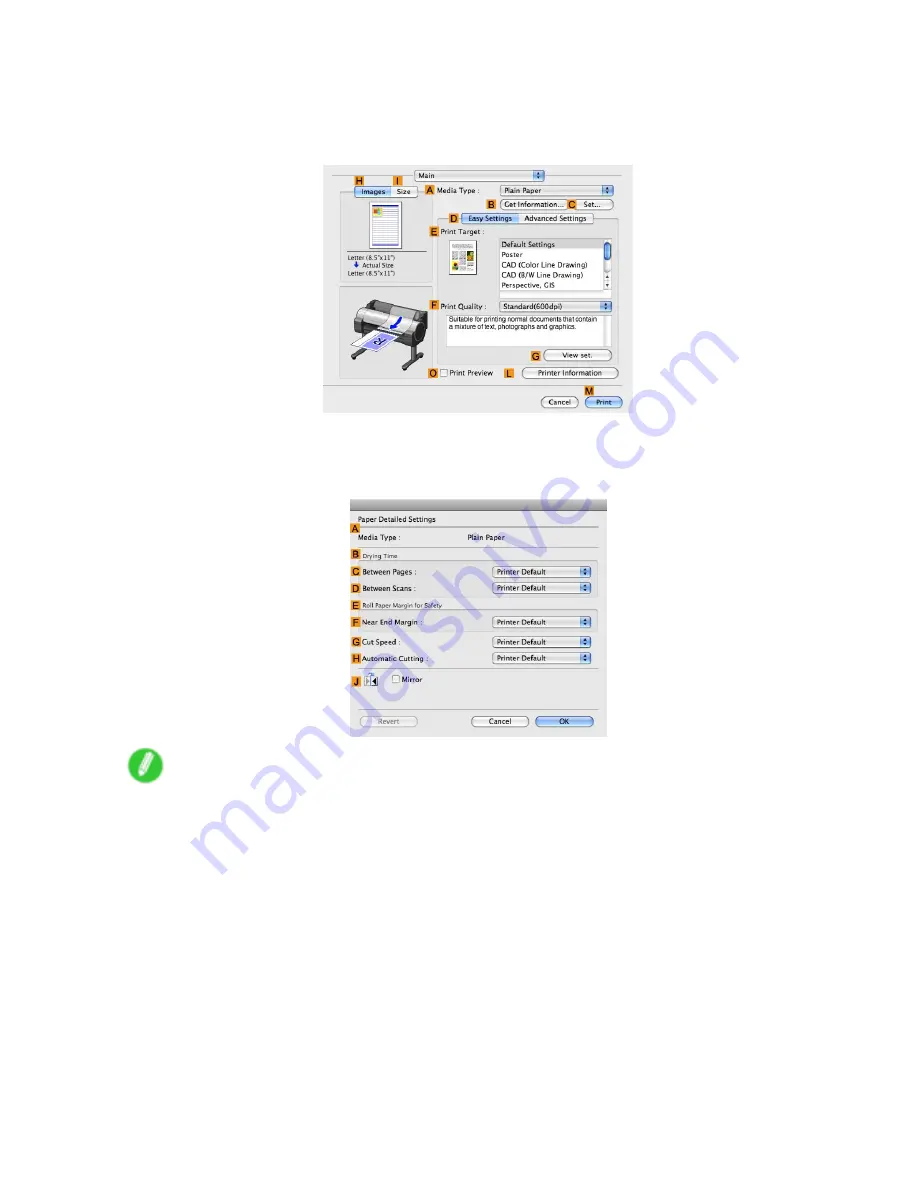
Handling rolls
Mac OS X
1.
Choose
in the application menu.
2.
Select the
Main
pane and click
C
Settings
in
A
Media Type
.
3.
In the
Paper Detailed Settings
dialog box displayed next, select the desired settings values in
C
Between Pages
and
D
Between Scans
in
B
Drying Time
, and then click
OK
.
(→P.465)
Note
•
By factory default,
Drying Time
is deactivated (
Off
) for all paper types.
•
To have the printer wait for ink to dry immediately after printing without releasing paper, set
Cutting
Mode
to
Eject
in the printer menu.
(→P.129)
128 Handling Paper
Содержание iPF750 - imagePROGRAF Color Inkjet Printer
Страница 1: ...User Manual ENG Large Format Printer ...
Страница 2: ......
Страница 16: ...xiv Contents Contents ...
Страница 113: ...Paper The Paper Reference Guide is displayed Handling Paper 97 ...
Страница 131: ...Handling rolls 6 Pull the Release Lever forward and close the Top Cover Handling Paper 115 ...
Страница 163: ...Handling sheets 3 Pull the Release Lever forward Handling Paper 147 ...
Страница 430: ...Free Layout Send Backward Moves the object one position to the back 414 Windows Software ...
Страница 451: ...Status Monitor Note For details refer to the imagePROGRAF Status Monitor help Windows Software 435 ...
Страница 510: ...Preview ColorSync 1 Place a checkmark on Soft Proof to simulate the output product in Layout Area 494 Mac OS X Software ...
Страница 523: ...Free Layout Dialog Area This allows you to set the print conditions and perform a print job Mac OS X Software 507 ...
Страница 680: ...Problems Regarding Paper 3 Pull the Release Lever forward 664 Troubleshooting ...
Страница 742: ... CANON INC 2009 ...






























