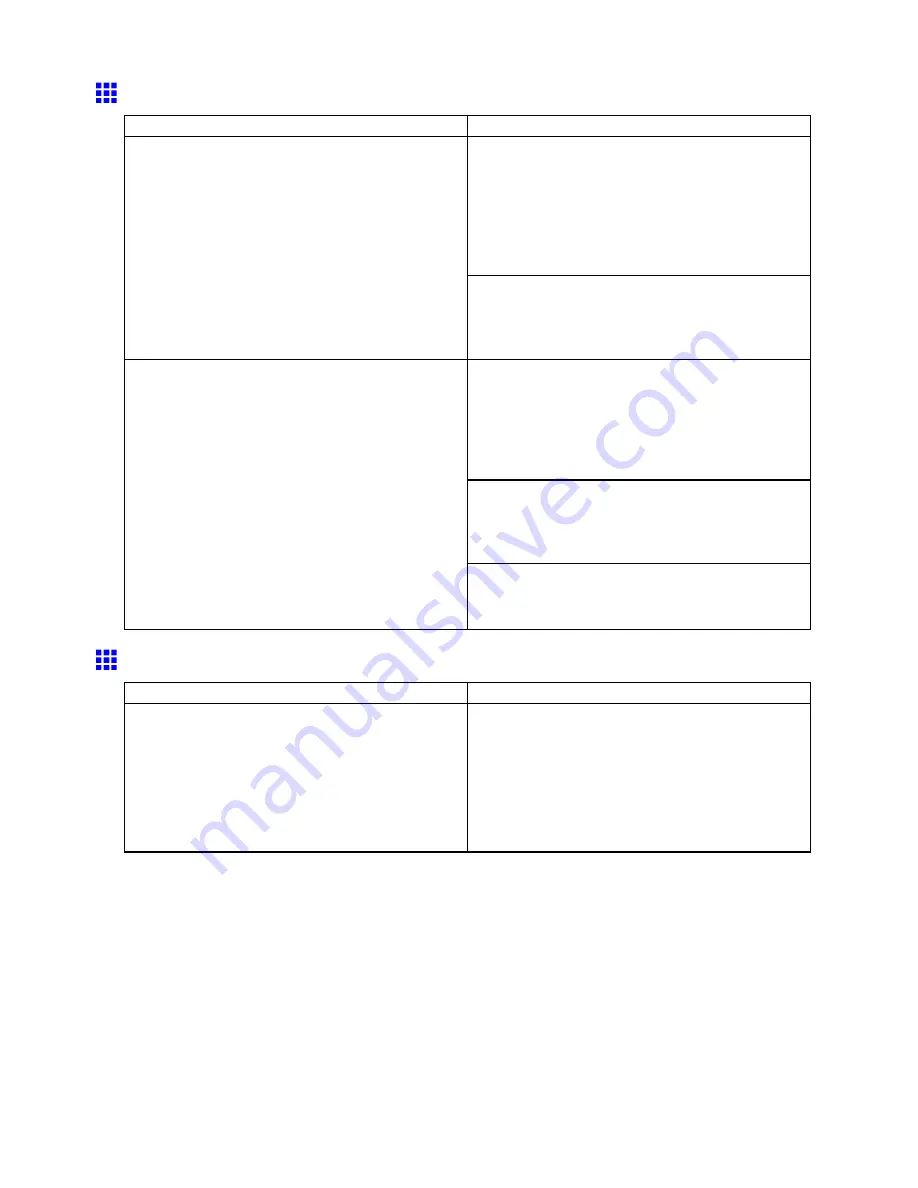
Messages regarding paper
Paper position not suitable for borderless printing.
Cause
Corrective Action
Press
▲
or
▼
to select
Stop Printing
, and then
press the
OK
button.
Use each type of paper only where the recommended
environmental conditions are met. For details on
environmental conditions for various paper, see the
Paper Reference Guide.
(→P.95)
Because paper expands or contracts depending on
the environment of use, it may become narrower or
wider than the supported width for borderless printing.
Select
None
when you have set
Detect Mismatch
in
the Control Panel menu to
Warning
.
However, note that this error may affect the printing
quality.
Press
▲
or
▼
to select
Fix Paper Position
and
straighten the paper so that the edges are between
the ink grooves for borderless printing.
Insert the roll rmly until it touches the ange of the
Roll Holder.
(→P.103)
Select
None
when you have set
Detect Mismatch
in
the Control Panel menu to
Warning
.
However, note that this error may affect the printing
quality.
The paper is loaded askew.
Press
▲
or
▼
to select
Print With Border
, and
then press the
OK
button to continue printing. The
document will be printed with a border.
Roll paper is not securely in contact with roll holder.
Cause
Corrective Action
When the roll was loaded, the roll was not inserted
rmly all the way on the Roll Holder.
Follow these steps to reload the roll.
1.
Press the
OK
button and remove the roll holder
from the printer.
2.
Insert the roll rmly on the Roll Holder until it
touches the ange.
(→P.103)
3.
Load the Roll Holder in the printer.
702 Error Message
Содержание iPF750 - imagePROGRAF Color Inkjet Printer
Страница 1: ...User Manual ENG Large Format Printer ...
Страница 2: ......
Страница 16: ...xiv Contents Contents ...
Страница 113: ...Paper The Paper Reference Guide is displayed Handling Paper 97 ...
Страница 131: ...Handling rolls 6 Pull the Release Lever forward and close the Top Cover Handling Paper 115 ...
Страница 163: ...Handling sheets 3 Pull the Release Lever forward Handling Paper 147 ...
Страница 430: ...Free Layout Send Backward Moves the object one position to the back 414 Windows Software ...
Страница 451: ...Status Monitor Note For details refer to the imagePROGRAF Status Monitor help Windows Software 435 ...
Страница 510: ...Preview ColorSync 1 Place a checkmark on Soft Proof to simulate the output product in Layout Area 494 Mac OS X Software ...
Страница 523: ...Free Layout Dialog Area This allows you to set the print conditions and perform a print job Mac OS X Software 507 ...
Страница 680: ...Problems Regarding Paper 3 Pull the Release Lever forward 664 Troubleshooting ...
Страница 742: ... CANON INC 2009 ...






























