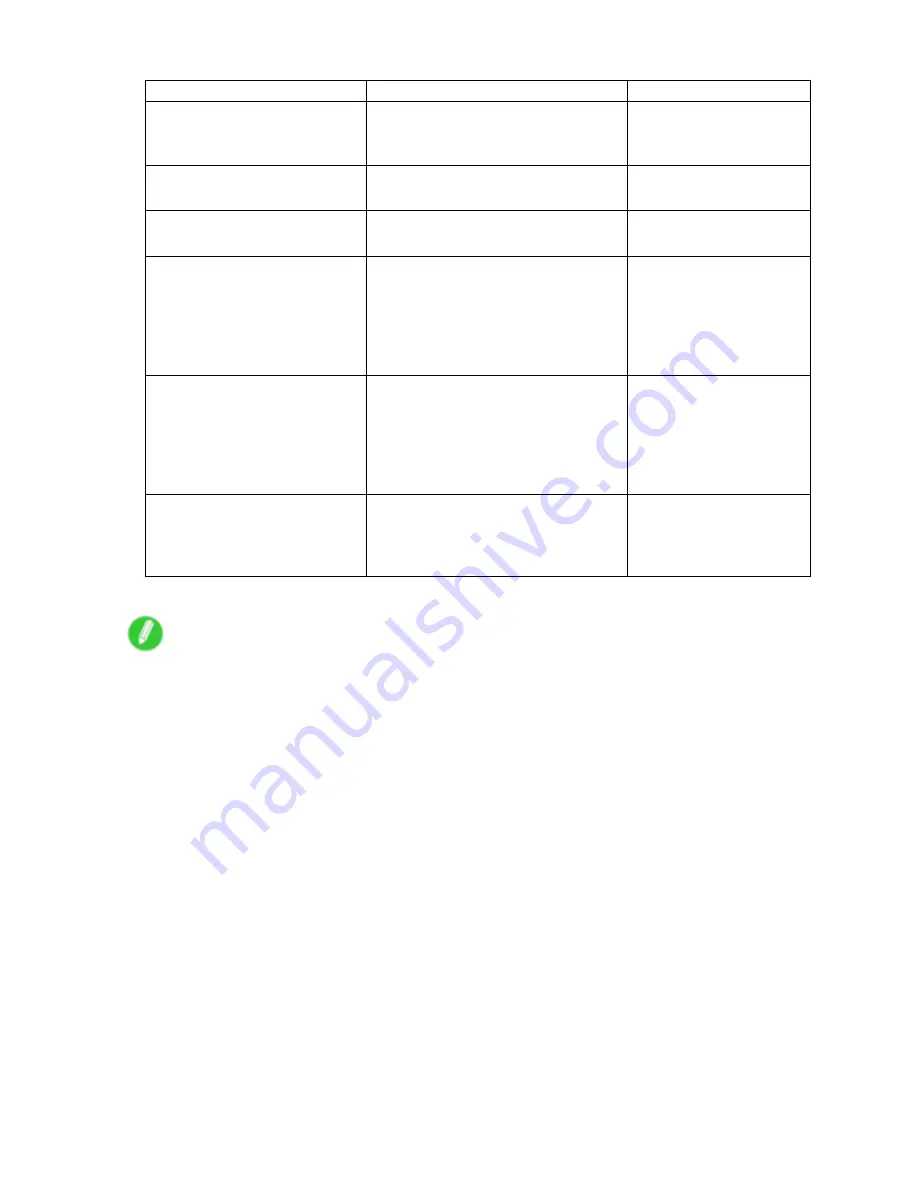
Network Setting
Item
Details
Default Setting
SMTP Server Address
Specify the SMTP server’s IP address.
You can also specify the SMTP server
domain name, if desired.
0.0.0.0
Primary DNS Server Address
Specify the IP address of the primary
DNS server.
0.0.0.0
Secondary DNS Server
Address
Specify the IP address of the secondary
DNS server.
0.0.0.0
DNS Host Name
Specify the printer host name, up to
63 characters (1-63 characters). Use
single-byte letters, numbers, and “-”
(hyphens). Do not use numbers or “-”
for the rst character or “-” for the last
character.
NB-18GBxxxxxxxxxxxx
DNS Domain Name
Specify the printer domain name, up
to 63 characters. Use single-byte
letters, numbers, “-” (hyphens), and “.”
(periods). Do not use numbers, “-”, or
“.” for the rst character, or “-” or “.” for
the last character.
blank
Multicast DNS Service Name
Specify the printer’s Multicast DNS
service name. (1-63 characters)
This name will be displayed when
Bonjour functions are used.
Canon iPFxxxx (xxxxxx)
7.
Click
OK
to display the
Network
page.
Note
•
If you specify to congure the IP address using DHCP, BOOTP, or RARP, there must be a server that
supports such protocol running in the network.
•
If you specify to congure the IP address using DHCP, BOOTP, or RARP, the IP address obtained by this
method is used rst. If you cannot obtain the IP address, the address specied in
IP Address
is used.
•
It takes up to two minutes to determine whether DHCP, BOOTP, or RARP are available. We recommend
clearing check boxes of options you will not use.
•
If you are using a DNS server, select
Enable DNS Dynamic Update
and enter the IP Address for DNS
servers, DNS host name, and DNS domain name in
Primary DNS Server Address
,
Secondary DNS
Server Address
,
DNS Host Name
, and
DNS Domain Name
, respectively.
Network Setting 571
Содержание iPF750 - imagePROGRAF Color Inkjet Printer
Страница 1: ...User Manual ENG Large Format Printer ...
Страница 2: ......
Страница 16: ...xiv Contents Contents ...
Страница 113: ...Paper The Paper Reference Guide is displayed Handling Paper 97 ...
Страница 131: ...Handling rolls 6 Pull the Release Lever forward and close the Top Cover Handling Paper 115 ...
Страница 163: ...Handling sheets 3 Pull the Release Lever forward Handling Paper 147 ...
Страница 430: ...Free Layout Send Backward Moves the object one position to the back 414 Windows Software ...
Страница 451: ...Status Monitor Note For details refer to the imagePROGRAF Status Monitor help Windows Software 435 ...
Страница 510: ...Preview ColorSync 1 Place a checkmark on Soft Proof to simulate the output product in Layout Area 494 Mac OS X Software ...
Страница 523: ...Free Layout Dialog Area This allows you to set the print conditions and perform a print job Mac OS X Software 507 ...
Страница 680: ...Problems Regarding Paper 3 Pull the Release Lever forward 664 Troubleshooting ...
Страница 742: ... CANON INC 2009 ...






























