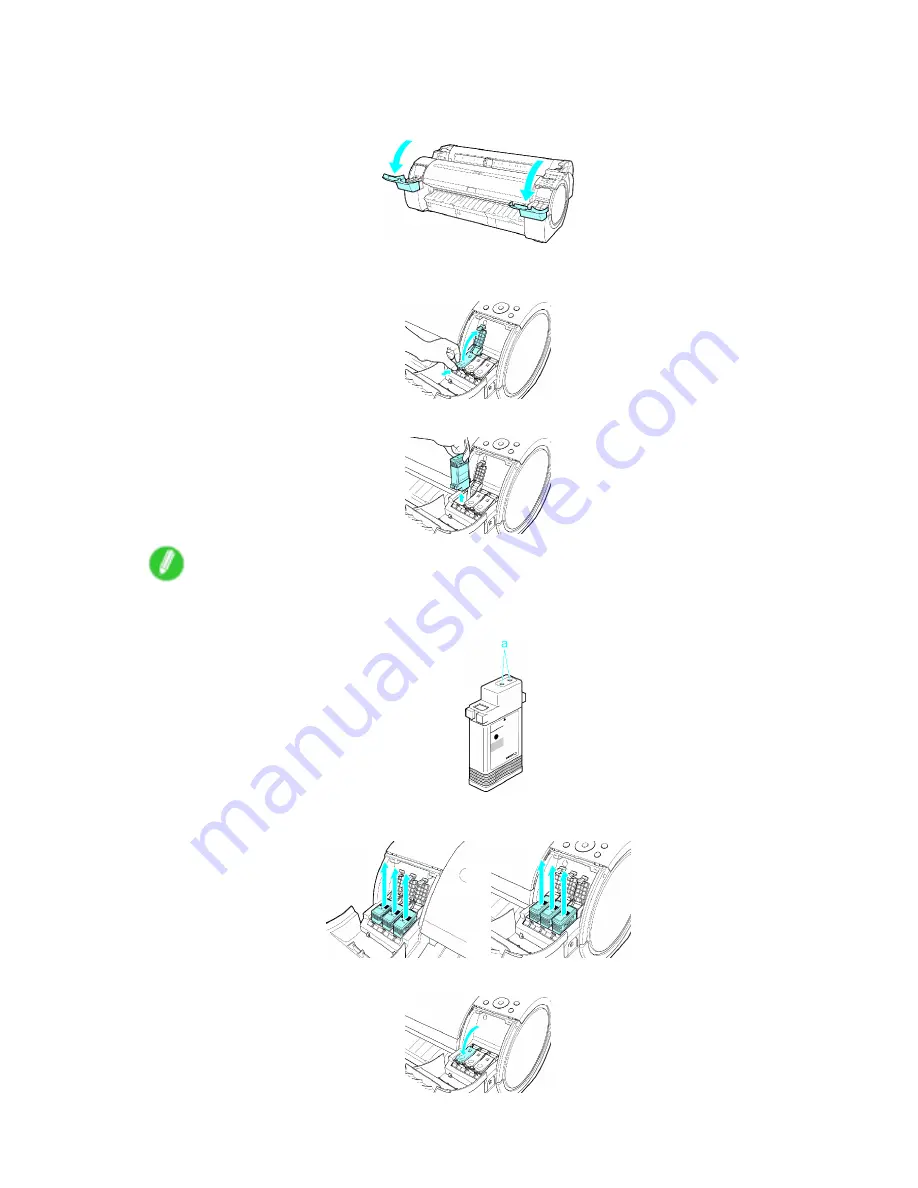
Other Maintenance
Remove the Ink Tank
1.
Open the Ink Tank Cover.
2.
Pressing the tip of the Ink Tank Lock Lever horizontally, lift the Ink Tank Lock Lever to release the
lock.
3.
Holding the ink tanks by the grips, remove them.
Note
•
Store the ink tanks you removed with the ink holes (a) facing up. Otherwise, ink may leak and
cause stains.
4.
Repeat steps 2 and 3 to remove all ink tanks.
5.
Push all ink tank lock levers closed until they click into place.
652 Maintenance
Содержание iPF750 - imagePROGRAF Color Inkjet Printer
Страница 1: ...User Manual ENG Large Format Printer ...
Страница 2: ......
Страница 16: ...xiv Contents Contents ...
Страница 113: ...Paper The Paper Reference Guide is displayed Handling Paper 97 ...
Страница 131: ...Handling rolls 6 Pull the Release Lever forward and close the Top Cover Handling Paper 115 ...
Страница 163: ...Handling sheets 3 Pull the Release Lever forward Handling Paper 147 ...
Страница 430: ...Free Layout Send Backward Moves the object one position to the back 414 Windows Software ...
Страница 451: ...Status Monitor Note For details refer to the imagePROGRAF Status Monitor help Windows Software 435 ...
Страница 510: ...Preview ColorSync 1 Place a checkmark on Soft Proof to simulate the output product in Layout Area 494 Mac OS X Software ...
Страница 523: ...Free Layout Dialog Area This allows you to set the print conditions and perform a print job Mac OS X Software 507 ...
Страница 680: ...Problems Regarding Paper 3 Pull the Release Lever forward 664 Troubleshooting ...
Страница 742: ... CANON INC 2009 ...






























