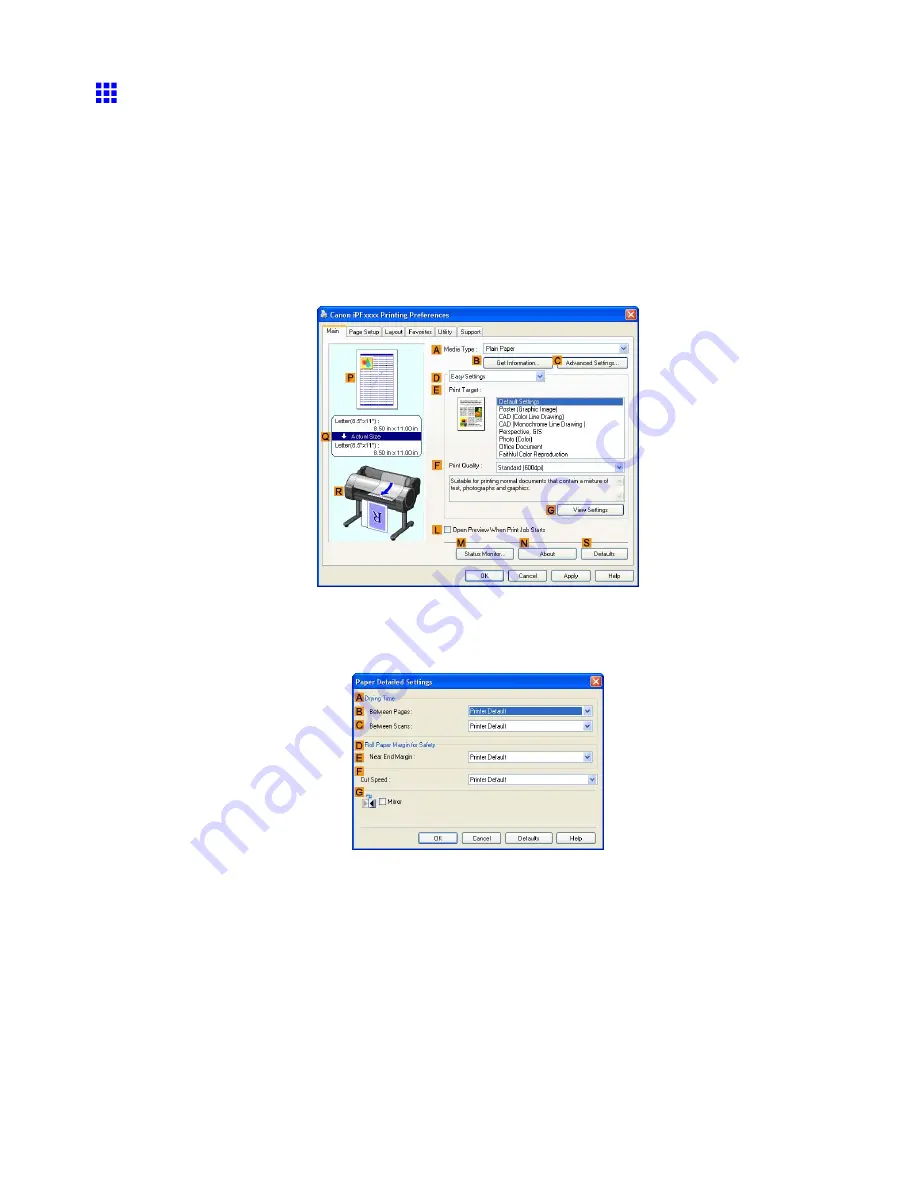
Handling rolls
Specifying the Ink Drying Time for Rolls
When you are using paper that takes longer for ink to adhere, if the Cutter touches printed surfaces that are still
wet, it may damage the paper or cause rough cut edges. Also, ink may be transferred onto the paper surface during
ejection, soiling it. You can prevent problems by adjusting the drying time after printing before the paper is cut.
Windows
1.
Display the printer driver dialog box.
(→P.348)
2.
Select the
Main
sheet and click
C
Advanced Settings
in
A
Media Type
.
3.
In the
Paper Detailed Settings
dialog box displayed next, select the desired settings values in
B
Between Pages
and
C
Between Scans
in
A
Drying Time
, and then click
OK
.
(→P.354)
Handling Paper 127
Содержание iPF750 - imagePROGRAF Color Inkjet Printer
Страница 1: ...User Manual ENG Large Format Printer ...
Страница 2: ......
Страница 16: ...xiv Contents Contents ...
Страница 113: ...Paper The Paper Reference Guide is displayed Handling Paper 97 ...
Страница 131: ...Handling rolls 6 Pull the Release Lever forward and close the Top Cover Handling Paper 115 ...
Страница 163: ...Handling sheets 3 Pull the Release Lever forward Handling Paper 147 ...
Страница 430: ...Free Layout Send Backward Moves the object one position to the back 414 Windows Software ...
Страница 451: ...Status Monitor Note For details refer to the imagePROGRAF Status Monitor help Windows Software 435 ...
Страница 510: ...Preview ColorSync 1 Place a checkmark on Soft Proof to simulate the output product in Layout Area 494 Mac OS X Software ...
Страница 523: ...Free Layout Dialog Area This allows you to set the print conditions and perform a print job Mac OS X Software 507 ...
Страница 680: ...Problems Regarding Paper 3 Pull the Release Lever forward 664 Troubleshooting ...
Страница 742: ... CANON INC 2009 ...






























