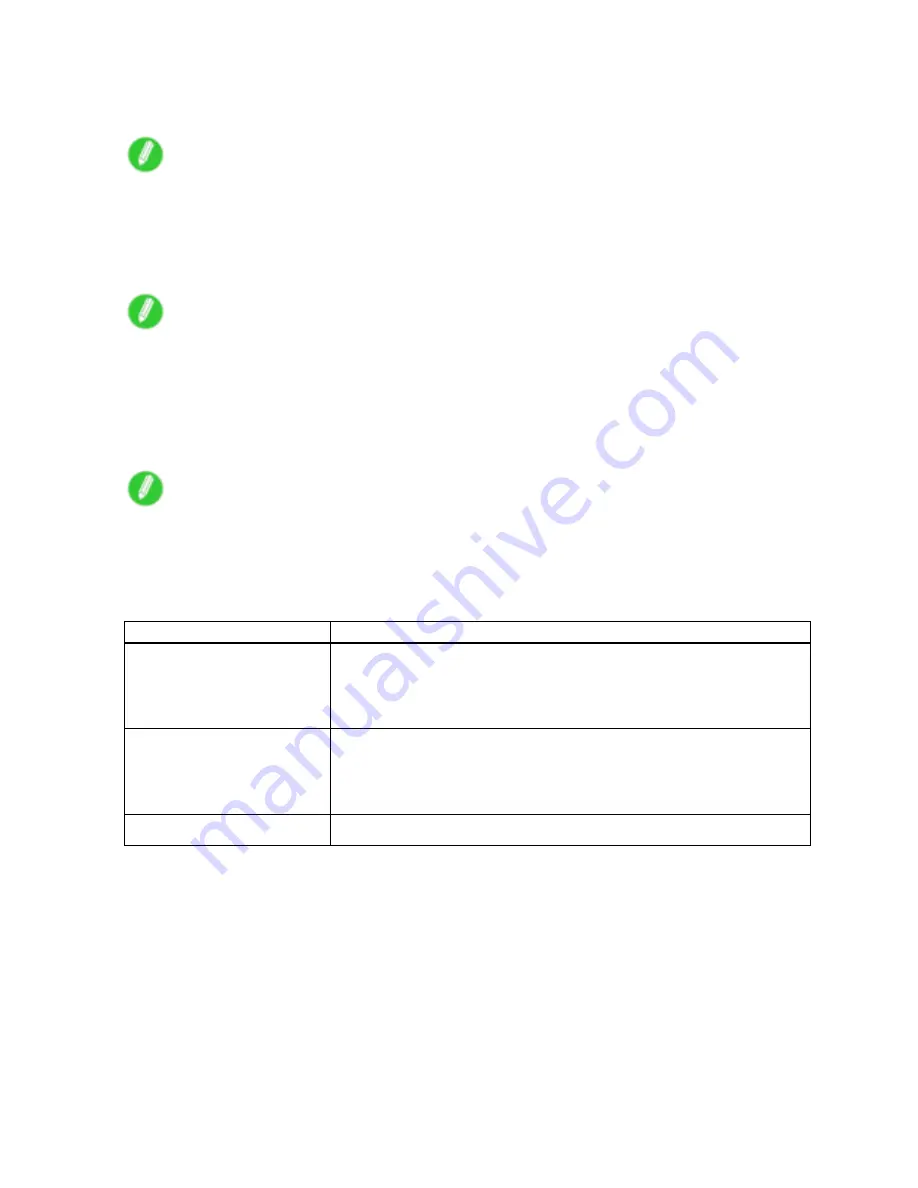
Preview
Paper Size
You can select the size of the print media.
Note
•
This is not displayed when “Fit Roll Paper Width” is set in “Enlarged/Reduced Printing”.
“Print Centered”
You can print on the center of the media loaded in the printer.
For more information about “Print Centered”, see “Print on the Center”. (→P.497)
Note
•
This is not displayed when a checkmark is placed in “Borderless Printing”.
“No Spaces at Top or Bottom”
You can save paper on not to feed roll paper for the empty spaces when the print data contains spaces at
the top or bottom.
For more information about “No Spaces at Top or Bottom”, see “Not Print Spaces at the Top/Bottom”. (→P.498)
Note
•
Available only if rolls are selected in
Paper Source
.
“Rotate Page”
Select the method for rotating page.
The following settings are available for rotating page.
Setting
Details
“Rotate Right 90 Degrees”
Rotates the portrait page right 90 degrees and print in landscape
orientation. When the rotated page can t in the width of roll paper, the
page is rotated automatically, and when it can not t in the width of roll
paper, the page is not rotated.
“Rotate Left 90 Degrees”
Rotates the portrait page left 90 degrees and print in landscape orientation.
When the rotated page can t in the width of roll paper, the page is rotated
automatically, and when it can not t in the width of roll paper, the page is
not rotated.
“Rotate 180 degrees”
Allows you to rotate the image 180 degrees from the vertical to the right.
“Restore Defaults” Button
Click the button to reset to the setting when starting Preview.
“Print” Button
Click the button to begin printing.
“Update Printer Info.” Button
Click the button to acquire printer information.
486 Mac OS X Software
Содержание iPF750 - imagePROGRAF Color Inkjet Printer
Страница 1: ...User Manual ENG Large Format Printer ...
Страница 2: ......
Страница 16: ...xiv Contents Contents ...
Страница 113: ...Paper The Paper Reference Guide is displayed Handling Paper 97 ...
Страница 131: ...Handling rolls 6 Pull the Release Lever forward and close the Top Cover Handling Paper 115 ...
Страница 163: ...Handling sheets 3 Pull the Release Lever forward Handling Paper 147 ...
Страница 430: ...Free Layout Send Backward Moves the object one position to the back 414 Windows Software ...
Страница 451: ...Status Monitor Note For details refer to the imagePROGRAF Status Monitor help Windows Software 435 ...
Страница 510: ...Preview ColorSync 1 Place a checkmark on Soft Proof to simulate the output product in Layout Area 494 Mac OS X Software ...
Страница 523: ...Free Layout Dialog Area This allows you to set the print conditions and perform a print job Mac OS X Software 507 ...
Страница 680: ...Problems Regarding Paper 3 Pull the Release Lever forward 664 Troubleshooting ...
Страница 742: ... CANON INC 2009 ...






























