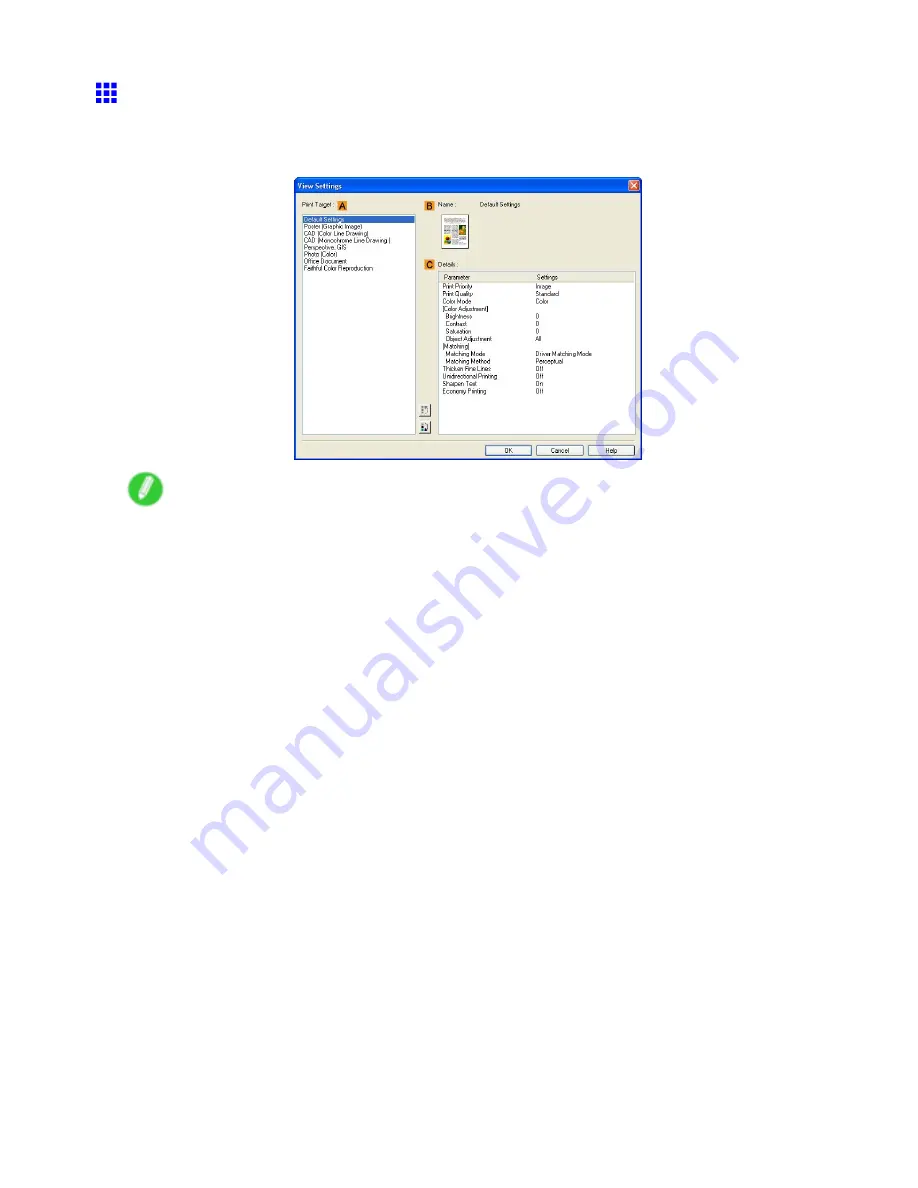
Printer Driver
View Settings Dialog Box for the Printing Application
(Windows)
In the
View Settings
dialog box, you can check details of the selected printing application.
Note
•
To display the
View Settings
dialog box, on the
Main
sheet, click
View Settings
by
Print Target
.
(→P.350)
A
Print Target
Shows all
Print Target
options (settings items for the printing application).
B
Name
Identies the item selected in
Print Target
by its name and an icon.
C
Details
Here, you can conrm detailed settings values for each listed item for the selected
Print Target
.
Windows Software 355
Содержание iPF750 - imagePROGRAF Color Inkjet Printer
Страница 1: ...User Manual ENG Large Format Printer ...
Страница 2: ......
Страница 16: ...xiv Contents Contents ...
Страница 113: ...Paper The Paper Reference Guide is displayed Handling Paper 97 ...
Страница 131: ...Handling rolls 6 Pull the Release Lever forward and close the Top Cover Handling Paper 115 ...
Страница 163: ...Handling sheets 3 Pull the Release Lever forward Handling Paper 147 ...
Страница 430: ...Free Layout Send Backward Moves the object one position to the back 414 Windows Software ...
Страница 451: ...Status Monitor Note For details refer to the imagePROGRAF Status Monitor help Windows Software 435 ...
Страница 510: ...Preview ColorSync 1 Place a checkmark on Soft Proof to simulate the output product in Layout Area 494 Mac OS X Software ...
Страница 523: ...Free Layout Dialog Area This allows you to set the print conditions and perform a print job Mac OS X Software 507 ...
Страница 680: ...Problems Regarding Paper 3 Pull the Release Lever forward 664 Troubleshooting ...
Страница 742: ... CANON INC 2009 ...






























