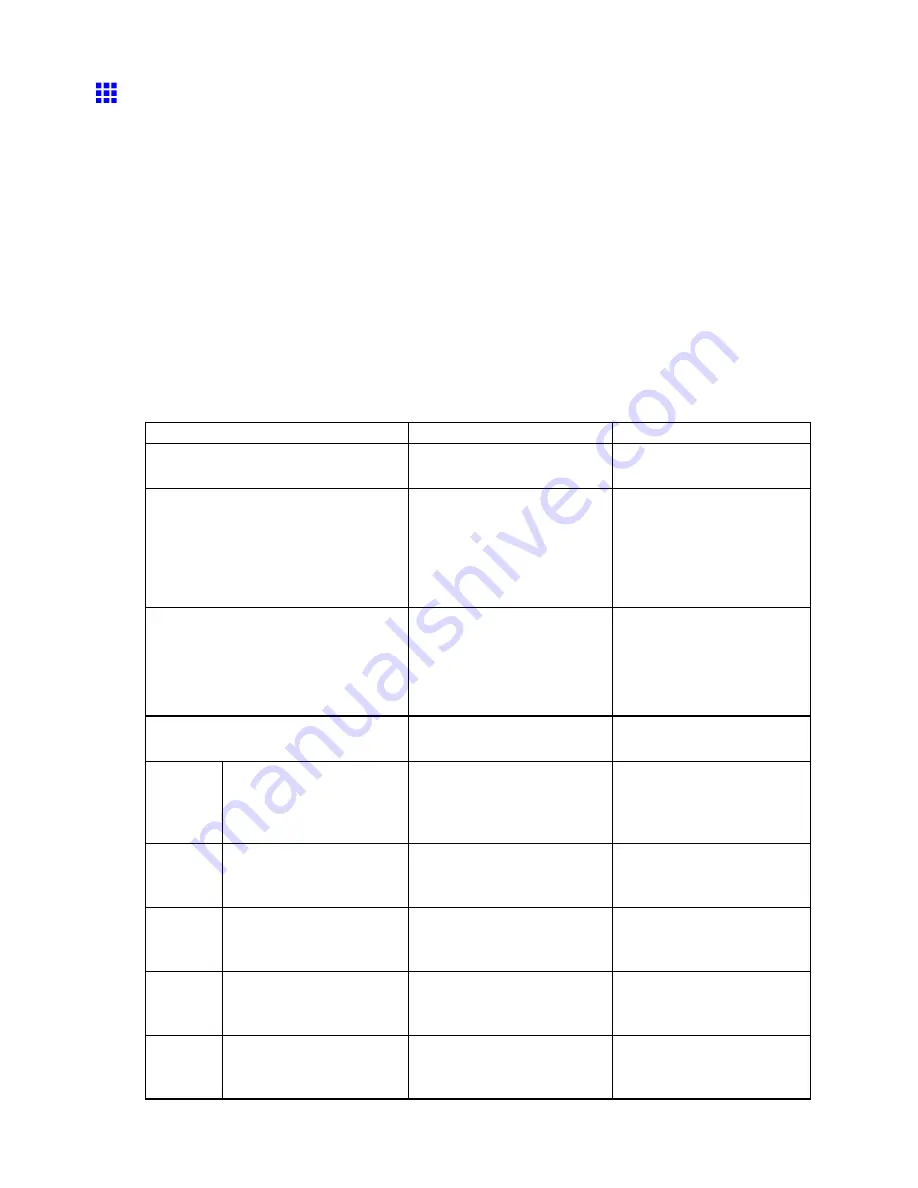
Network Setting (Windows)
Conguring the Printer’s NetWare Network Settings
Follow the steps below to congure the NetWare network settings.
1.
Start the web browser and enter the following URL in the
Location
(or
Address
) box to display
the RemoteUI page.
http://“printer IP address or name”/
Example: http://xxx.xxx.xxx.xxx/
2.
Select
Administrator Mode
and click
Logon
.
3.
If a password has been set on the printer, enter the password.
4.
Click
Network
in the
Device Manager
menu at left to display the
Network
page.
5.
Click
Edit
in the upper-right corner of the
NetWare
group to display the
Edit NetWare Protocol
Settings
page.
6.
Refer to the NetWare Settings Items table to complete the settings.
NetWare Settings Items
Item
Details
Default Setting
Frame Type
Specify the type of frame to
use in NetWare.
Disabled
NCP Burst Mode
Activate this setting to use
NCP Burst Mode.
This mode supports fast data
transfer when printing in queue
server mode. Normally, leave
the setting On.
On
Print Application
Choose the print service.
•
Bindery PServer
•
RPrinter
•
NDS PServer
•
NPrinter
NDS PServer
Packet Signature
Select
If Requested by Server
to use packet signature.
If Requested by Server
Bindery
PServer
File Server Name
Specify the name of a le
server that has a NetWare print
server.
(0-47 characters)
-
Print Server Name
Specify the name of a NetWare
print server.
(0-47 characters)
-
Print Server Password
Set a password for the print
server.
(0-20 characters)
-
Polling Interval
Specify the interval to conrm
jobs.
(1-15 seconds)
5
RPrinter
Print Server Name
Specify the name of a NetWare
print server.
(0-47 characters)
-
584 Network Setting
Содержание iPF750 - imagePROGRAF Color Inkjet Printer
Страница 1: ...User Manual ENG Large Format Printer ...
Страница 2: ......
Страница 16: ...xiv Contents Contents ...
Страница 113: ...Paper The Paper Reference Guide is displayed Handling Paper 97 ...
Страница 131: ...Handling rolls 6 Pull the Release Lever forward and close the Top Cover Handling Paper 115 ...
Страница 163: ...Handling sheets 3 Pull the Release Lever forward Handling Paper 147 ...
Страница 430: ...Free Layout Send Backward Moves the object one position to the back 414 Windows Software ...
Страница 451: ...Status Monitor Note For details refer to the imagePROGRAF Status Monitor help Windows Software 435 ...
Страница 510: ...Preview ColorSync 1 Place a checkmark on Soft Proof to simulate the output product in Layout Area 494 Mac OS X Software ...
Страница 523: ...Free Layout Dialog Area This allows you to set the print conditions and perform a print job Mac OS X Software 507 ...
Страница 680: ...Problems Regarding Paper 3 Pull the Release Lever forward 664 Troubleshooting ...
Страница 742: ... CANON INC 2009 ...






























