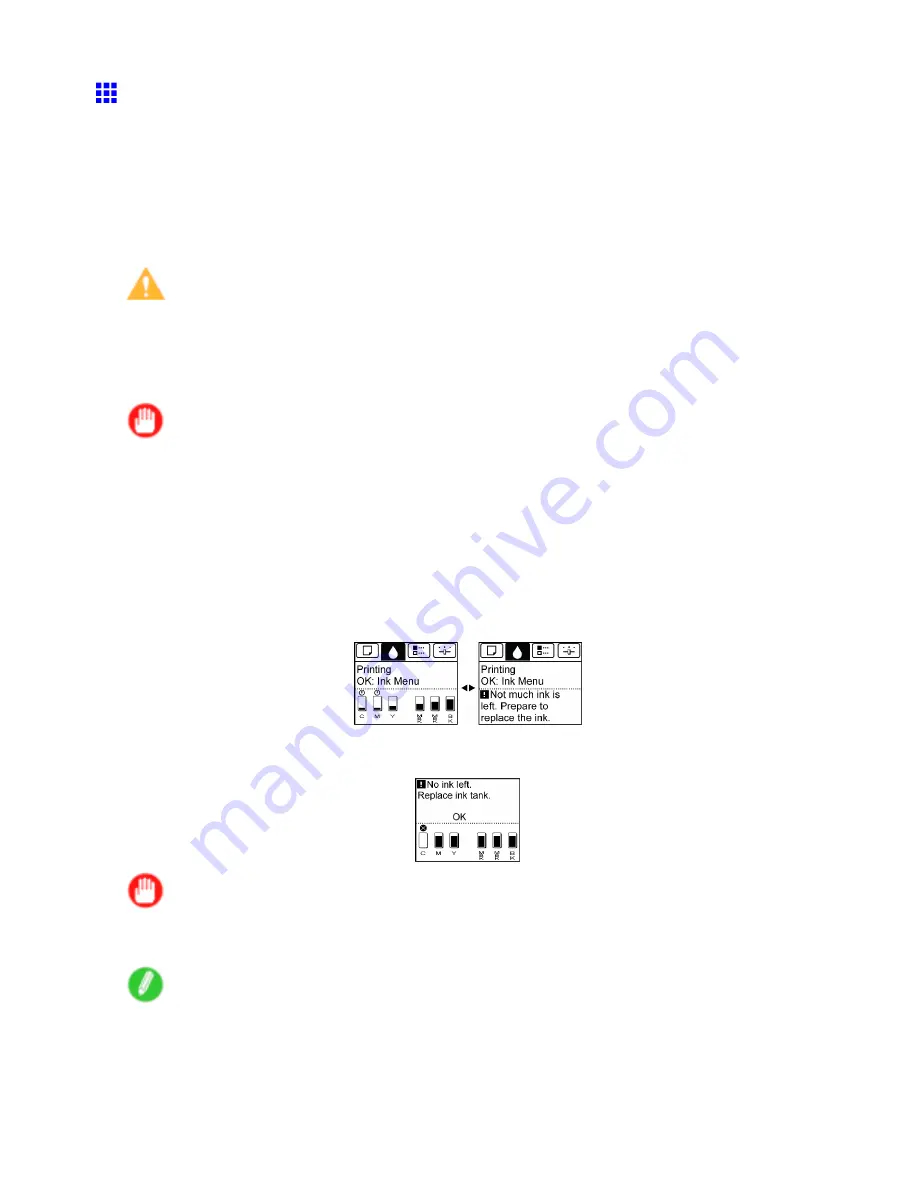
Ink Tanks
Replacing Ink Tanks
Compatible ink tanks
Ink tanks that can be used in the printer are labeled with a white letter “J” in a black circle on the side. Request
ink tanks with the same label when you purchase new ones. For details, see “Ink Tanks”. (→P.622)
Precautions when handling ink tanks
Take the following precautions when handling ink tanks.
Caution
•
For safety, keep ink tanks out of the reach of children.
•
If ink is accidentally ingested, contact a physician immediately.
•
There may be ink around the ink supply section of ink tanks you removed. Handle ink tanks carefully
during replacement. The ink may stain clothing.
Important
•
Do not install used ink tanks in another model of printer.
This will prevent correct ink level detection, which may damage the printer or cause other problems.
•
We recommend using up an Ink Tank in the course of printing within six months after breaking the seal.
Printing quality may be affected if you use older ink tanks.
•
Do not leave the printer without ink tanks installed for extended periods (a month or more). Residual ink
may become clogged inside the printer and affect printing quality.
Make sure the printer is ready for Ink Tank replacement
You can replace ink tanks if the Display Screen advises you to check the amount of ink left or replace ink tanks.
If a message requests you to replace an Ink Tank, press the
OK
button. In this case, you can skip the step
“Access the menu for ink tank replacement.” Follow the instructions in “Remove the ink tanks.”
Important
•
Do not remove an Ink Tank during initialization immediately after turning on the printer, or during
printhead cleaning.
Note
•
Ink Tank replacement is possible even during printing, when print jobs are being canceled, or when
paper is being advanced.
Maintenance 623
Содержание iPF750 - imagePROGRAF Color Inkjet Printer
Страница 1: ...User Manual ENG Large Format Printer ...
Страница 2: ......
Страница 16: ...xiv Contents Contents ...
Страница 113: ...Paper The Paper Reference Guide is displayed Handling Paper 97 ...
Страница 131: ...Handling rolls 6 Pull the Release Lever forward and close the Top Cover Handling Paper 115 ...
Страница 163: ...Handling sheets 3 Pull the Release Lever forward Handling Paper 147 ...
Страница 430: ...Free Layout Send Backward Moves the object one position to the back 414 Windows Software ...
Страница 451: ...Status Monitor Note For details refer to the imagePROGRAF Status Monitor help Windows Software 435 ...
Страница 510: ...Preview ColorSync 1 Place a checkmark on Soft Proof to simulate the output product in Layout Area 494 Mac OS X Software ...
Страница 523: ...Free Layout Dialog Area This allows you to set the print conditions and perform a print job Mac OS X Software 507 ...
Страница 680: ...Problems Regarding Paper 3 Pull the Release Lever forward 664 Troubleshooting ...
Страница 742: ... CANON INC 2009 ...






























