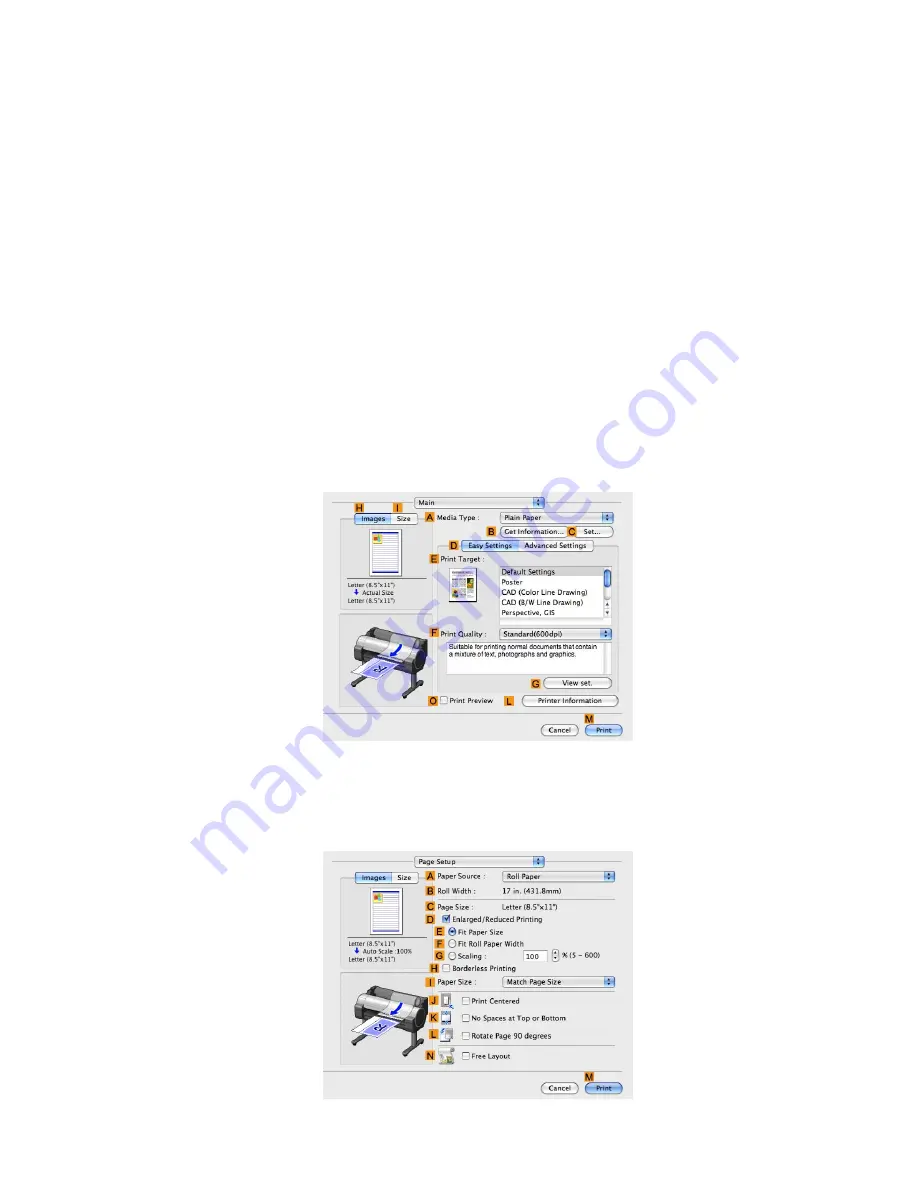
Printing banners or at other non-standard sizes
5.
Double-click
Untitled
in the list at left, and then enter a name for the page size you want
to register. Here, enter “100*500.”
If the
Untitled
size is not listed at left, click
+
below the list.
6.
Under
Page Size
, enter “10” in
Width
and “50” in
Height
. Here, measurements are entered
in centimeters.
7.
Specify the margins by entering “0.3” in
Printer Margins
. Here, too, measurements are entered
in centimeters.
8.
Click
OK
to close the
Custom Page Sizes
dialog box.
9.
In the
C
Paper Size
list, click the size of the original. In this case, click "100*500", the size
you registered.
10.
In
D
Orientation
, click the icon of the document in landscape orientation.
11.
Click
F
OK
to close the dialog box.
Print the banner
Follow the steps below to print the banner using the corresponding banner settings.
1.
Choose
in the application menu.
2.
Access the
Main
pane.
3.
In the
A
Media Type
list, select the type of paper that is loaded. In this case, click Plain Paper.
4.
Make your selection in the
E
Print Target
list.
5.
Make your selection in the
F
Print Quality
list.
6.
Access the
Page Setup
pane.
Enhanced Printing Options 259
Содержание iPF750 - imagePROGRAF Color Inkjet Printer
Страница 1: ...User Manual ENG Large Format Printer ...
Страница 2: ......
Страница 16: ...xiv Contents Contents ...
Страница 113: ...Paper The Paper Reference Guide is displayed Handling Paper 97 ...
Страница 131: ...Handling rolls 6 Pull the Release Lever forward and close the Top Cover Handling Paper 115 ...
Страница 163: ...Handling sheets 3 Pull the Release Lever forward Handling Paper 147 ...
Страница 430: ...Free Layout Send Backward Moves the object one position to the back 414 Windows Software ...
Страница 451: ...Status Monitor Note For details refer to the imagePROGRAF Status Monitor help Windows Software 435 ...
Страница 510: ...Preview ColorSync 1 Place a checkmark on Soft Proof to simulate the output product in Layout Area 494 Mac OS X Software ...
Страница 523: ...Free Layout Dialog Area This allows you to set the print conditions and perform a print job Mac OS X Software 507 ...
Страница 680: ...Problems Regarding Paper 3 Pull the Release Lever forward 664 Troubleshooting ...
Страница 742: ... CANON INC 2009 ...






























