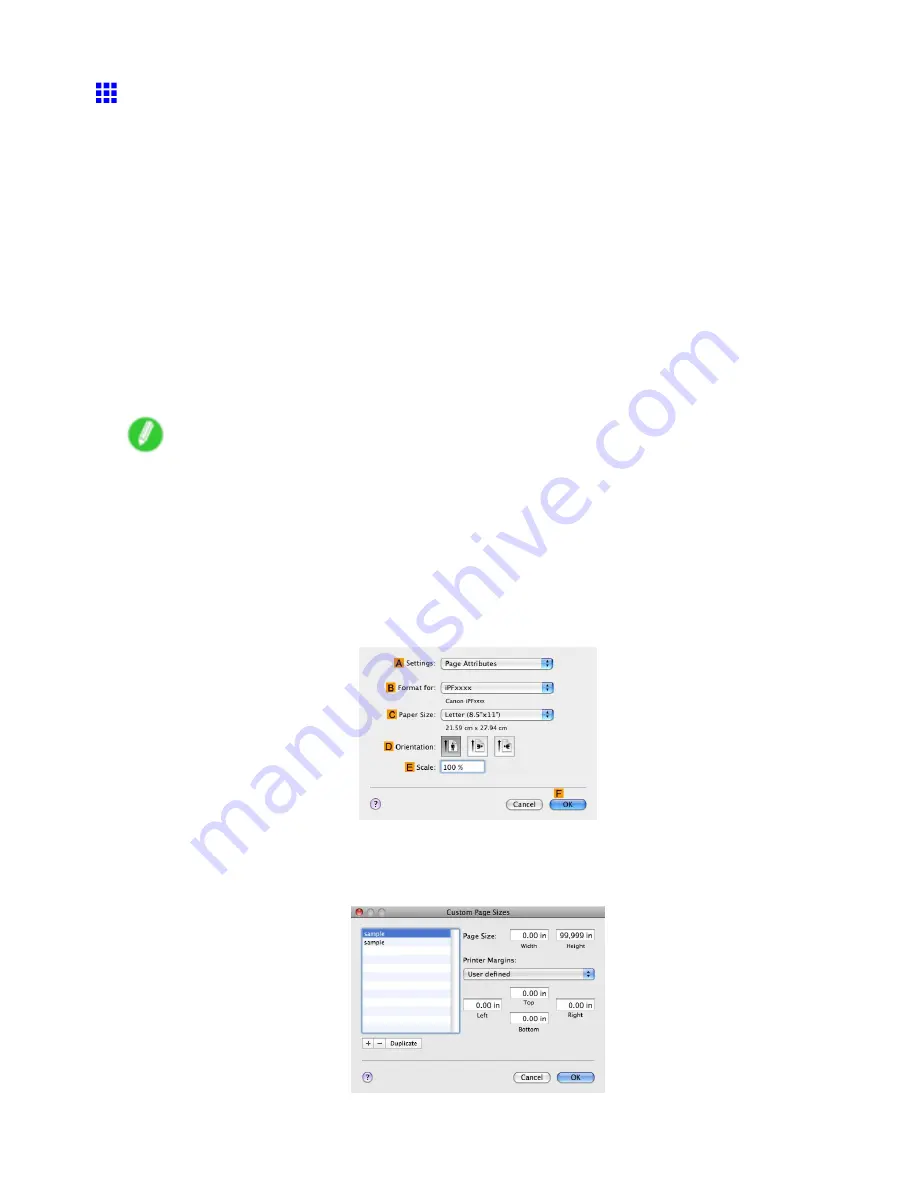
Printing banners or at other non-standard sizes
Printing Vertical or Horizontal Banners (Large-Format
Printing; Mac OS X)
This topic describes how to print a banner about ve times as long as the roll width based on the following example.
•
Document: An original designed for a horizontal banner
•
Page Size: Non-standard (100×500 mm [3.9×19.7 in])
•
Paper: Roll
•
Paper type: Plain Paper
•
Roll paper width: 16 inches (406.4 mm)
Follow the steps below to print a banner in either horizontal or vertical format.
1.
In the application, create an original in the format of a horizontal or vertical banner.
2.
Register a
Custom Page Sizes
Banners tend to be in non-standard sizes, so register a
Custom Page Sizes
in
Page Setup
. In this
example, 100×500 mm (3.9×19.7 in) is registered.
3.
Print the banner, using the settings that correspond to banners.
Note
•
The following procedures are based on Mac OS X 10.4. The method of setting up non-standard paper
sizes varies depending on the version of Mac OS X.
Register a Custom Page Sizes
This example describes how to register and print using a page size that is horizontally elongated and suitable
for banners in either horizontal or vertical format.
1.
Create the document in the application.
2.
Choose
Page Setup
from the application menu to display the
Page Attributes
dialog box.
3.
Select the printer in the
B
Format for
list.
4.
Click
Manage Custom Sizes
in the
C
Paper Size
list to display the
Custom Page Sizes
dialog box.
258 Enhanced Printing Options
Содержание iPF750 - imagePROGRAF Color Inkjet Printer
Страница 1: ...User Manual ENG Large Format Printer ...
Страница 2: ......
Страница 16: ...xiv Contents Contents ...
Страница 113: ...Paper The Paper Reference Guide is displayed Handling Paper 97 ...
Страница 131: ...Handling rolls 6 Pull the Release Lever forward and close the Top Cover Handling Paper 115 ...
Страница 163: ...Handling sheets 3 Pull the Release Lever forward Handling Paper 147 ...
Страница 430: ...Free Layout Send Backward Moves the object one position to the back 414 Windows Software ...
Страница 451: ...Status Monitor Note For details refer to the imagePROGRAF Status Monitor help Windows Software 435 ...
Страница 510: ...Preview ColorSync 1 Place a checkmark on Soft Proof to simulate the output product in Layout Area 494 Mac OS X Software ...
Страница 523: ...Free Layout Dialog Area This allows you to set the print conditions and perform a print job Mac OS X Software 507 ...
Страница 680: ...Problems Regarding Paper 3 Pull the Release Lever forward 664 Troubleshooting ...
Страница 742: ... CANON INC 2009 ...






























