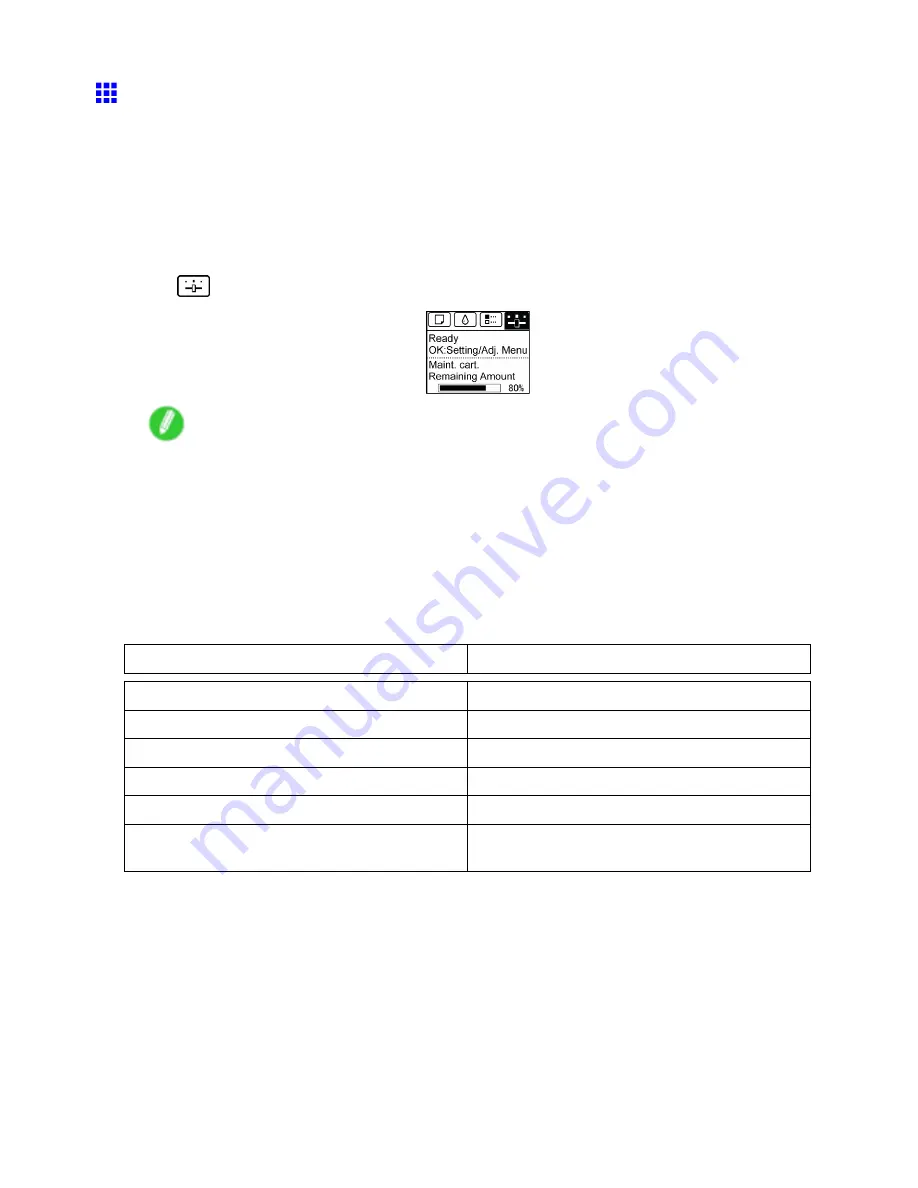
Control Panel
Printing Interface Setting Reports
You can print an
Interface Print
report indicating the current interface settings values of the printer.
Interface Print
reports indicate settings values for TCP/IP, NetWare, and other settings.
Printing Interface Print reports
1.
Load the paper.
If using sheets, load paper A4/Letter-sized, you will need at least three sheets.
2.
On the
Tab Selection screen
of the Control Panel, press
◄
or
►
to select the Settings/Adj.
tab (
).
Note
•
If the
Tab Selection screen
is not displayed, press the
Menu
button.
3.
Press the
OK
button.
The
Set./Adj. Menu
is displayed.
4.
Press
▲
or
▼
to select
Test Print
, and then press the
OK
button.
5.
Press
▲
or
▼
to select
Interface Print
, and then press the
OK
button.
Conrming Interface Print information
The following information is included in the
Interface Print
report.
Canon imagePROGRAF iPFxxxx Interface Print
Printer model
Firm
Firmware Version
Boot
Boot ROM Version
MIT(DBF)
MIT Database Format Version
MIT(DB)
MIT Database Version
S/N
Printer serial number
Date
The date when the interface setup print report was
printed.
Printer Parts 65
Содержание iPF750 - imagePROGRAF Color Inkjet Printer
Страница 1: ...User Manual ENG Large Format Printer ...
Страница 2: ......
Страница 16: ...xiv Contents Contents ...
Страница 113: ...Paper The Paper Reference Guide is displayed Handling Paper 97 ...
Страница 131: ...Handling rolls 6 Pull the Release Lever forward and close the Top Cover Handling Paper 115 ...
Страница 163: ...Handling sheets 3 Pull the Release Lever forward Handling Paper 147 ...
Страница 430: ...Free Layout Send Backward Moves the object one position to the back 414 Windows Software ...
Страница 451: ...Status Monitor Note For details refer to the imagePROGRAF Status Monitor help Windows Software 435 ...
Страница 510: ...Preview ColorSync 1 Place a checkmark on Soft Proof to simulate the output product in Layout Area 494 Mac OS X Software ...
Страница 523: ...Free Layout Dialog Area This allows you to set the print conditions and perform a print job Mac OS X Software 507 ...
Страница 680: ...Problems Regarding Paper 3 Pull the Release Lever forward 664 Troubleshooting ...
Страница 742: ... CANON INC 2009 ...






























