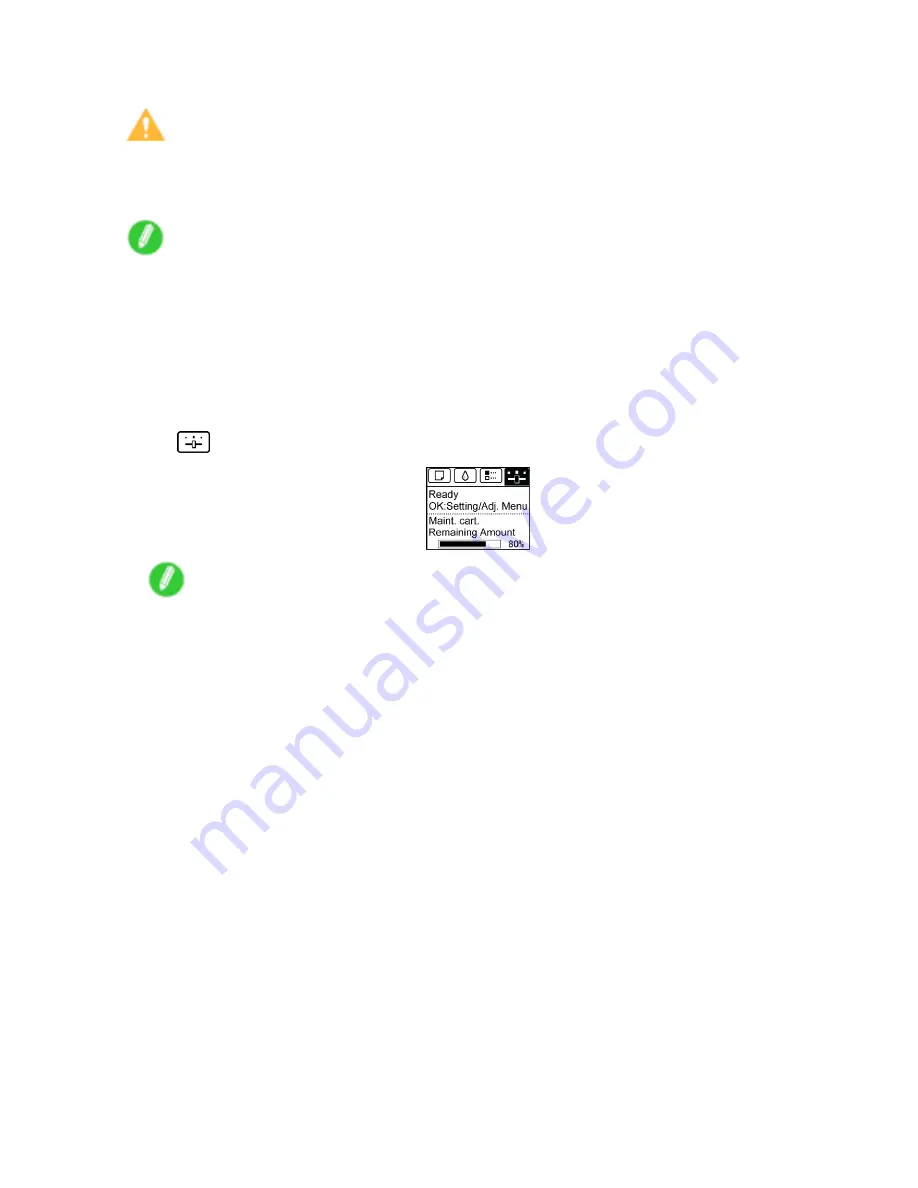
Printheads
Access the menu for Printhead replacement
Caution
•
When replacing the Printhead immediately after printing, wait a few minutes before replacing it. The
metal parts of the Printhead become hot during printing, and there is a risk of burns from touching
these parts.
Note
•
Prepare a new Ink Tank when ink levels are low.
•
Your hands may become dirty during Printhead replacement. Use the gloves provided with the new
Printhead for replacement.
1.
If the roll is not ejected because of the cutting method selected, cut it manually and remove it.
(→P.331)
2.
Clean inside the Top Cover. (→P.647)
3.
On the
Tab Selection screen
of the Control Panel, press
◄
or
►
to select the Settings/Adj.
tab (
).
Note
•
If the
Tab Selection screen
is not displayed, press the
Menu
button.
4.
Press the
OK
button.
The
Set./Adj. Menu
is displayed.
5.
Press
▲
or
▼
to select
Maintenance
, and then press the
OK
button.
6.
Press
▲
or
▼
to select
Replace P.head
, and then press the
OK
button.
Ink is now lled.
After about two minutes, a message is shown on the Display Screen instructing you to open
the Top Cover.
634 Maintenance
Содержание iPF750 - imagePROGRAF Color Inkjet Printer
Страница 1: ...User Manual ENG Large Format Printer ...
Страница 2: ......
Страница 16: ...xiv Contents Contents ...
Страница 113: ...Paper The Paper Reference Guide is displayed Handling Paper 97 ...
Страница 131: ...Handling rolls 6 Pull the Release Lever forward and close the Top Cover Handling Paper 115 ...
Страница 163: ...Handling sheets 3 Pull the Release Lever forward Handling Paper 147 ...
Страница 430: ...Free Layout Send Backward Moves the object one position to the back 414 Windows Software ...
Страница 451: ...Status Monitor Note For details refer to the imagePROGRAF Status Monitor help Windows Software 435 ...
Страница 510: ...Preview ColorSync 1 Place a checkmark on Soft Proof to simulate the output product in Layout Area 494 Mac OS X Software ...
Страница 523: ...Free Layout Dialog Area This allows you to set the print conditions and perform a print job Mac OS X Software 507 ...
Страница 680: ...Problems Regarding Paper 3 Pull the Release Lever forward 664 Troubleshooting ...
Страница 742: ... CANON INC 2009 ...






























