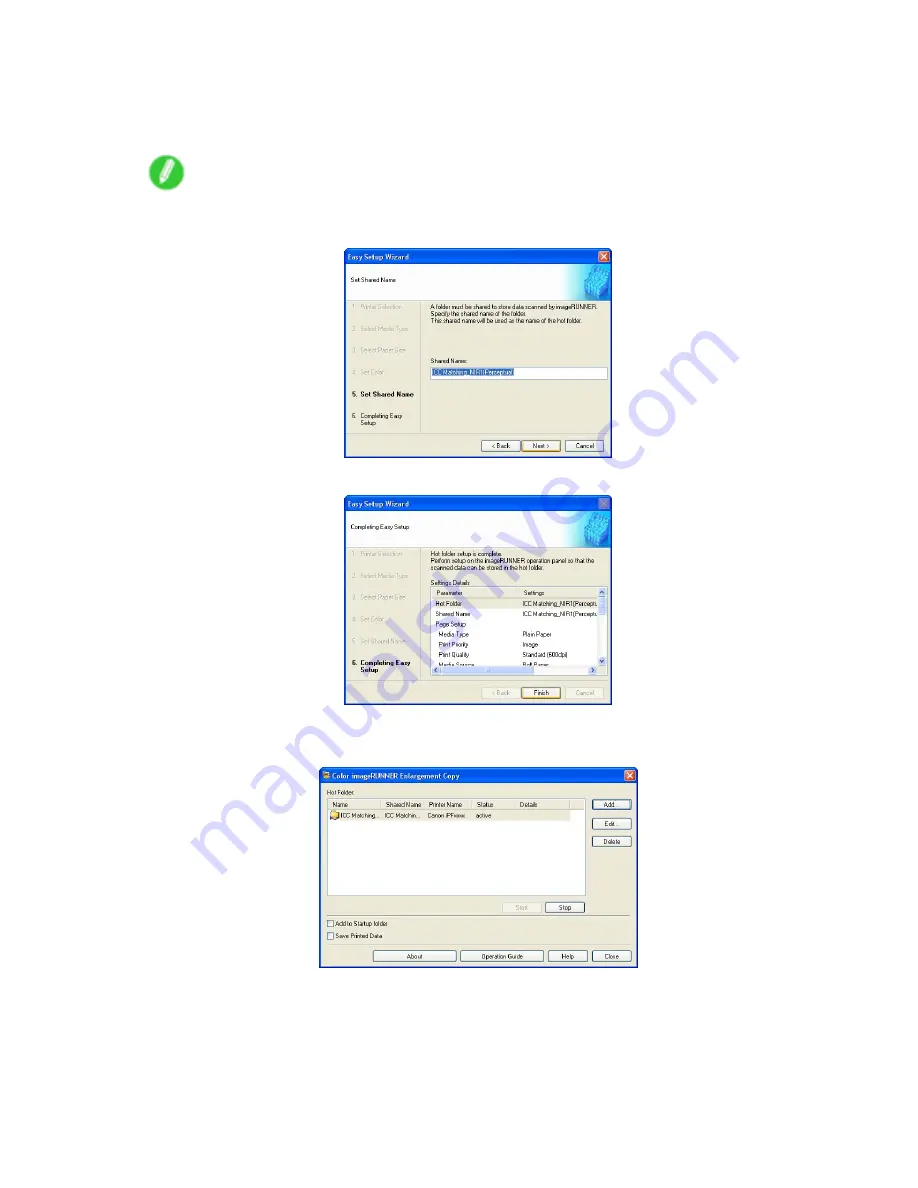
Color imageRUNNER Enlargement Copy
7.
To receive a document scanned with the Color imageRUNNER, you need to share a folder.
Enter the folder shared name in
Shared Name
.
Click the “Next” button.
Note
•
This shared name is used as the name of the hot folder.
•
You cannot use the “Back” button, after clicking the “Next” button here.
8.
Click “Finish” button to close the “Easy Setup Wizard” dialog box.
The hot folder you have created appears in the “Hot Folder” list in the “Color imageRUNNER
Enlargement Copy” dialog box.
428 Windows Software
Содержание iPF750 - imagePROGRAF Color Inkjet Printer
Страница 1: ...User Manual ENG Large Format Printer ...
Страница 2: ......
Страница 16: ...xiv Contents Contents ...
Страница 113: ...Paper The Paper Reference Guide is displayed Handling Paper 97 ...
Страница 131: ...Handling rolls 6 Pull the Release Lever forward and close the Top Cover Handling Paper 115 ...
Страница 163: ...Handling sheets 3 Pull the Release Lever forward Handling Paper 147 ...
Страница 430: ...Free Layout Send Backward Moves the object one position to the back 414 Windows Software ...
Страница 451: ...Status Monitor Note For details refer to the imagePROGRAF Status Monitor help Windows Software 435 ...
Страница 510: ...Preview ColorSync 1 Place a checkmark on Soft Proof to simulate the output product in Layout Area 494 Mac OS X Software ...
Страница 523: ...Free Layout Dialog Area This allows you to set the print conditions and perform a print job Mac OS X Software 507 ...
Страница 680: ...Problems Regarding Paper 3 Pull the Release Lever forward 664 Troubleshooting ...
Страница 742: ... CANON INC 2009 ...






























