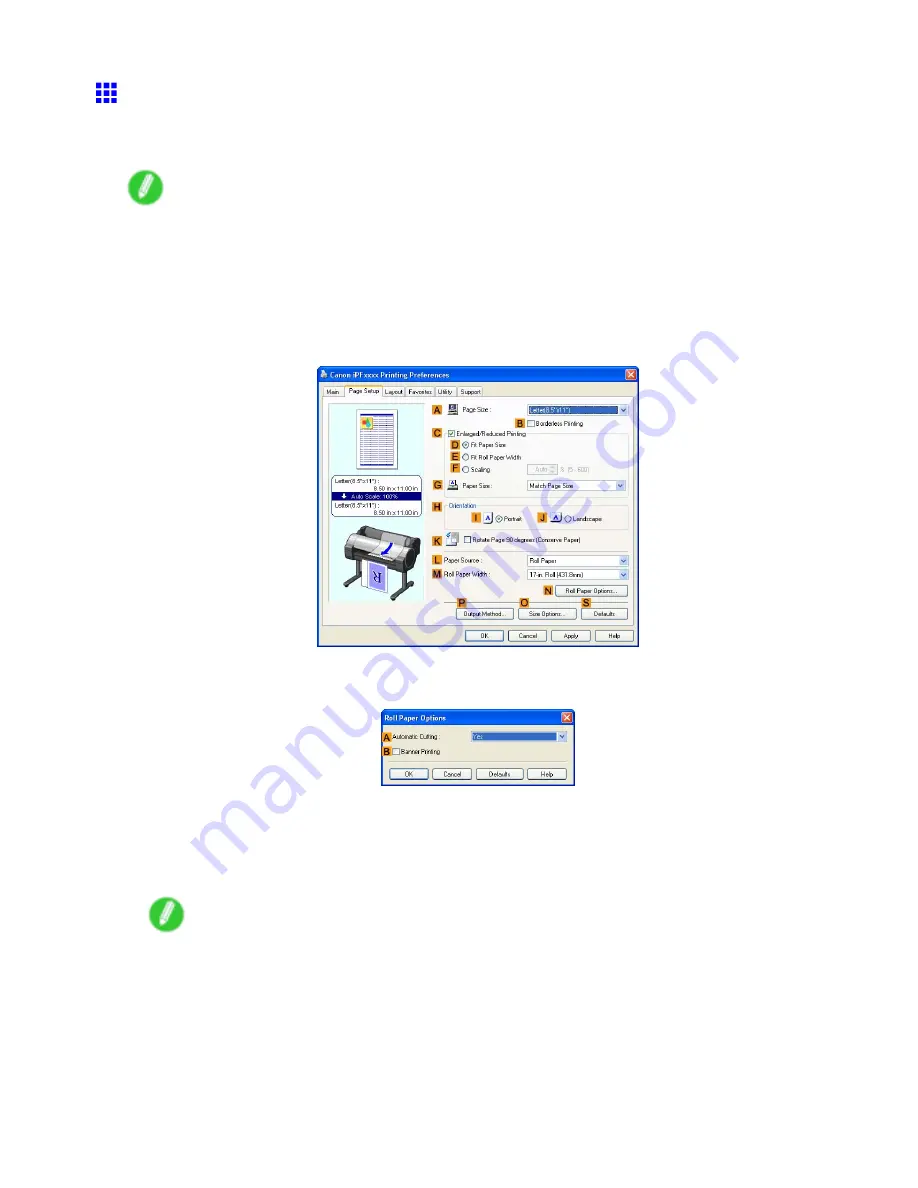
Other useful settings
Cutting Roll Paper After Printing (Windows)
This topic describes how to cut roll paper automatically after printing (using the auto cut function), as well as
how to print a cut line for manual cutting.
Note
•
The auto cut function is activated on the printer by default and when the printer driver is installed.
Follow the steps below to reactivate the function if it is disabled, or to select the setting for printing a
cut line instead.
1.
Choose
in the application menu.
2.
Select the printer in the dialog box, and then display the printer driver dialog box. (→P.346)
3.
Click the
Page Setup
tab to display the
Page Setup
sheet.
4.
Click
Roll Paper
in the
L
Paper Source
list.
5.
Click
N
Roll Paper Options
to display the
Roll Paper Options
dialog box.
6.
To enable automatic cutting, click
Yes
in the
A
Automatic Cutting
list. If you prefer to cut the
paper later yourself, click
Print Cut Guideline
.
7.
Click
OK
to close the
Roll Paper Options
dialog box.
8.
Conrm the print settings and print as desired.
Note
•
For tips on conrming print settings, see “Conrming Print Settings (Windows)”. (→P.340)
Roll paper will be automatically cut after printing.
332 Enhanced Printing Options
Содержание iPF750 - imagePROGRAF Color Inkjet Printer
Страница 1: ...User Manual ENG Large Format Printer ...
Страница 2: ......
Страница 16: ...xiv Contents Contents ...
Страница 113: ...Paper The Paper Reference Guide is displayed Handling Paper 97 ...
Страница 131: ...Handling rolls 6 Pull the Release Lever forward and close the Top Cover Handling Paper 115 ...
Страница 163: ...Handling sheets 3 Pull the Release Lever forward Handling Paper 147 ...
Страница 430: ...Free Layout Send Backward Moves the object one position to the back 414 Windows Software ...
Страница 451: ...Status Monitor Note For details refer to the imagePROGRAF Status Monitor help Windows Software 435 ...
Страница 510: ...Preview ColorSync 1 Place a checkmark on Soft Proof to simulate the output product in Layout Area 494 Mac OS X Software ...
Страница 523: ...Free Layout Dialog Area This allows you to set the print conditions and perform a print job Mac OS X Software 507 ...
Страница 680: ...Problems Regarding Paper 3 Pull the Release Lever forward 664 Troubleshooting ...
Страница 742: ... CANON INC 2009 ...






























