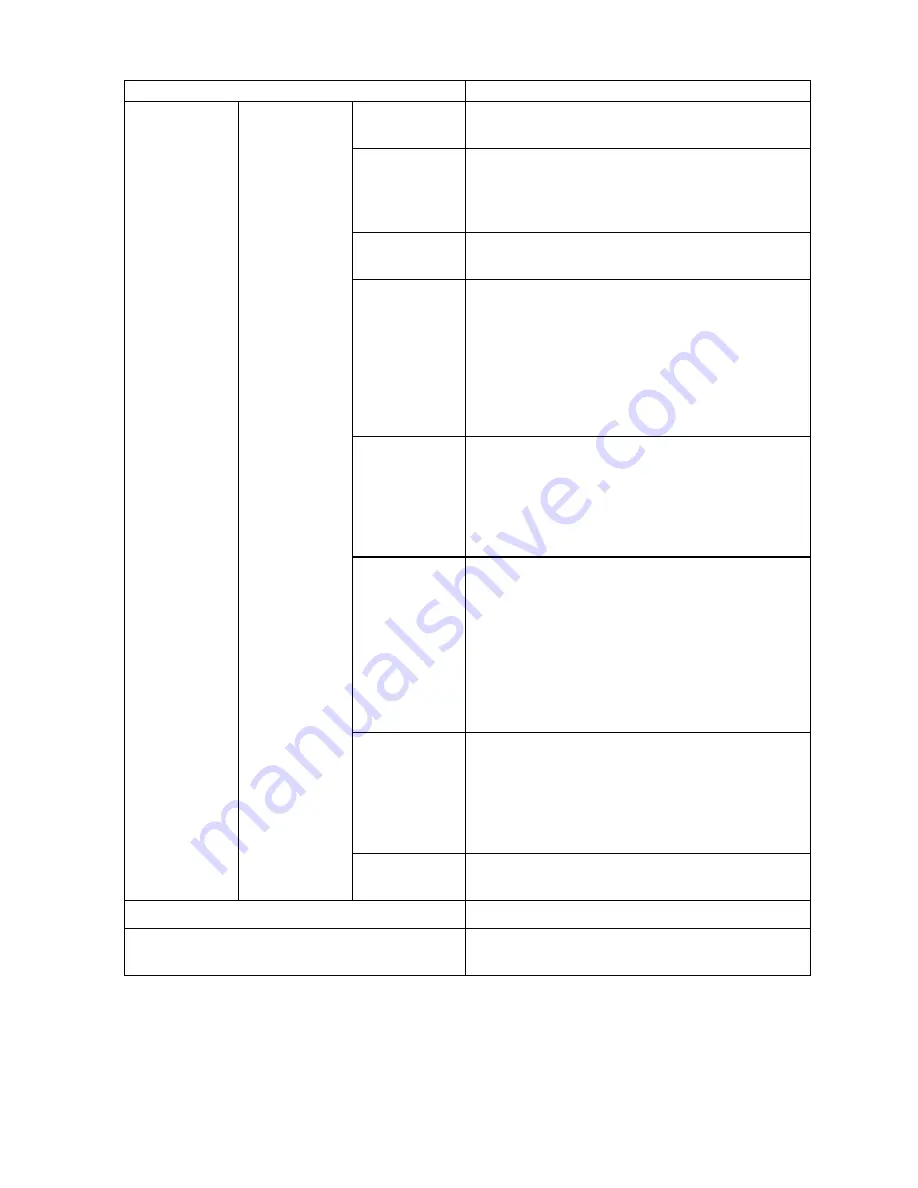
Control Panel
Setting Item
Description, Instructions
VacuumStrngth
Specify the level of suction that holds paper against
the Platen. (→P.621)
Scan Wait Time
Specify the time to wait for the ink to dry between
each scan in bidirectional printing, in consideration of
how quickly the ink dries. Note that printing will take
longer if you specify a wait time.
Roll
DryingTime
Specify the time to wait for the ink to dry for each
sheet.
NearEnd
RollMrgn
Specify the minimum margin at the leading edge
of roll paper to ensure better printing quality at the
leading edge.
Note that if you choose
3mm
, it may lower the
printing quality at the leading edge and affect feeding
accuracy. The printed surface may be scratched,
and ink may adhere to the leading edge. It may also
cause the Platen to become soiled.
NearEnd Sht
Mrgn
Specify a margin at the leading edge of sheets to
ensure better printing quality at the leading edge.
Note that if you choose
3mm
, it may lower the
printing quality at the leading edge and affect feeding
accuracy. The printed surface may be scratched, and
ink may adhere to the leading edge.
Bordless
Margin
Adjust the margin during borderless printing.
Choose
Automatic
to have the printer automatically
detect the paper width and congure the margin
settings for borderless printing. If margins are
mistakenly created when
Automatic
is selected,
choose
Fixed
. In this case, the paper width is not
detected automatically, and the document is printed
without borders, using the margin settings required
by the printer.
Width
Detection
Specify this option to print inside boundaries or in
other cases when specifying a particular starting
position for printing. (→P.113)
Paper width and skew are not detected if you select
Off
. If paper is loaded askew, note that paper jams or
Platen soiling may occur.
Paper Details
(The type
of paper is
displayed
here.)(*1)
Return
Defaults
Choose
OK
to restore
Paper Details
to the default
values.
Paper Details
Print the paper settings as specied in
Paper Details
.
Keep Paper Type
Select
On
when printing on a particular type of paper
regularly. (→P.110)
*1: For information on the types of paper the printer supports, refer to the Paper Reference Guide. (→P.95)
The types of paper indicated in the printer driver and related software (as well as on the Control Panel)
are updated when you install the printer driver from the User Software CD-ROM or if you update paper
information by using the Media Conguration Tool. (See Media Conguration Tool Guide (Windows) or
Media Conguration Tool Guide (Macintosh).)
50 Printer Parts
Содержание iPF750 - imagePROGRAF Color Inkjet Printer
Страница 1: ...User Manual ENG Large Format Printer ...
Страница 2: ......
Страница 16: ...xiv Contents Contents ...
Страница 113: ...Paper The Paper Reference Guide is displayed Handling Paper 97 ...
Страница 131: ...Handling rolls 6 Pull the Release Lever forward and close the Top Cover Handling Paper 115 ...
Страница 163: ...Handling sheets 3 Pull the Release Lever forward Handling Paper 147 ...
Страница 430: ...Free Layout Send Backward Moves the object one position to the back 414 Windows Software ...
Страница 451: ...Status Monitor Note For details refer to the imagePROGRAF Status Monitor help Windows Software 435 ...
Страница 510: ...Preview ColorSync 1 Place a checkmark on Soft Proof to simulate the output product in Layout Area 494 Mac OS X Software ...
Страница 523: ...Free Layout Dialog Area This allows you to set the print conditions and perform a print job Mac OS X Software 507 ...
Страница 680: ...Problems Regarding Paper 3 Pull the Release Lever forward 664 Troubleshooting ...
Страница 742: ... CANON INC 2009 ...






























