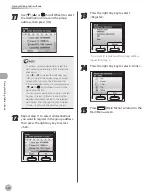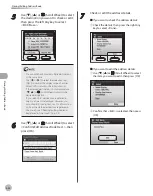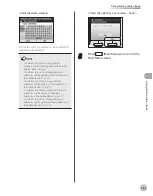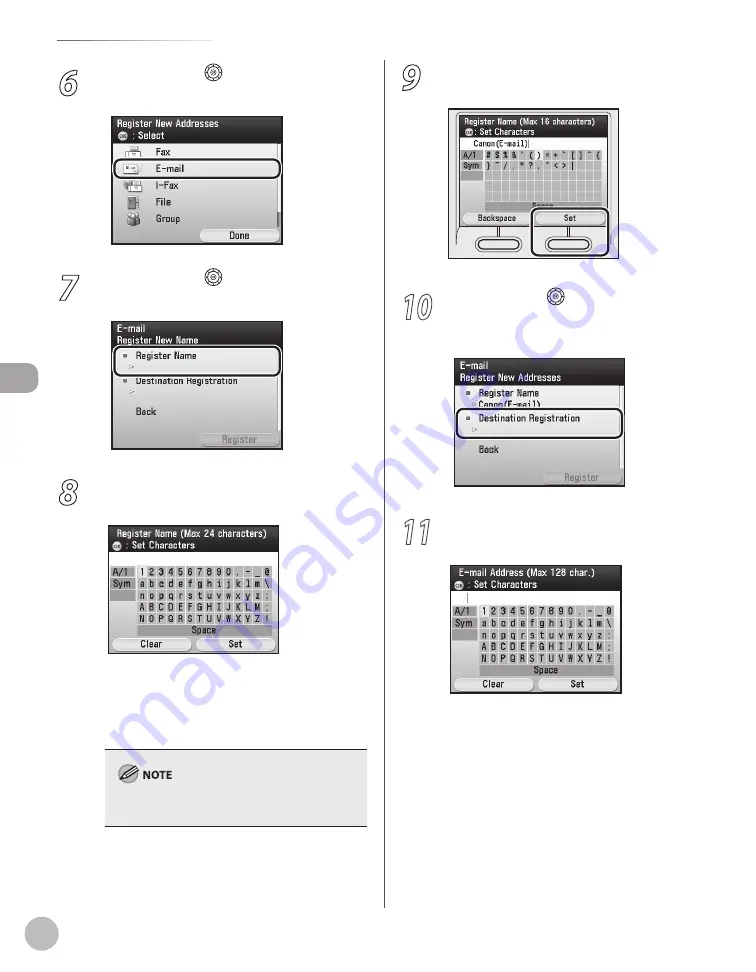
3-8
Storing/Editing Address Book
Stor
ing/E
diting A
ddr
ess B
ook
6
Use [
▼
], [
▲
] or (Scroll Wheel) to select
<E-mail>, then press [OK].
7
Use [
▼
], [
▲
] or (Scroll Wheel) to select
<Register Name>, then press [OK].
8
Use the software keyboard to enter the
recipient’s name.
You can enter up to 16 characters for the
recipient’s name.
For information on how to use the software
keyboard, see “Entering Characters,” on p. 1-19.
Registered destinations are sorted in the Address
Book by its recipient’s name, in alphabetical order.
–
–
9
If you are finished, press the right Any key
to select <Set>.
10
Use [
▼
], [
▲
] or (Scroll Wheel) to select
<Destination Registration>, then press
[OK].
11
Use the software keyboard to enter the
recipient’s e-mail address.
You can enter up to 120 characters for the e-
mail address.
For information on how to use the software
keyboard, see “Entering Characters,” on p. 1-19.
–
–
Содержание imageCLASS MF8450c
Страница 53: ...Before Using the Machine 1 28 Timer Settings ...
Страница 129: ...3 52 Storing Editing One Touch Storing Editing Address Book ...
Страница 132: ...Copying 4 3 Overview of Copy Functions p 4 22 p 4 30 p 4 36 ...
Страница 201: ...Copying 4 72 Confirming and Canceling Copy Jobs Confirming Copy Logs ...
Страница 204: ...Fax 5 3 Overview of Fax Functions p 5 30 p 5 47 p 5 54 p 5 49 p 5 112 p 5 104 ...
Страница 346: ...E mail 6 3 Overview of E Mail Functions ...
Страница 354: ...Printing 7 3 Overview of Print Functions p 7 9 p 7 10 p 7 7 ...
Страница 381: ...Printing 7 30 Checking and Canceling Print Jobs Checking Print Logs ...
Страница 384: ...Scanning 8 3 Overview of Scanner Functions ...
Страница 391: ...Scanning 8 10 Basic Scanning Operations ...
Страница 423: ...11 22 Transporting the Machine Maintenance ...