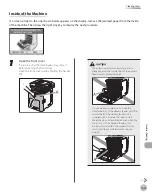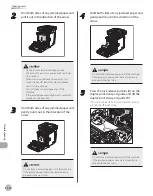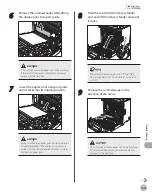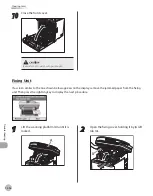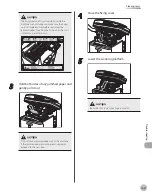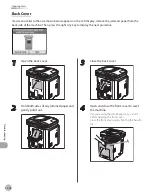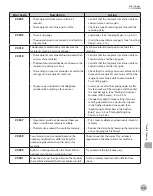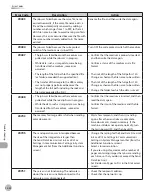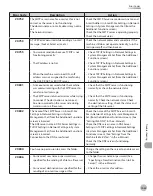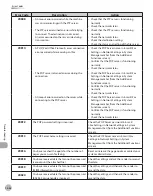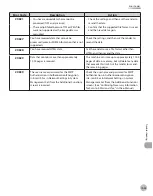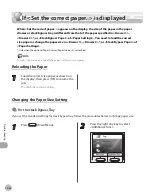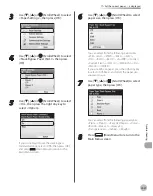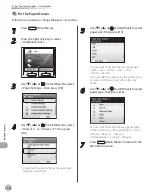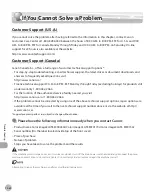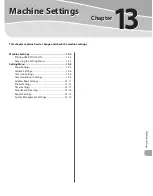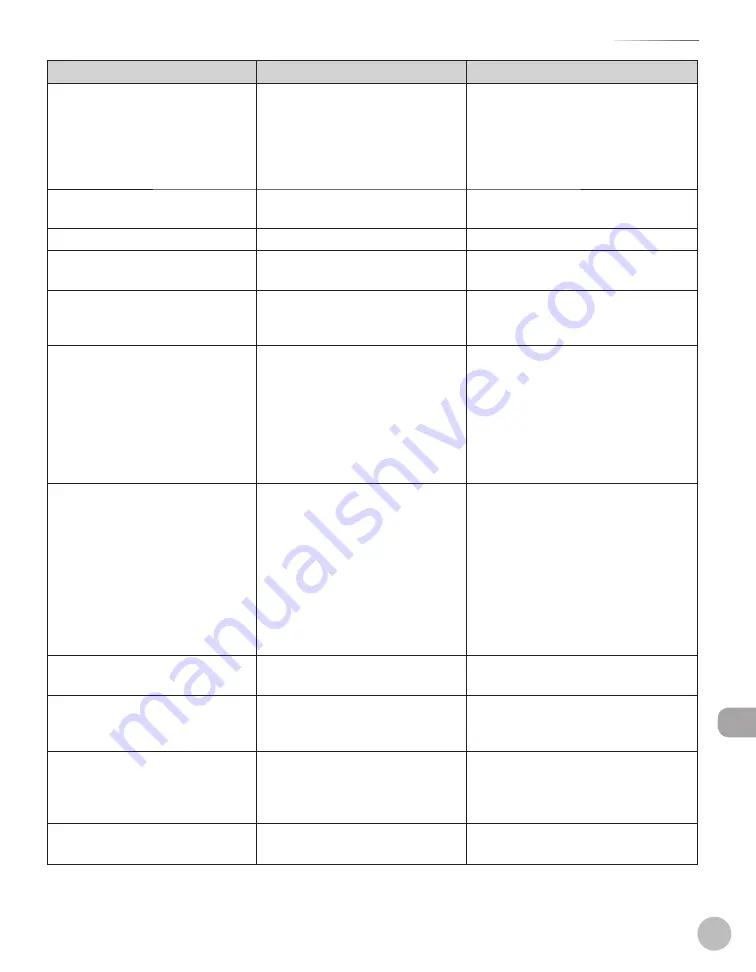
12-27
Error Messages
Troubleshooting
Message
Description
Action
Not enough TCP/IP resources.
Wait a moment and perform the
operation again.
You cannot browse the network due
to a lack of TCP/IP resources. This
may be because documents have
just been continuously sent or are
being continuously sent through FTP
or Windows (SMB).
Wait for a while, and try browsing again.
Perform the operation again.
A transmission error has occurred
because the line condition was poor.
Check the line condition, then try again.
Prepare a new toner cartridge.
The toner is running low.
Prepare a new toner cartridge.
Preparing...
The machine is not ready for
scanning.
Wait until the machine is ready.
Press the OK key.
[Stop] has been pressed while
scanning the document using the
feeder.
Press [OK], then set the originals again.
Printer Error
Some kind of error has occurred in
the machine.
Turn OFF the main power switch, wait
for more than 10 seconds, then turn it
ON again. If the message persists, take
a note of the error code that appears
on the bottom left of the display, turn
OFF the main power switch, disconnect
the power cord, and contact Canon
Customer Care Center.
Received in memory.
The machine temporarily received
the data in memory because an error
of some kind has occurred in the
machine. This error message appears
with one of the messages below.
<Load paper.>, <A cover is open.>,
<Check that all of the covers are
closed.>, <The paper has jammed.>,
<Remove the jammed paper
from...>, <Replace the toner.>
This error message appears with another
message. When the error is resolved, the
received data will be printed out. For
how to solve the problem, see the action
for the messages displayed with it.
Remove the jammed paper from
inside the cover of the feeder.
An original jam may have occurred in
the feeder.
Remove the jammed original.
Remove the jammed paper from...
Paper jams have occurred in the
machine.
Follow the procedure on the screen
to remove the jammed paper. (See
“Clearing Jams,” on p. 12-2)
Remove the original from the
feeder.
The machine cannot scan your
original using the feeder. An original
is placed in the feeder and on the
platen glass.
Remove the original from the feeder.
Remove the paper from the output
tray.
The paper delivery tray is full of
paper.
Remove the printouts from the paper
delivery tray.
Содержание imageCLASS MF8450c
Страница 53: ...Before Using the Machine 1 28 Timer Settings ...
Страница 129: ...3 52 Storing Editing One Touch Storing Editing Address Book ...
Страница 132: ...Copying 4 3 Overview of Copy Functions p 4 22 p 4 30 p 4 36 ...
Страница 201: ...Copying 4 72 Confirming and Canceling Copy Jobs Confirming Copy Logs ...
Страница 204: ...Fax 5 3 Overview of Fax Functions p 5 30 p 5 47 p 5 54 p 5 49 p 5 112 p 5 104 ...
Страница 346: ...E mail 6 3 Overview of E Mail Functions ...
Страница 354: ...Printing 7 3 Overview of Print Functions p 7 9 p 7 10 p 7 7 ...
Страница 381: ...Printing 7 30 Checking and Canceling Print Jobs Checking Print Logs ...
Страница 384: ...Scanning 8 3 Overview of Scanner Functions ...
Страница 391: ...Scanning 8 10 Basic Scanning Operations ...
Страница 423: ...11 22 Transporting the Machine Maintenance ...