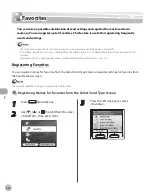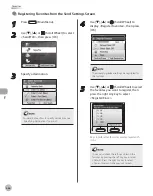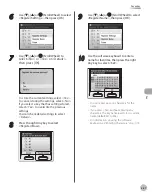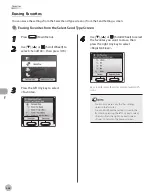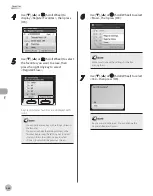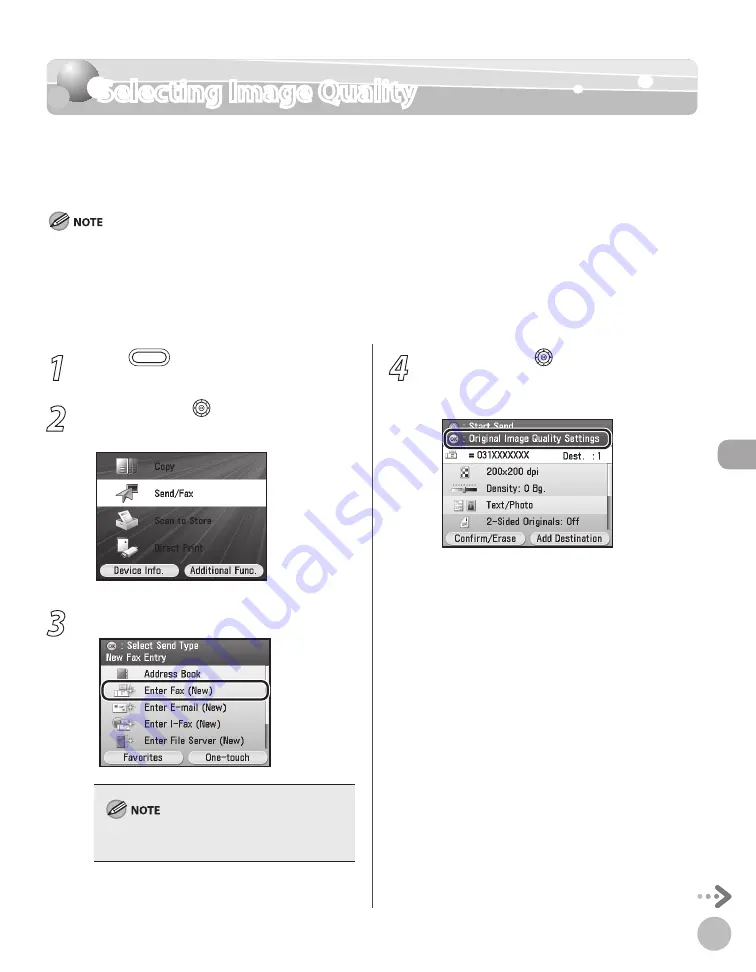
Fax
5-45
Selecting Image Quality
Selecting Image Quality
You can manually select the original type according to the type of image that you are
scanning.
The default setting is <Text/Photo>.
Combinations of these three modes (Text/Photo, Photo, and Text) cannot be selected at the same time. If you select one of these
modes, the previously set mode is canceled.
If you scan an original containing halftones, such as a printed image, using the <Photo> mode, the moiré effect (a shimmering, wavy
pattern) may occur. In this case, you can lessen this moiré effect by using the sharpness mode. (See “Adjusting Sharpness,” on p. 5-83.)
If the original is a transparency, select the original type and adjust the exposure to the most appropriate level for the original.
For details on how to send the documents, see “Basic Methods for Sending Faxes,” on p. 5-17.
–
–
–
–
1
Press
(Main Menu).
2
Use [
▼
], [
▲
] or (Scroll Wheel) to select
<Send/FAX>, then press [OK].
3
Specify a destination.
For details about how to specify destinations, see
“Specifying Destinations,” on p. 5-30.
4
Use [
▼
], [
▲
] or (Scroll Wheel) to
display <Original Image Quality
Settings>, then press [OK].
Содержание imageCLASS MF8450c
Страница 53: ...Before Using the Machine 1 28 Timer Settings ...
Страница 129: ...3 52 Storing Editing One Touch Storing Editing Address Book ...
Страница 132: ...Copying 4 3 Overview of Copy Functions p 4 22 p 4 30 p 4 36 ...
Страница 201: ...Copying 4 72 Confirming and Canceling Copy Jobs Confirming Copy Logs ...
Страница 204: ...Fax 5 3 Overview of Fax Functions p 5 30 p 5 47 p 5 54 p 5 49 p 5 112 p 5 104 ...
Страница 346: ...E mail 6 3 Overview of E Mail Functions ...
Страница 354: ...Printing 7 3 Overview of Print Functions p 7 9 p 7 10 p 7 7 ...
Страница 381: ...Printing 7 30 Checking and Canceling Print Jobs Checking Print Logs ...
Страница 384: ...Scanning 8 3 Overview of Scanner Functions ...
Страница 391: ...Scanning 8 10 Basic Scanning Operations ...
Страница 423: ...11 22 Transporting the Machine Maintenance ...