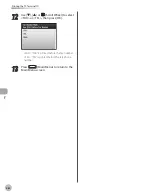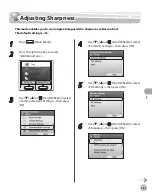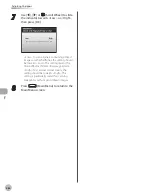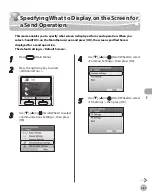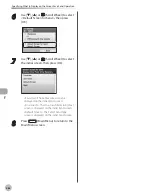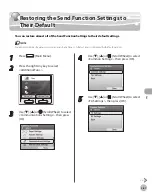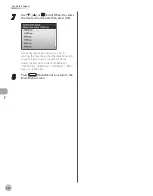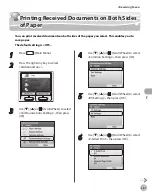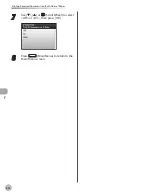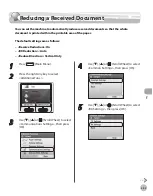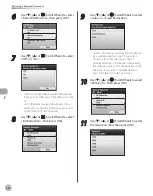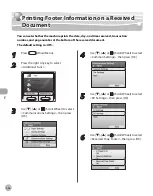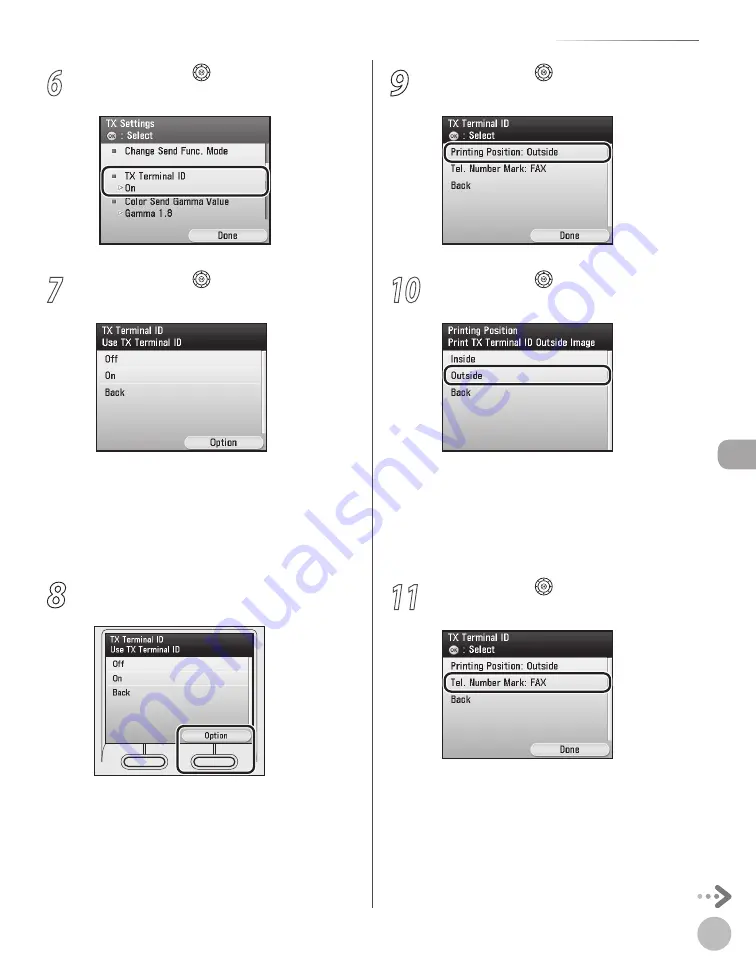
Fax
5-81
Printing the TX Terminal ID
6
Use [
▼
], [
▲
] or (Scroll Wheel) to select
<TX Terminal ID>, then press [OK].
7
Use [
▼
], [
▲
] or (Scroll Wheel) to select
<Off> or <On>, then press [OK].
<Off>: Does not print the Terminal ID
information. If you select <Off> and press
[OK], go to step 13.
<On>: Prints the Terminal ID information. If
you select <On> and press [OK], press [OK]
again, then go to the next step.
8
Press the right Any key to select
<Option>.
–
–
9
Use [
▼
], [
▲
] or (Scroll Wheel) to select
<Printing Position>, then press [OK].
10
Use [
▼
], [
▲
] or (Scroll Wheel) to select
<Inside> or <Outside>, then press [OK].
<Inside>: The Terminal ID information is
printed inside the image area on the
recipient’s paper.
<Outside>: The Terminal ID information is
printed outside the image area on the
recipient’s paper.
11
Use [
▼
], [
▲
] or (Scroll Wheel) to select
<Tel. Number Mark>, then press [OK].
–
–
Содержание imageCLASS MF8450c
Страница 53: ...Before Using the Machine 1 28 Timer Settings ...
Страница 129: ...3 52 Storing Editing One Touch Storing Editing Address Book ...
Страница 132: ...Copying 4 3 Overview of Copy Functions p 4 22 p 4 30 p 4 36 ...
Страница 201: ...Copying 4 72 Confirming and Canceling Copy Jobs Confirming Copy Logs ...
Страница 204: ...Fax 5 3 Overview of Fax Functions p 5 30 p 5 47 p 5 54 p 5 49 p 5 112 p 5 104 ...
Страница 346: ...E mail 6 3 Overview of E Mail Functions ...
Страница 354: ...Printing 7 3 Overview of Print Functions p 7 9 p 7 10 p 7 7 ...
Страница 381: ...Printing 7 30 Checking and Canceling Print Jobs Checking Print Logs ...
Страница 384: ...Scanning 8 3 Overview of Scanner Functions ...
Страница 391: ...Scanning 8 10 Basic Scanning Operations ...
Страница 423: ...11 22 Transporting the Machine Maintenance ...