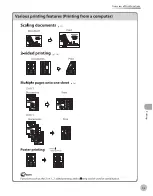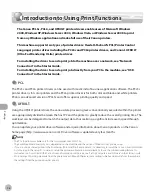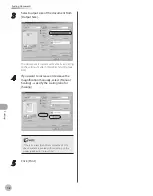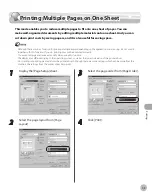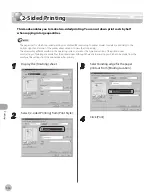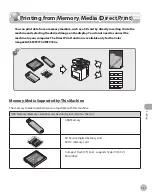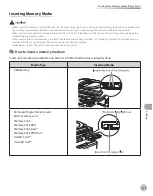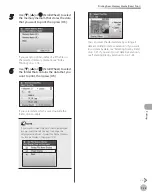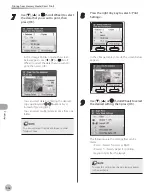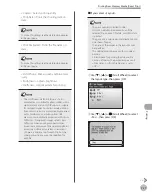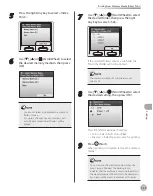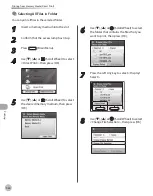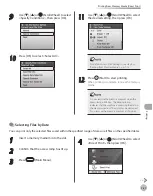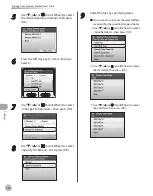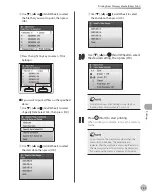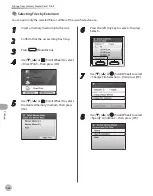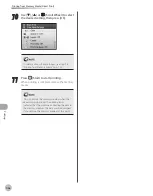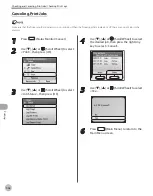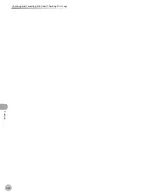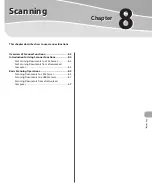Prin
ting
7-16
Printing from Memory Media (Direct Print)
7
Use [
▼
], [
▲
] or (Scroll Wheel) to select
the data that you want to print, then
press [OK].
In the <Image Display> mode, the screen
below appears. Use [
◀
], [
▶
] or (Scroll
Wheel) to select the data that you want to
print, then press [OK].
You can select data by entering the desired
copy quantity with – (numeric keys)
instead of pressing [OK].
You can select multiple data at once from one
folder.
You can not select the data contained in other
folders at once.
–
–
–
8
Press the right Any key to select <Print
Settings>.
In the <Image Display> mode, the screen below
appears.
9
Use [
▼
], [
▲
] or (Scroll Wheel) to select
the desired setting, then press [OK].
The followings are the settings that can be
made:
<Color>: Selects full color or B&W.
<Drawer 1>: Selects paper for printing.
<Layout>: Specifies the layout.
To make this setting, see the detailed procedures
in the next page.
–
–
–
Содержание imageCLASS MF8450c
Страница 53: ...Before Using the Machine 1 28 Timer Settings ...
Страница 129: ...3 52 Storing Editing One Touch Storing Editing Address Book ...
Страница 132: ...Copying 4 3 Overview of Copy Functions p 4 22 p 4 30 p 4 36 ...
Страница 201: ...Copying 4 72 Confirming and Canceling Copy Jobs Confirming Copy Logs ...
Страница 204: ...Fax 5 3 Overview of Fax Functions p 5 30 p 5 47 p 5 54 p 5 49 p 5 112 p 5 104 ...
Страница 346: ...E mail 6 3 Overview of E Mail Functions ...
Страница 354: ...Printing 7 3 Overview of Print Functions p 7 9 p 7 10 p 7 7 ...
Страница 381: ...Printing 7 30 Checking and Canceling Print Jobs Checking Print Logs ...
Страница 384: ...Scanning 8 3 Overview of Scanner Functions ...
Страница 391: ...Scanning 8 10 Basic Scanning Operations ...
Страница 423: ...11 22 Transporting the Machine Maintenance ...