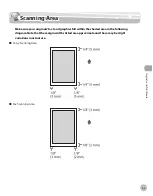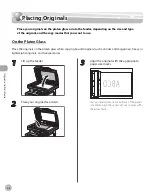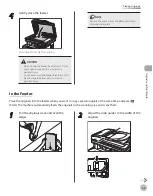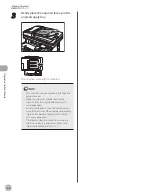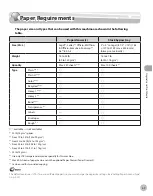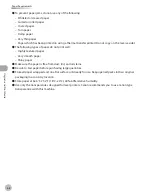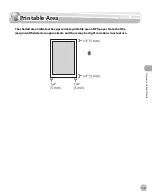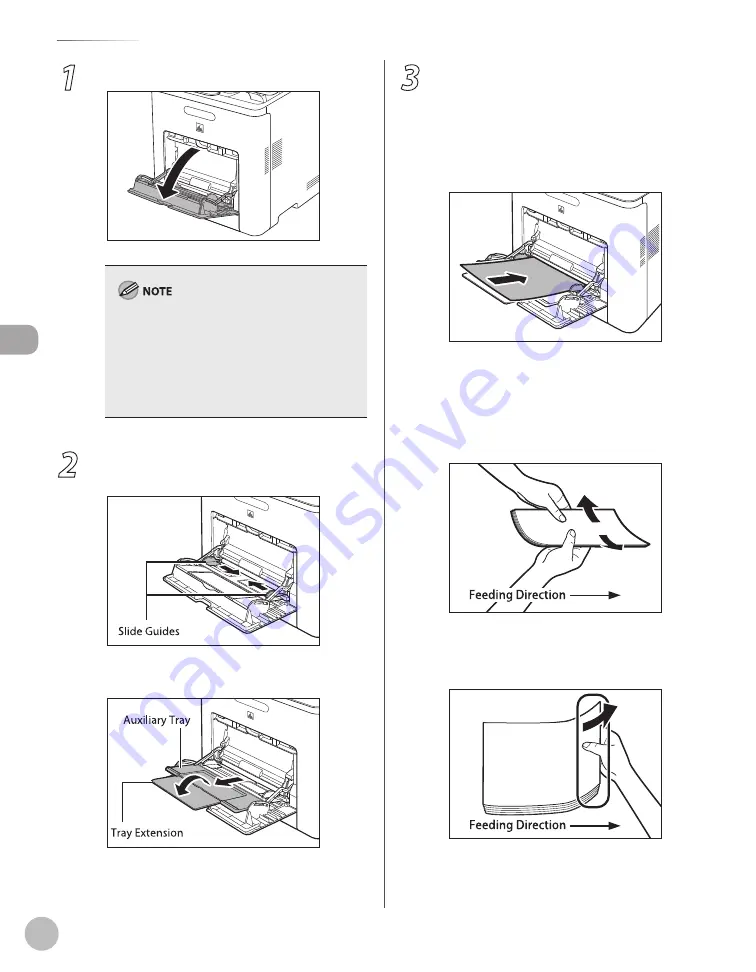
2-16
Loading Paper
Or
ig
inals and P
rin
t M
edia
1
Open the stack bypass tray.
If the paper size you are going to load into the
stack bypass tray is different from the paper size
stored in stack bypass tray Standard Settings, set
stack bypass tray Standard Settings to ‘Off’ in
Common Settings (from the Additional Functions
screen). (See “Setting Paper Size and Type,” on
p. 2-20.)
2
Adjust the slide guides to match the size
of the paper.
If you are feeding large size paper, pull out the
auxiliary tray, and extend the tray extension.
3
Load the paper into the stack bypass tray.
Insert the paper stack as far as it will go.
When you print on paper which has logos or
patterns already printed on it), see
“Relationship between Original Orientation
and Preprinted Paper Output Chart,” on p. 2-
■
Before inserting paper
①
When you use the stack bypass tray to
make copies, straighten out curled paper
prior to use, as shown below. Curled paper
may cause a paper jam.
②
If there is difficulty in straightening out
curled paper, curl the front edges of the
paper upward, as shown below.
–
–
Содержание imageCLASS MF8450c
Страница 53: ...Before Using the Machine 1 28 Timer Settings ...
Страница 129: ...3 52 Storing Editing One Touch Storing Editing Address Book ...
Страница 132: ...Copying 4 3 Overview of Copy Functions p 4 22 p 4 30 p 4 36 ...
Страница 201: ...Copying 4 72 Confirming and Canceling Copy Jobs Confirming Copy Logs ...
Страница 204: ...Fax 5 3 Overview of Fax Functions p 5 30 p 5 47 p 5 54 p 5 49 p 5 112 p 5 104 ...
Страница 346: ...E mail 6 3 Overview of E Mail Functions ...
Страница 354: ...Printing 7 3 Overview of Print Functions p 7 9 p 7 10 p 7 7 ...
Страница 381: ...Printing 7 30 Checking and Canceling Print Jobs Checking Print Logs ...
Страница 384: ...Scanning 8 3 Overview of Scanner Functions ...
Страница 391: ...Scanning 8 10 Basic Scanning Operations ...
Страница 423: ...11 22 Transporting the Machine Maintenance ...