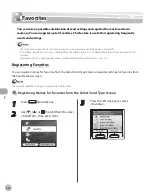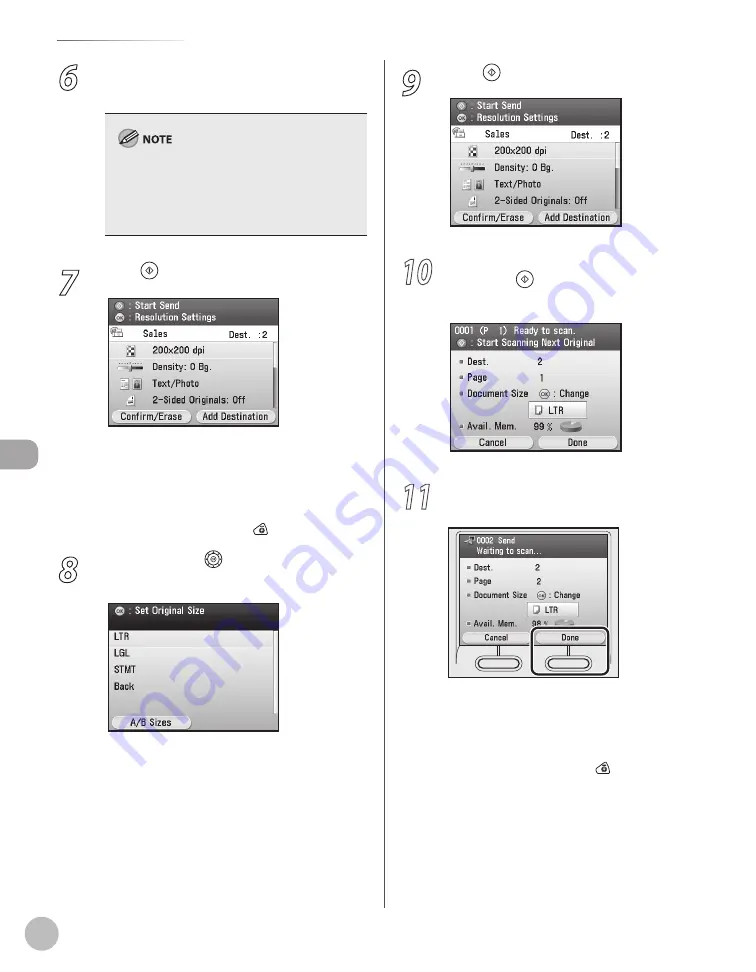
Fax
5-40
Specifying Destinations
6
Repeat step 4 and 5 until all the
destinations are set.
Only one new destination can be specified. If
you add destinations, specify them from
Address Book.
You cannot specify the detail settings for each
destination.
–
–
7
Press (Start).
Scanning starts if the original is placed in the
feeder, and the scanned data is sent to the
specified destination when scanning is
complete.
To cancel scanning, press the left Any key to
select <Cancel> or press (Stop).
8
Use [
▼
], [
▲
] or (Scroll Wheel) to select
the original size, then press [OK].
–
–
9
Press (Start).
10
Follow the instructions on the display,
then press (Start) once for each
original.
11
When scanning is complete, press the
right Any key to select <Done>.
Scanning starts, and the scanned data is sent
to the specified destination when scanning is
complete.
To cancel scanning, press the left Any key to
select <Cancel> or press (Stop).
–
–
Содержание imageCLASS MF8450c
Страница 53: ...Before Using the Machine 1 28 Timer Settings ...
Страница 129: ...3 52 Storing Editing One Touch Storing Editing Address Book ...
Страница 132: ...Copying 4 3 Overview of Copy Functions p 4 22 p 4 30 p 4 36 ...
Страница 201: ...Copying 4 72 Confirming and Canceling Copy Jobs Confirming Copy Logs ...
Страница 204: ...Fax 5 3 Overview of Fax Functions p 5 30 p 5 47 p 5 54 p 5 49 p 5 112 p 5 104 ...
Страница 346: ...E mail 6 3 Overview of E Mail Functions ...
Страница 354: ...Printing 7 3 Overview of Print Functions p 7 9 p 7 10 p 7 7 ...
Страница 381: ...Printing 7 30 Checking and Canceling Print Jobs Checking Print Logs ...
Страница 384: ...Scanning 8 3 Overview of Scanner Functions ...
Страница 391: ...Scanning 8 10 Basic Scanning Operations ...
Страница 423: ...11 22 Transporting the Machine Maintenance ...