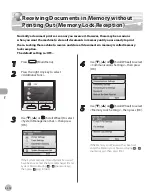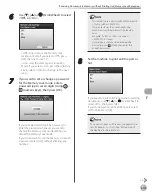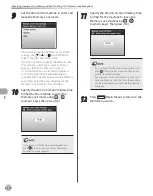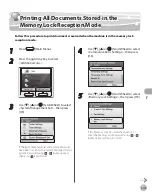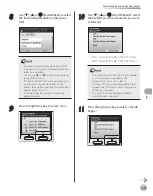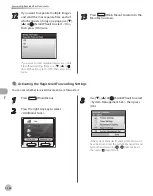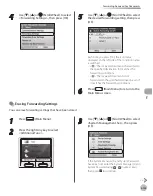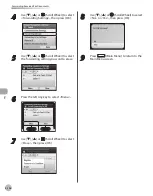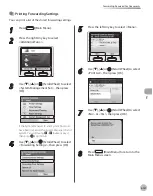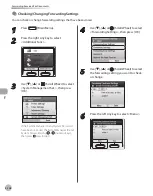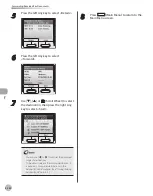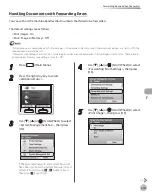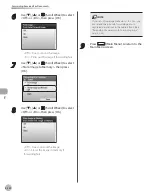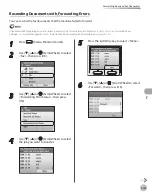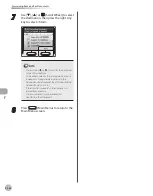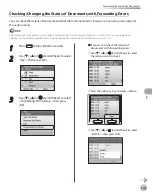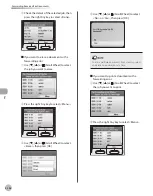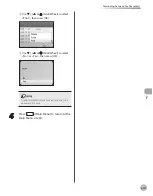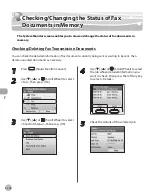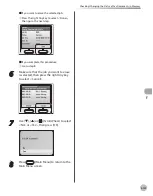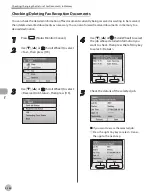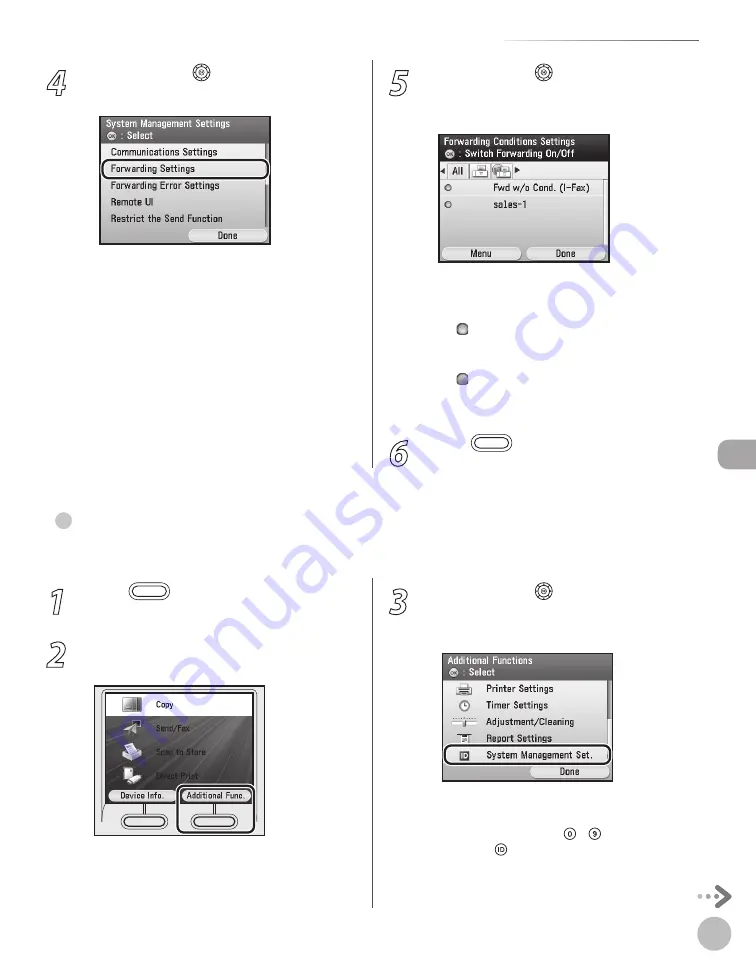
Fax
5-125
Forwarding Received Fax Documents
4
Use [
▼
], [
▲
] or (Scroll Wheel) to select
<Forwarding Settings>, then press [OK].
5
Use [
▼
], [
▲
] or (Scroll Wheel) to select
the desired forwarding setting, then press
[OK].
Each time you press [OK], the icon status
displayed on the left side of the condition name
is switched.
< >: The received document is forwarded to
the specified destination if it matches the
forwarding conditions.
< >: The received document is not
forwarded to the specified destination even if
it matches the forwarding conditions.
6
Press
(Main Menu) to return to the
Main Menu screen.
–
–
Erasng Forwardng Settngs
You can erase forwarding settings that have been stored.
●
1
Press
(Main Menu).
2
Press the right Any key to select
<Additional Func.>.
3
Use [
▼
], [
▲
] or (Scroll Wheel) to select
<System Management Set.>, then press
[OK].
If the System Manager ID and System Password
have been set, enter the System Manager ID and
System Password using – (numeric keys),
then press (Log In/Out).
Содержание imageCLASS MF8450c
Страница 53: ...Before Using the Machine 1 28 Timer Settings ...
Страница 129: ...3 52 Storing Editing One Touch Storing Editing Address Book ...
Страница 132: ...Copying 4 3 Overview of Copy Functions p 4 22 p 4 30 p 4 36 ...
Страница 201: ...Copying 4 72 Confirming and Canceling Copy Jobs Confirming Copy Logs ...
Страница 204: ...Fax 5 3 Overview of Fax Functions p 5 30 p 5 47 p 5 54 p 5 49 p 5 112 p 5 104 ...
Страница 346: ...E mail 6 3 Overview of E Mail Functions ...
Страница 354: ...Printing 7 3 Overview of Print Functions p 7 9 p 7 10 p 7 7 ...
Страница 381: ...Printing 7 30 Checking and Canceling Print Jobs Checking Print Logs ...
Страница 384: ...Scanning 8 3 Overview of Scanner Functions ...
Страница 391: ...Scanning 8 10 Basic Scanning Operations ...
Страница 423: ...11 22 Transporting the Machine Maintenance ...