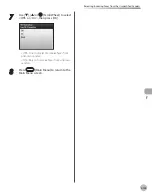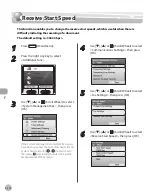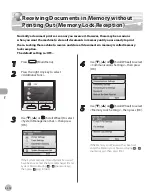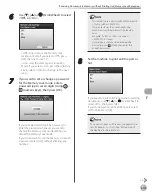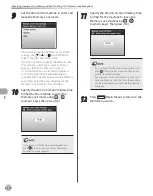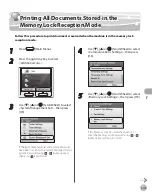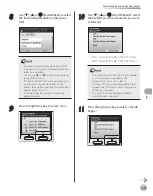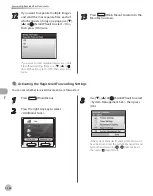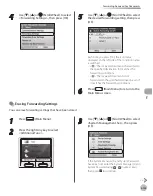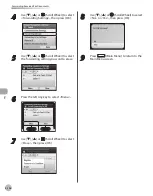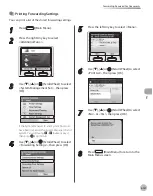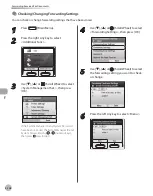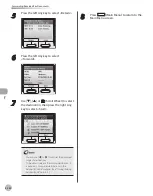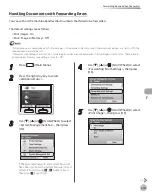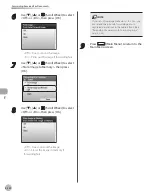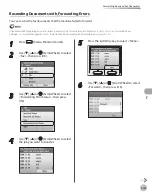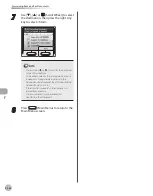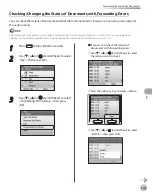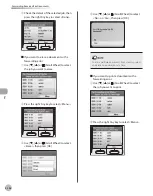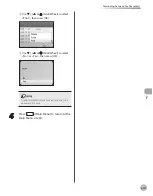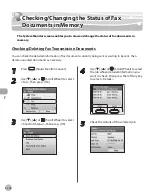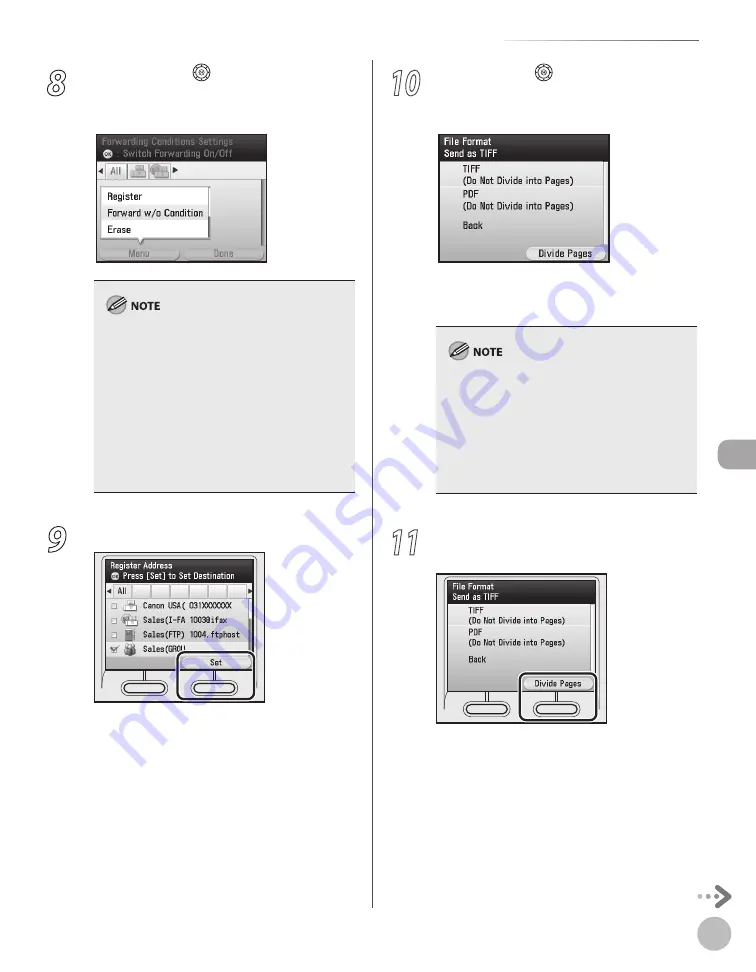
Fax
5-123
Forwarding Received Fax Documents
8
Use [
▼
], [
▲
] or (Scroll Wheel) to select
the forwarding destination, then press
[OK].
You cannot select multiple destinations at the
same time. To forward to multiple destinations,
select a group address.
You can use [
◀
] or [
▶
] to restrict the displayed
range of destinations.
To be able to select a forwarding destination, it
is necessary to register destinations in the
Address Book beforehand. (See “Storing/Editing
Address Book,” on p. 3-2.)
To cancel a selected destination, select the
destination again.
–
–
–
–
9
Press the right Any key to select <Set>.
10
Use [
▼
], [
▲
] or (Scroll Wheel) to select
the file format of the document you want
to forward.
<TIFF>: Forwards the file in the TIFF format.
<PDF>: Forwards the file in the PDF format.
This procedure is not necessary if a fax number
or an I-fax address is specified as the
destination in step 8. Go to step 13.
To view a TIFF file, a software application that
supports the TIFF format (such as Imaging for
Windows) is required.
To view a PDF file, Adobe Reader/Adobe
Acrobat Reader is required.
–
–
–
11
Press the right Any key to select <Divide
Pages>.
–
–
Содержание imageCLASS MF8450c
Страница 53: ...Before Using the Machine 1 28 Timer Settings ...
Страница 129: ...3 52 Storing Editing One Touch Storing Editing Address Book ...
Страница 132: ...Copying 4 3 Overview of Copy Functions p 4 22 p 4 30 p 4 36 ...
Страница 201: ...Copying 4 72 Confirming and Canceling Copy Jobs Confirming Copy Logs ...
Страница 204: ...Fax 5 3 Overview of Fax Functions p 5 30 p 5 47 p 5 54 p 5 49 p 5 112 p 5 104 ...
Страница 346: ...E mail 6 3 Overview of E Mail Functions ...
Страница 354: ...Printing 7 3 Overview of Print Functions p 7 9 p 7 10 p 7 7 ...
Страница 381: ...Printing 7 30 Checking and Canceling Print Jobs Checking Print Logs ...
Страница 384: ...Scanning 8 3 Overview of Scanner Functions ...
Страница 391: ...Scanning 8 10 Basic Scanning Operations ...
Страница 423: ...11 22 Transporting the Machine Maintenance ...