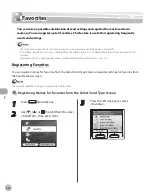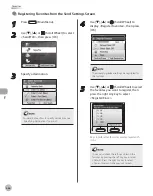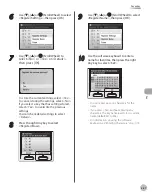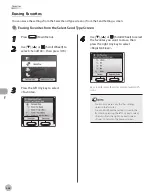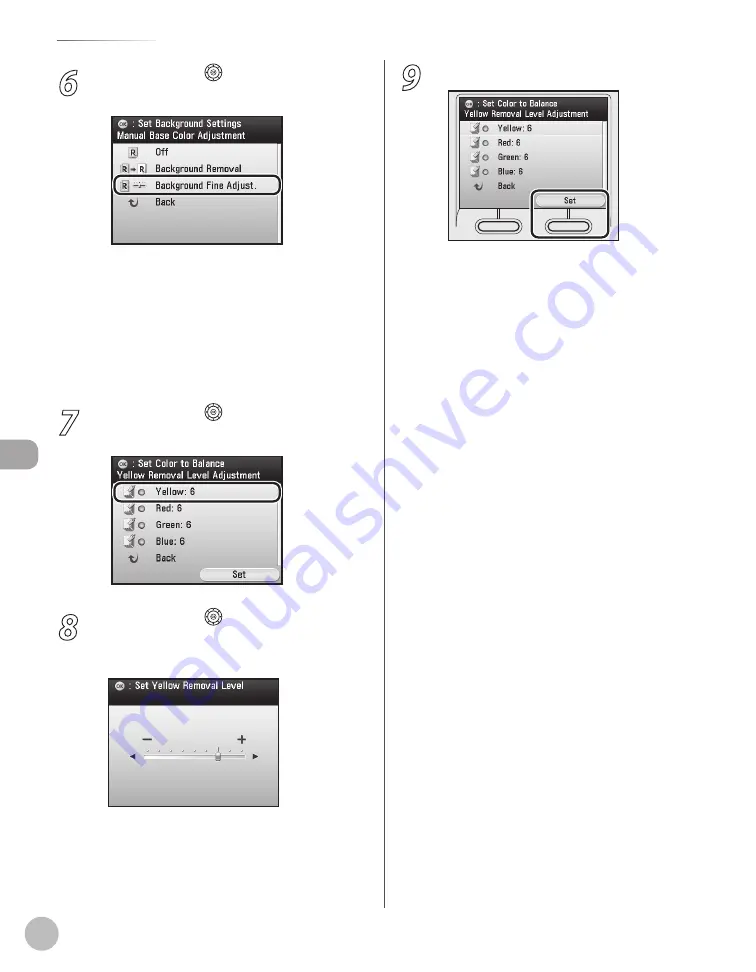
Fax
5-44
Adjusting Density
6
Use [
▼
], [
▲
] or (Scroll Wheel) to select
background setting, then press [OK].
<Off>: Does not erase the background color
of the original.
<Background Removal>: If you want to erase
the background color of the original,
following step is not necessary.
<Background Fine Adjust.>: If you want to
make fine adjustments to the density of the
background color, go to the next step.
7
Use [
▼
], [
▲
] or (Scroll Wheel) to select
the desired color, then press [OK].
8
Use [
◀
], [
▶
] or (Scroll Wheel) to
adjust the strength of the color, then
press [OK].
If you adjust the strength of <Yellow>, the levels
of <Red> and <Green> adjust automatically to
the same level as <Yellow>. If you adjust the
strength of <Red> or <Green>, the <Yellow>
level returns to its default level.
–
–
–
9
Press the right Any key to select <Set>.
Содержание imageCLASS MF8450c
Страница 53: ...Before Using the Machine 1 28 Timer Settings ...
Страница 129: ...3 52 Storing Editing One Touch Storing Editing Address Book ...
Страница 132: ...Copying 4 3 Overview of Copy Functions p 4 22 p 4 30 p 4 36 ...
Страница 201: ...Copying 4 72 Confirming and Canceling Copy Jobs Confirming Copy Logs ...
Страница 204: ...Fax 5 3 Overview of Fax Functions p 5 30 p 5 47 p 5 54 p 5 49 p 5 112 p 5 104 ...
Страница 346: ...E mail 6 3 Overview of E Mail Functions ...
Страница 354: ...Printing 7 3 Overview of Print Functions p 7 9 p 7 10 p 7 7 ...
Страница 381: ...Printing 7 30 Checking and Canceling Print Jobs Checking Print Logs ...
Страница 384: ...Scanning 8 3 Overview of Scanner Functions ...
Страница 391: ...Scanning 8 10 Basic Scanning Operations ...
Страница 423: ...11 22 Transporting the Machine Maintenance ...