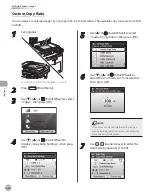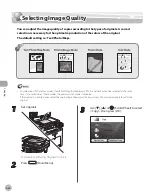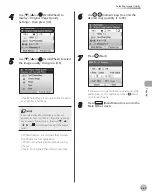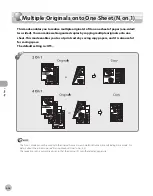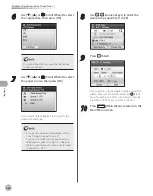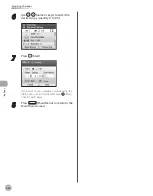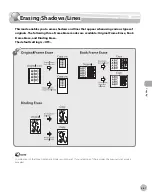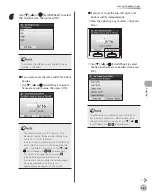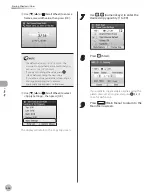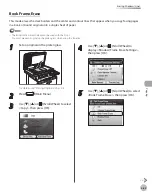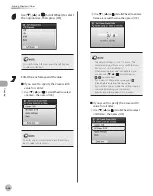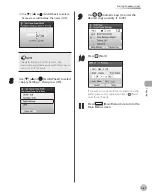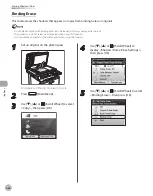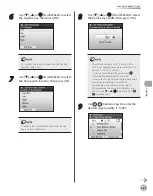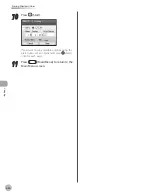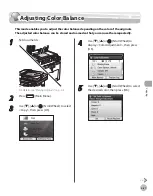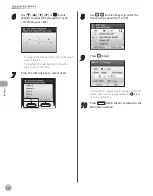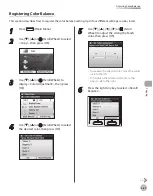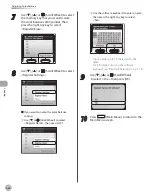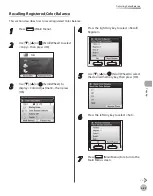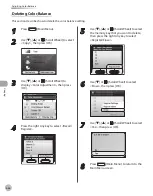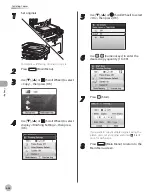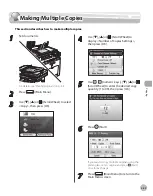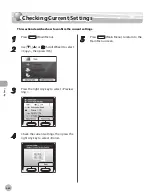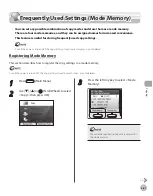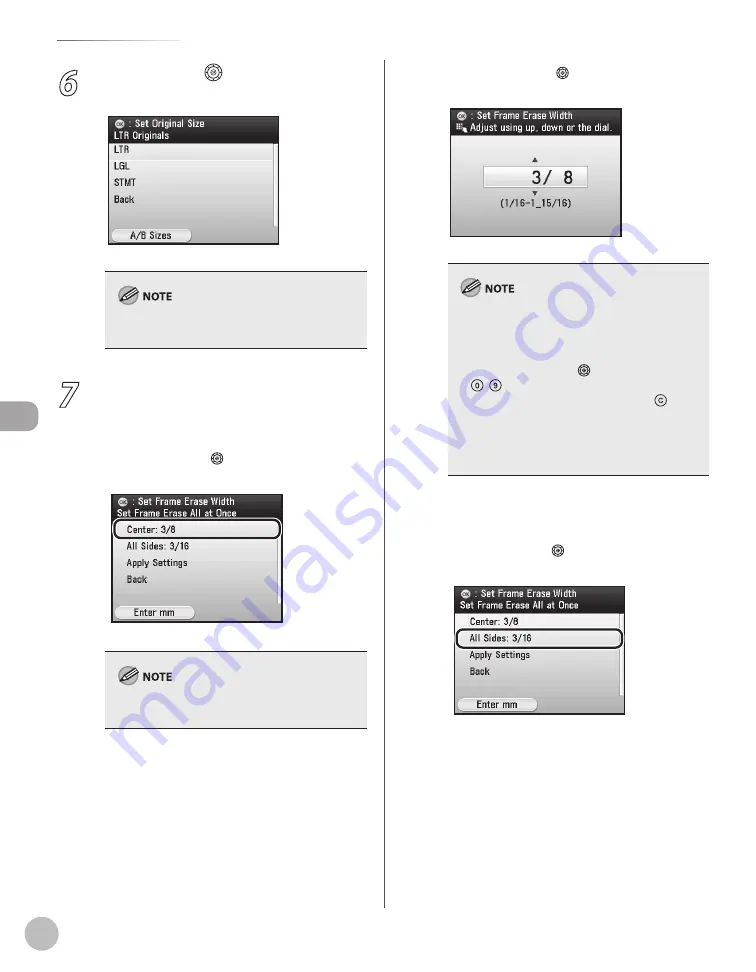
Cop
ying
4-46
Erasing Shadows/Lines
6
Use [
▼
], [
▲
] or (Scroll Wheel) to select
the original size, then press [OK].
To switch to the A/B Sizes, press the left Any key
to select <A/B Sizes>.
7
Enter the each erase width value:
■ If you want to specify the erase width
value for center:
①
Use [
▼
], [
▲
] or (Scroll Wheel) to select
<Center>, then press [OK]
.
To enter values in millimeters, press the left Any
key to select <Enter mm>.
②
Use [
▼
], [
▲
] or (Scroll Wheel) to enter a
frame erase width value, then press [OK].
The default setting is <3/8" (10 mm)>. The
maximum original frame erase width that you
can set is <1 15/16" (50 mm)>.
When entering the value in millimeters, you
can also use [
▼
], [
▲
], (Scroll Wheel), or
– (numeric keys).
If you want to change the value, press
(Clear) before entering the new value.
If you enter a value outside the setting range, a
message prompting you to enter an
appropriate value appears on the screen.
–
–
–
–
■ If you want to specify the erase width
value for all sides:
①
Use [
▼
], [
▲
] or (Scroll Wheel) to select
<All Sides>, then press [OK].
Содержание imageCLASS MF8450c
Страница 53: ...Before Using the Machine 1 28 Timer Settings ...
Страница 129: ...3 52 Storing Editing One Touch Storing Editing Address Book ...
Страница 132: ...Copying 4 3 Overview of Copy Functions p 4 22 p 4 30 p 4 36 ...
Страница 201: ...Copying 4 72 Confirming and Canceling Copy Jobs Confirming Copy Logs ...
Страница 204: ...Fax 5 3 Overview of Fax Functions p 5 30 p 5 47 p 5 54 p 5 49 p 5 112 p 5 104 ...
Страница 346: ...E mail 6 3 Overview of E Mail Functions ...
Страница 354: ...Printing 7 3 Overview of Print Functions p 7 9 p 7 10 p 7 7 ...
Страница 381: ...Printing 7 30 Checking and Canceling Print Jobs Checking Print Logs ...
Страница 384: ...Scanning 8 3 Overview of Scanner Functions ...
Страница 391: ...Scanning 8 10 Basic Scanning Operations ...
Страница 423: ...11 22 Transporting the Machine Maintenance ...