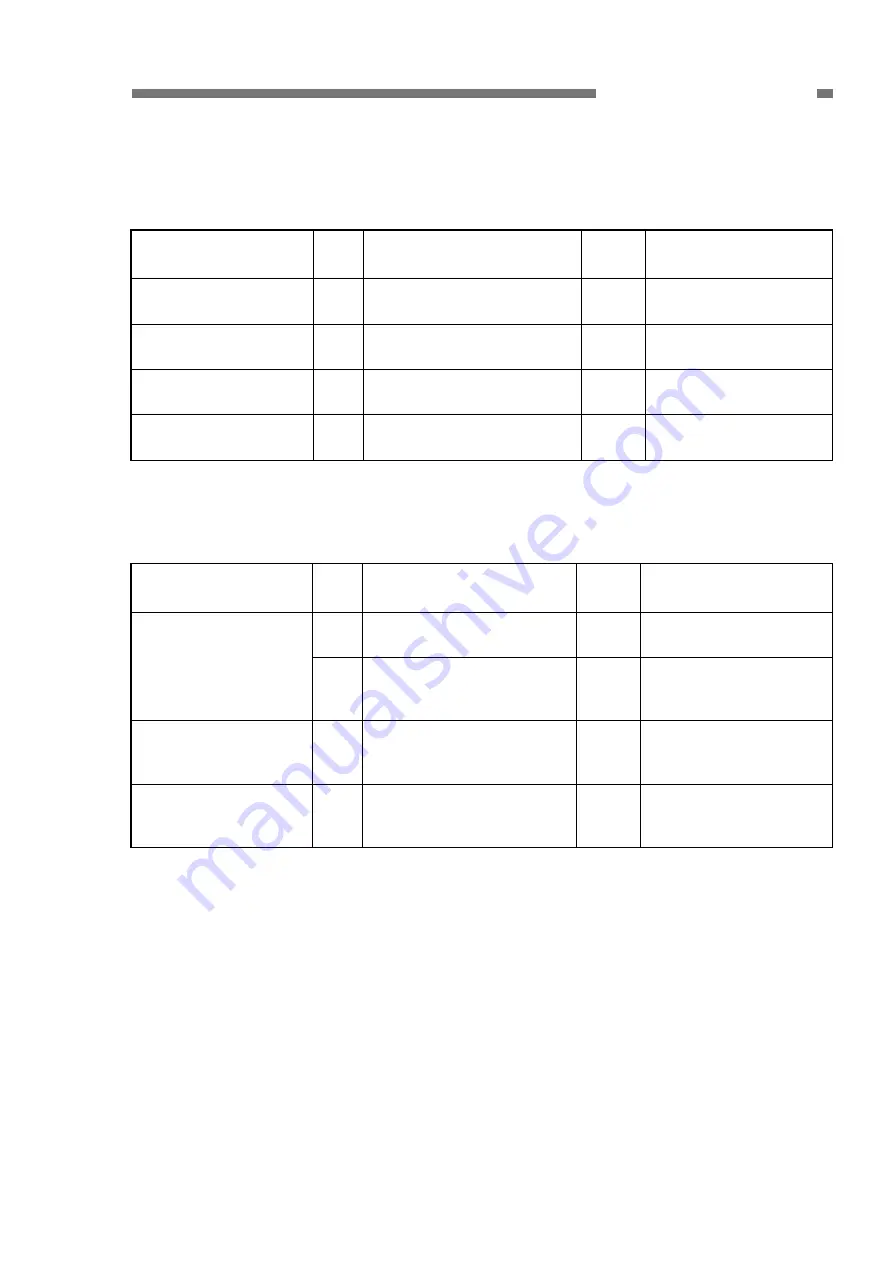
COPYRIGHT © CANON ELECTRONICS INC. 2008 CANON DR-X10C FIRST EDITION
5-35
CHAPTER 5 TROUBLESHOOTING
3. Wrong Image Size
There are borders around the image, or some of the image is missing.
Note:
Set the document size to “Auto-detection” when scanning stack of different size documents.
Cause/faulty
location
Step Check
item Result Action
“Page Size” setting
1
Is the “Page Size” properly
set?
NO
Change the setting.
Document setting
2
Is the document set at the
correct position?
NO
Set at the correct posi-
tion.
Setting of
“Auto-detection”
3
Is “Auto-detection” set?
NO
Set it.
Reading glass of frame
detection unit
4
Are the reading glasses
clean?
NO
Clean the reading
glasses.
Table 5-604
4. Image Skews
If the document skews when fed, the scanned image also skews.
Cause/faulty
location
Step Check
item Result Action
1
Is the document properly
set?
NO
Properly set the docu-
ment.
Document setting
2
Are the document guides
adjusted to fit the document
width?
NO
Adjust them in a correct
position.
“Deskew” setting
3
Is the “Deskew” set?
NO
Set it.
Slant can be corrected
by image processing.
Document feeding
4
Is the document fed
straight?
NO
Carry out check items
listed in “Documents Are
Not Fed Properly”.
Table 5-605












































