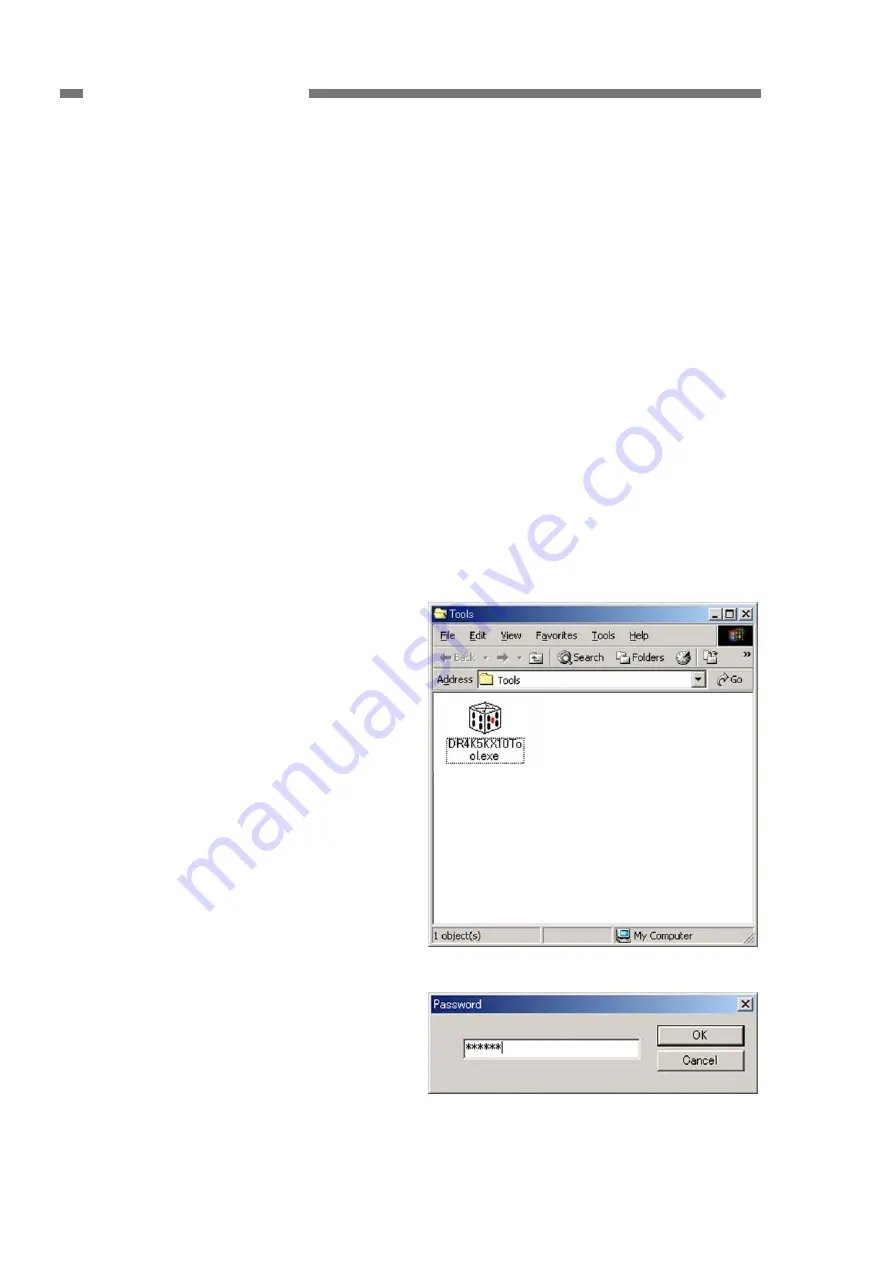
5-8
COPYRIGHT © CANON ELECTRONICS INC. 2008
CANON DR-X10C FIRST EDITION
CHAPTER 5 TROUBLESHOOTING
2. Installation Procedure
The service mode software installation
procedure is described below. Do not install
the service mode software on the user's
computer.
1) Power ON the computer for servicing
and start up the OS (Windows).
2) Set the setup disc that is bundled with
this machine.
3) An installation screen for the user ap-
pears but ignore it. Right click on the
[Start] button on the computer and se-
lect [Explorer].
4) Copy the “¥Driver¥Tools” folder in the
setup disc to a desired drive of the
computer for servicing.
Note:
Make sure to also install the driver for
this machine in the computer for ser-
vicing. This is required as the service
tool does not have a function for de-
tecting with the computer.
For how to install a software for the
user bundled with this machine, refer
to the “User Manual.”
However, for the specifications, such
as the reading speed, refer to the
computer system requirements de-
scribed in the “User Manual.”
Note:
Do not let the user know the folder
name and password to be used.
3. Starting Up and Exiting Ser-
vice Mode
The procedure for starting up the service
mode is described below.
1) Connect the computer for servicing with
this machine using a USB or SCSI inter-
face cable.
2) Power ON this machine.
3) Open the installed “Tools” folder and start
up the “DR4K5KX10Tool.exe” file. (See
Figure 5-302.)
4) The password screen is displayed, so
after inputting the 6 characters “market,”
select [OK]. (See Figure 5-303.)
5) The service screen is displayed.
To exit the service mode, select [Close] on
the service screen.
Figure 5-302
Figure 5-303






























