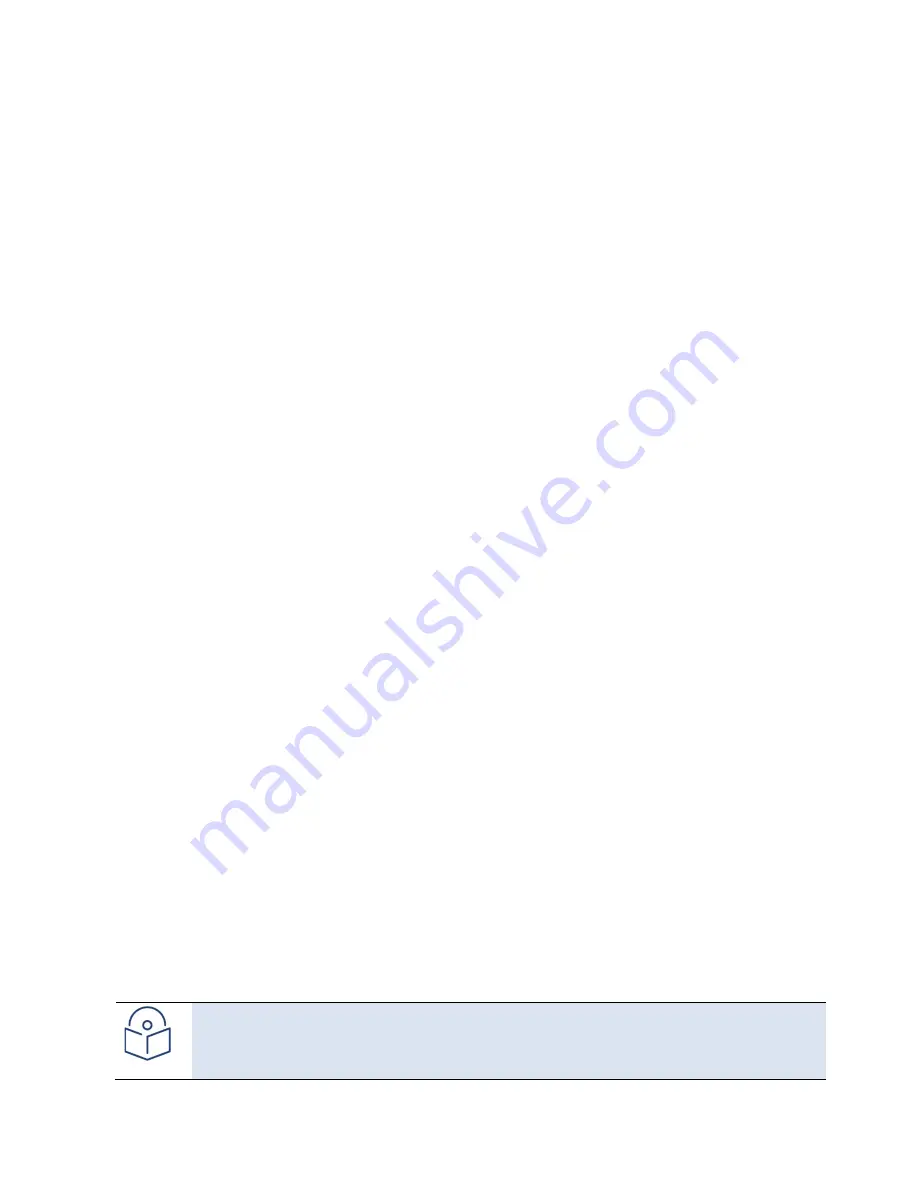
Chapter 4: Unit Management
Backing Up and Restoring Configurations
phn-3963_008v000
Page 4-29
Deleting a Configuration File
You can delete a saved configuration file from any of the system's three restore points:
To delete a configuration file:
1.
Select
Platform > Configuration > Configuration Management
. The Configuration Management page opens
2.
In the
File Number
field, select the restore point that holds the configuration file you want to delete.
3.
Click
Delete
. The file is deleted.
Backing Up the Current Configuration
You can back up the current configuration file to one of the system's three restore points.
To back up a configuration file:
1.
Select
Platform > Configuration > Configuration Management
. The Configuration Management page opens
2.
In the
File Number
field, select the restore point to which you want to back up the file. If another
configuration file is already saved to that restore point, it will be overwritten by the file you back up.
3.
Click
Backup
. The backup begins. You can view the status of the backup in the
Backup file creation status
field. Possible values in the status field are:
o
Ready
– The default value, which appears when no backup is in progress.
o
Generating file
– The system is verifying the files to be backed up.
If an error occurs during the backup, an appropriate error message is displayed in this field.
When the backup is complete, one of the following status indications appears:
o
Succeeded
o
Failure
The next time the system is reset, the
Backup file creation status
field returns to
Ready
.
Restoring a Saved Configuration
You can replace the current configuration with any configuration file saved to one of the system's three restore
points by restoring the configuration file from the restore point.
To restore a configuration file:
1.
Select
Platform > Configuration > Configuration Management
. The Configuration Management page opens
Figure 116 Configuration Management Page
2.
In the
File Number
field, select the restore point that holds the configuration you want to restore.
3.
Click
Restore
. The configuration restoration begins. You can view the status of the restoration in the
Configuration restore status
field.
Note
While a configuration restoration is taking place, no user can make any changes to the configuration.
All system configuration parameters are read-only during the configuration restoration.
Содержание PTP 850E
Страница 1: ...User Guide PTP 850E System Release 10 9 ...
Страница 48: ...Chapter 2 Getting Started PC Setup phn 3963_008v000 Page 2 5 Figure 10 Internet Protocol Properties Window ...
Страница 502: ...Chapter 19 Alarm Management and Troubleshooting CLI Performing Diagnostics CLI phn 3963_008v000 Page 19 29 ...
















































