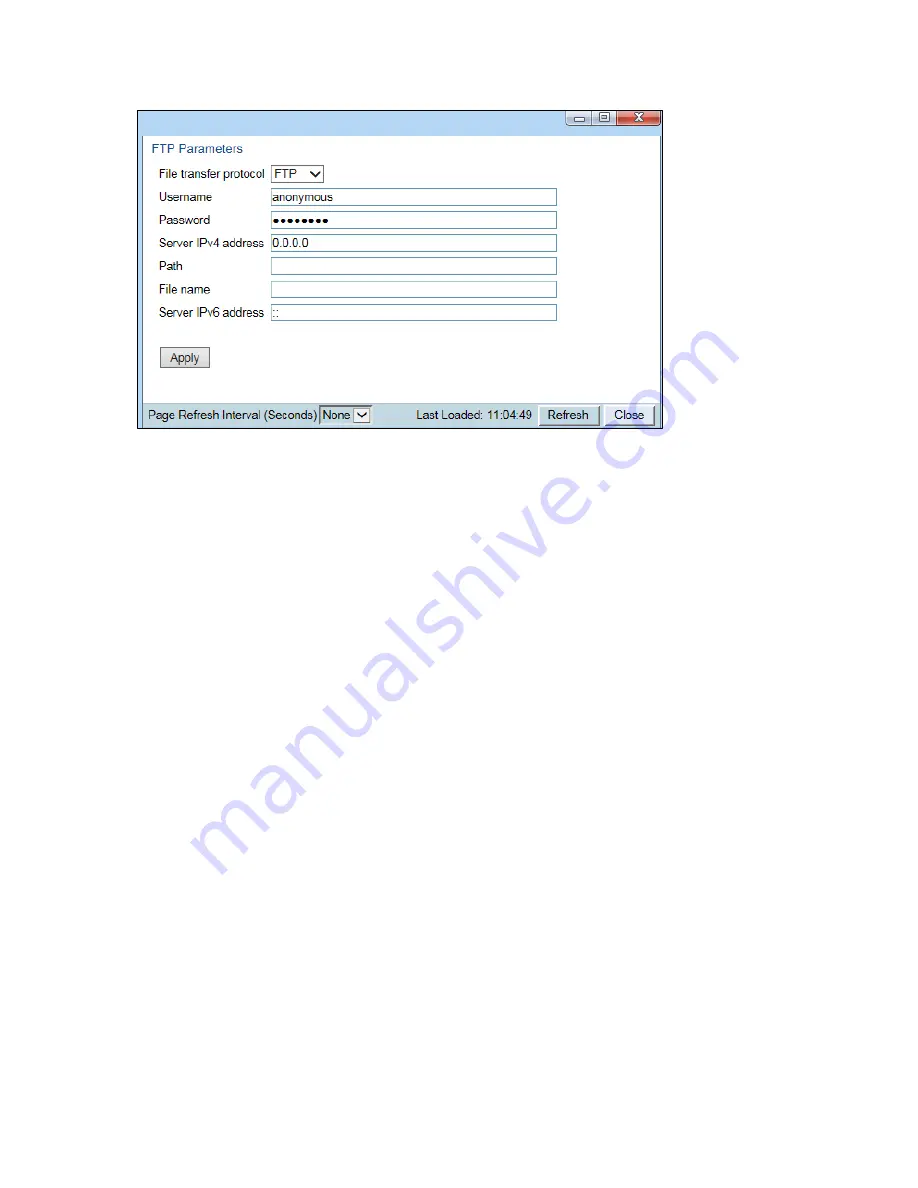
Chapter 10: Alarm Management and Troubleshooting
Uploading Unit Info
phn-3963_008v000
Page 10-14
4.
In the
File transfer protocol
field, select the file transfer protocol you want to use (
FTP
or
SFTP
).
5.
In the
Username in server
field, enter the user name you configured in the FTP server.
6.
In the
Password in server
field, enter the password you configured in the FTP server. If you did not configure a
password for your FTP user, simply leave this field blank.
7.
If the IP address family is configured to be IPv4, enter the IPv4 address of the PC or laptop you are using as the
FTP server in the
Server IPv4 address
field. See
Defining the IP Protocol Version for Initiating Communications
8.
If the IP address family is configured to be IPv6, enter the IPv6 address of the PC or laptop you are using as the
FTP server in the
IPv6 Server Address
field. See
Defining the IP Protocol Version for Initiating Communications
9.
In the
Path
field, enter the directory path to which you are uploading the file. Enter the path relative to the
FTP user's home directory, not the absolute path. If the location is the home directory, it should be left empty.
If the location is a sub-folder under the home directory, specify the folder name. If the shared folder is "C:\",
this parameter can be left empty or populated with "//".
10.
In the
File Name
field, enter the name you want to give to the exported Unit Information file.
11.
Click
Apply
to save your settings.
12.
Click
Create
to create the Unit Information file. The following fields display the status of the file creation
process:
o
Unit Info File creation status
– Displays the file creation status. You must wait until the status is Success
to upload the file. Possible values are:
o
Ready
– The default value, which appears when no file is being created.
o
Generating File
– The file is being generated.
o
Success
– The file has been successfully created. You may now upload the file.
o
Failure
– The file was not successfully created.
o
Unit Info File creation progress
– Displays the progress of the current Unit Information file creation
operation.
13.
Click
Export
. The upload begins. The following fields display the status of the upload process:
o
File File transfer status
– Displays the status of any pending Unit Information file upload. Possible values
are:
o
Ready
– The default value, which appears when no file transfer is in progress.
Содержание PTP 850E
Страница 1: ...User Guide PTP 850E System Release 10 9 ...
Страница 48: ...Chapter 2 Getting Started PC Setup phn 3963_008v000 Page 2 5 Figure 10 Internet Protocol Properties Window ...
Страница 502: ...Chapter 19 Alarm Management and Troubleshooting CLI Performing Diagnostics CLI phn 3963_008v000 Page 19 29 ...






























