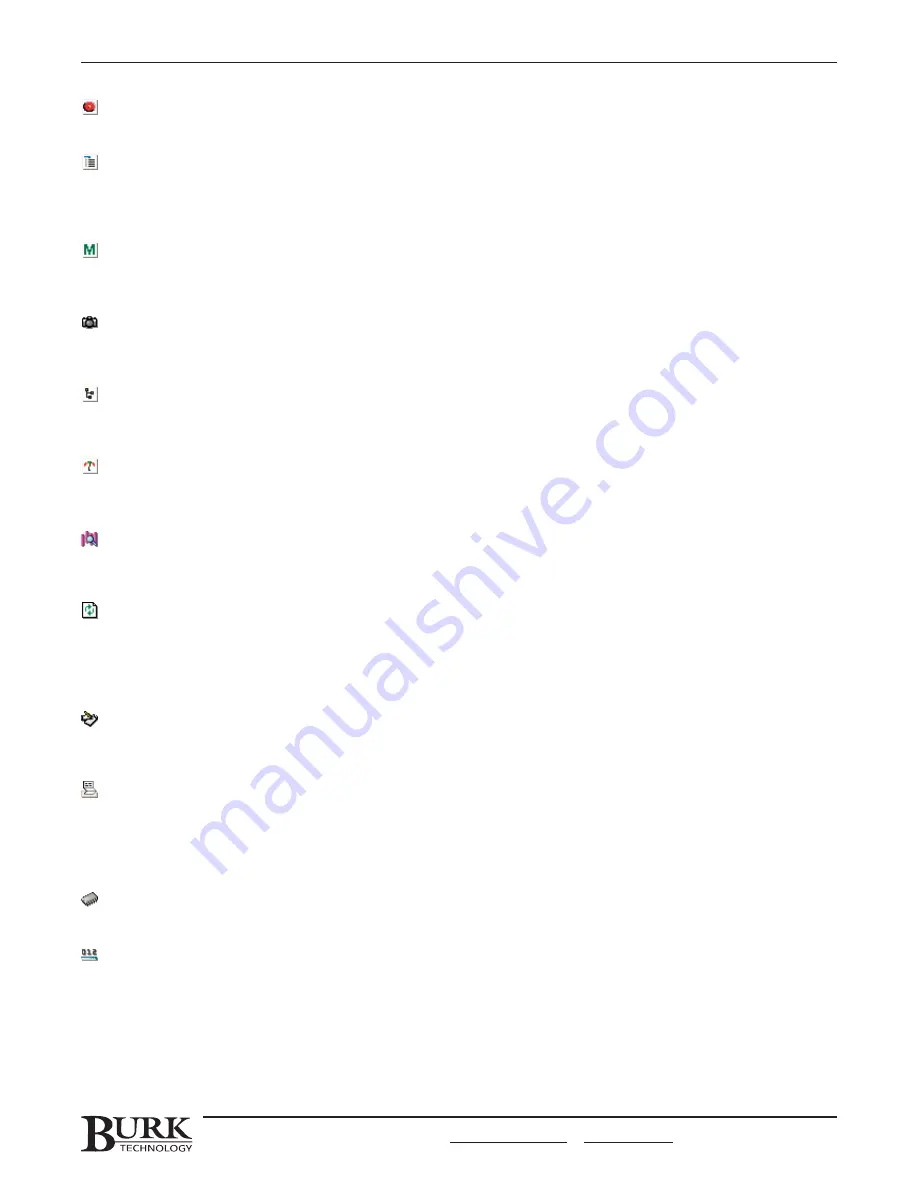
Alarms (page 29)
Displays all critical alarms at any connected site.
Sites (page 28)
The Site List displays icons for all of your sites, and the menu expands to show all the units connected at that
site. The Site List is also a selection tool. When a site or unit is selected in the site list, site- and unit-specific
functions will apply to that selected unit.
Macro Status (page 30)
The Macro Status window indicates which macros, if any, are currently running. You can also start or stop macros
from the Macro Status window.
Captures (page 61)
Shows all captures currently stored on the selected I/O unit. You can also print capture data from the Captures
window, as well as save it directly to the logging database.
Network Clients (page 30)
Helpful when Site Sharing is used, the Network Clients window shows any other computers currently using this
PC’s connection to the remote site.
View List (page 73)
Shows all Custom Views saved to this computer and allows you to select a new view for display. Also allows you
to select a chart that you have created, and displays it in a new window.
Data Browser (page 67)
The Data Browser provides a digest of all logging data stored in the database, allowing you to access the data
without generating a customized report.
Refresh
While site data updates in real time on its own, you may occasionally need to refresh the main view in order to
view recent setup changes you made.
Tools Menu
Insert Log Message (page 61)
Allows you to enter a user-defined text message in the Event List. Messages are saved to the database and may
be included in printed reports.
Enable/Disable Logging (page 61)
Initiates or suspends logging for all sites that have logging set up in the Site Wizard.
Print Jobs (page 67)
Allows you to schedule print jobs for automatic report printing (logging must be enabled).
Upload Firmware (page 121)
Launches the Firmware Upload Wizard, allowing you to update or reload firmware to your unit.
Assign Unit Number (page 21)
This is where you assign the unit number when you are configuring a new GSC3000 I/O unit.
Customize
Allows you to modify the appearance and behavior of the menu bar and toolbar. You can also set new keyboard
shortcuts.
CHAPTER 3: LYNX SOFTWARE OVERVIEW
27
CUSTOMER SUPPORT: 978-486-3711 • [email protected] • www.burk.com
Содержание GSC3000
Страница 8: ...GSC3000 VRC2500 INSTALLATION OPERATION MANUAL viii ...
Страница 22: ...GSC3000 VRC2500 INSTALLATION OPERATION MANUAL 14 ...
Страница 32: ...GSC3000 VRC2500 INSTALLATION OPERATION MANUAL 24 ...
Страница 40: ...GSC3000 VRC2500 INSTALLATION OPERATION MANUAL 32 ...
Страница 52: ...GSC3000 VRC2500 INSTALLATION OPERATION MANUAL 44 ...
Страница 61: ...CHAPTER 6 MODEM SITE EQUIPMENT CONNECTIONS 53 CUSTOMER SUPPORT 978 486 3711 support burk com www burk com ...
Страница 68: ...GSC3000 VRC2500 INSTALLATION OPERATION MANUAL 60 ...
Страница 120: ...GSC3000 VRC2500 INSTALLATION OPERATION MANUAL 112 ...
Страница 128: ...GSC3000 VRC2500 INSTALLATION OPERATION MANUAL 120 ...
Страница 132: ...GSC3000 VRC2500 INSTALLATION OPERATION MANUAL 124 ...
Страница 140: ...GSC3000 VRC2500 INSTALLATION OPERATION MANUAL 132 ...
Страница 144: ...GSC3000 VRC2500 INSTALLATION OPERATION MANUAL 136 ...
















































