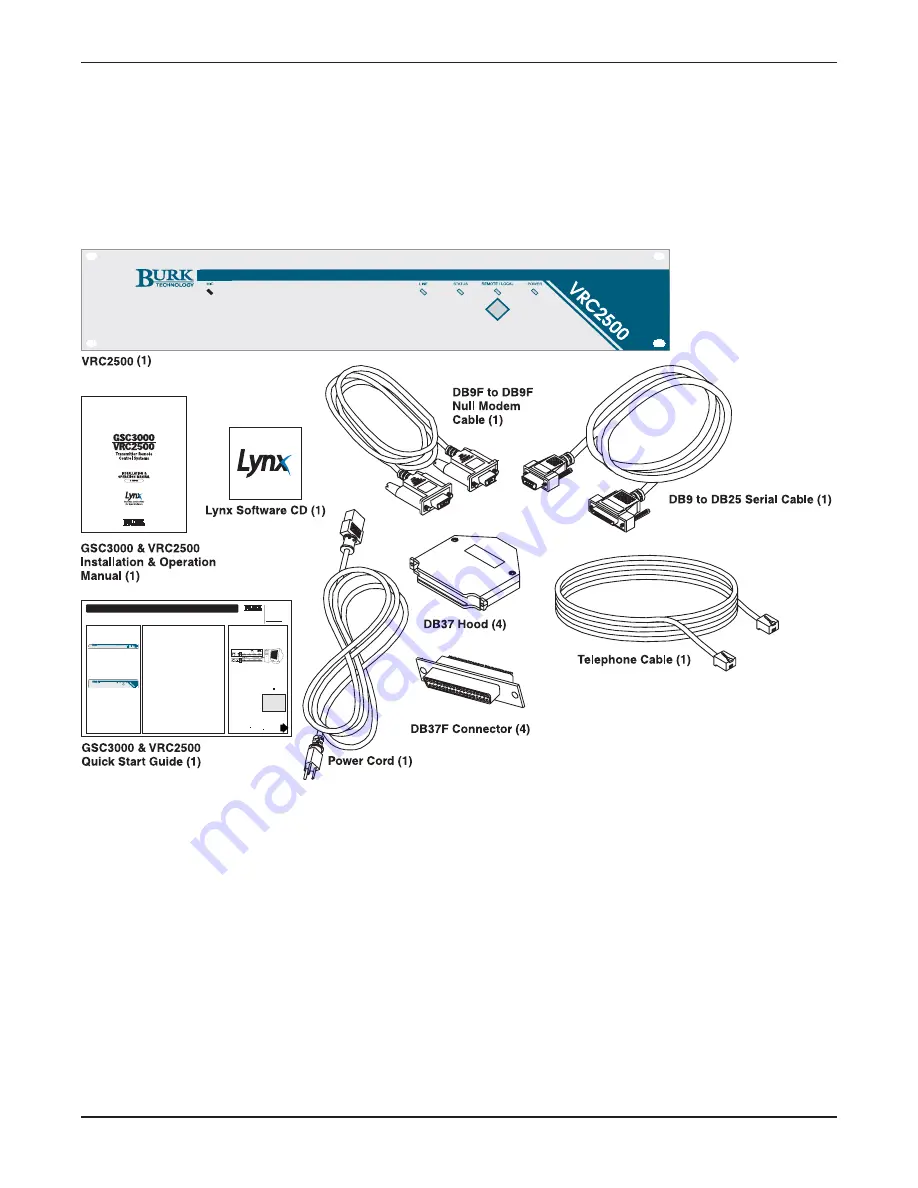
UNPACKING
For each item you ordered, please make sure that you have received all listed parts. If anything is missing, contact
Burk Technology customer support at the phone number or email address on page 1. In case of shipping
damage, file a claim directly with the freight carrier.
VRC2500
Note: While the VRC2500 and GSC3000 systems are intended to be used with the Wiring Interface and Command
Relay Units, the DB37 hood and connector are included for those operators who choose to wire their equipment
directly to the VRC2500 or GSC3000 I/O unit.
GSC3000 & VRC2500 INSTALLATION & OPERATION MANUAL
CHAPTER 1: INTRODUCTION
2
1
UNPACKING
In addition to this Quick Installation and Setup Guide, you
will find the following in each package:
GSC3000 I/O Unit
(1) GSC3000 I/O Unit (I/O 8 or I/O 16)
(1) GSC3000 & VRC2500 Installation & Operation Manual
(1) Lynx Software CD
(1) DB9-DB9 Null Modem Cable
(1) DB9-DB25 Serial Cable
(1) Power Cord
(4) DB37 Hood
(4) DB37F Connectors
(1) G-Bus Cable
(1) G-Bus Terminator
VRC2500
(1) VRC2500 Unit
(1) GSC3000 & VRC2500 Installation & Operation Manual
(1) Lynx Software CD
(1) DB9-DB9 Null Modem Cable
(1) DB9-DB25 Serial Cable
(1) Power Cord
(4) DB37 Hood
(4) DB37F Connectors
(1) Telephone Cable
Voice Interface, Wiring Interface & Command Relay
If you received a Voice Interface, Wiring Interface and/or
Command Relay Unit as part of your system order, please
refer to C
Ch
haap
ptte
err 1
1 in the GSC3000 & VRC2500 Installation
& Operation Manual for a list of package contents.
2
INSTALL LYNX SOFTWARE
You must install the Lynx software before you can configure your new GSC3000 or VRC2500
system.
If you wish to set up hardware connections first, proceed to step 5 and then come back to
steps 2-4.
Before installing Lynx 5, please make sure your computer meets the following m
miin
niim
mu
um
m ssy
ysstte
em
m
rre
eq
qu
uiirre
em
me
en
nttss:
•
Microsoft Windows
®
2000 Pro. or XP (Home or Pro.)
•
400 MHz processor
•
128MB RAM
•
100MB free hard drive space
•
Available COM port for direct connection
•
Modem for dial-up access
•
Network Interface Card or dial-up networking for LAN/WAN (TCP/IP connectivity)
•
Speakers for audible alarms
Note: Large or complex operations may require greater computer resources.
Installation Instructions
If you are upgrading from a previous version of Lynx, please refer to C
Ch
haap
ptte
err 2
2 in the
GSC3000 & VRC2500 Installation & Operations manual which you received with your system.
T
To
o iin
nsstta
allll LLy
yn
nxx::
Note: Installing Lynx requires administrative privileges.
1. Insert the Lynx CD in your CD ROM drive. If AutoRun is enabled, the install window will open
automatically. Otherwise, go to the Start menu, choose Run and type d:\launch.exe (where d:\ is
your CD-ROM drive).
2. Click the Install option and follow the on-screen instructions to complete Lynx installation. The
installer will ask for your CD Key, which is located on the Lynx 5 CD sleeve.
IMPORTANT! You must use the provided Lynx 5 CD key in order to activate the software. Although the
Lynx 5 installer will automatically detect your Lynx 4 CD key, this key cannot be used for activation.
Note: Lynx 5 CD keys do not use the letter “O”, only the number zero. If you enter the letter “O”, the
activation process will fail. Uninstall and reinstall Lynx 5 to re-enter the CD key correctly.
Note: The standard Lynx 5 license included with each GSC3000 or VRC2500 unit is for use with one sta-
tion computer and on one personal computer. To add more licenses, please contact Burk Technology.
Registering your copy is intended to be as easy as possible. If you have any trouble at all, please do not
hesitate to contact Customer Support.
Once Lynx has been installed, you can start it by double-clicking the desktop icon or launch it
from the Start Menu at Programs > Burk Technology > Lynx 5.
3
PC CONNECTION
Once you have installed Lynx, you are ready to establish a connec-
tion from your PC to your GSC3000 or VRC2500.
If you wish to set up hardware connections first, proceed to step 5
and then come back to steps 2-4.
T
To
o e
essttaab
blliissh
h aa cco
on
nn
ne
eccttiio
on
n w
wiitth
h y
yo
ou
urr P
PC
C::
1. Connect the supplied null modem cable to your PC’s COM port
and to the COM2 port on the GSC3000 or DIRECT port on the
VRC2500.
Note: The COM1 port on the GSC3000 and the FULL-TIME port on
the VRC2500 can also be used for a direct cable connection, but for
the purposes of this Quick Setup Guide please use COM2 or DIRECT.
2. Start Lynx 5 (if not already running) by double-clicking the Lynx
icon on your desktop.
3. Create a new site by clicking on the New Site icon from the
toolbar. This will open the Site Wizard.
4. The Site Wizard asks you
to define specific settings for
your Site. Click N
Ne
exxtt and back to
navigate through the pages.
When you are asked to setup
your P
Prriim
ma
arry
y C
Co
on
nn
ne
eccttiio
on
n, choose
D
Diirre
ecctt and select the PC COM
port being used to connect to
you GSC3000 or VRC2500. You will be able to Edit the Site later
and change your connection method if desired.
For help with the available options in Site Wizard, refer to Chapter 2
in in the GSC3000 & VRC2500 Installation & Operations manual.
5. Once your Site has been set up, it will appear in the Site
List. Select the site you just created from the Site List
and click on the green Connect icon .
GSC3000 & VRC2500 QUICK START GUIDE
The GSC3000 and VRC25000 transmitter remote control systems are designed to streamline your remote facilities management by providing a single control interface for your
equipment while offering flexibility in control points and communication links. This Quick Start guide will take you through each step of installing and connecting to your GSC3000 or
VRC2500 system. The Installation and Operation manual contains a system overview and diagrams of all included equipment, details on the systems' advanced features, and complete
instructions for making use of all the features in the Lynx 5 software.
7 Beaver Brook Road
Littleton, MA 01460
w
ww
ww
w..b
bu
urrkk..cco
om
m
P
Ph
ho
on
ne
e::
978-486-3711
M-F, 9AM-5PM ET
E
Em
maaiill::
Customer Support
Содержание GSC3000
Страница 8: ...GSC3000 VRC2500 INSTALLATION OPERATION MANUAL viii ...
Страница 22: ...GSC3000 VRC2500 INSTALLATION OPERATION MANUAL 14 ...
Страница 32: ...GSC3000 VRC2500 INSTALLATION OPERATION MANUAL 24 ...
Страница 40: ...GSC3000 VRC2500 INSTALLATION OPERATION MANUAL 32 ...
Страница 52: ...GSC3000 VRC2500 INSTALLATION OPERATION MANUAL 44 ...
Страница 61: ...CHAPTER 6 MODEM SITE EQUIPMENT CONNECTIONS 53 CUSTOMER SUPPORT 978 486 3711 support burk com www burk com ...
Страница 68: ...GSC3000 VRC2500 INSTALLATION OPERATION MANUAL 60 ...
Страница 120: ...GSC3000 VRC2500 INSTALLATION OPERATION MANUAL 112 ...
Страница 128: ...GSC3000 VRC2500 INSTALLATION OPERATION MANUAL 120 ...
Страница 132: ...GSC3000 VRC2500 INSTALLATION OPERATION MANUAL 124 ...
Страница 140: ...GSC3000 VRC2500 INSTALLATION OPERATION MANUAL 132 ...
Страница 144: ...GSC3000 VRC2500 INSTALLATION OPERATION MANUAL 136 ...











































