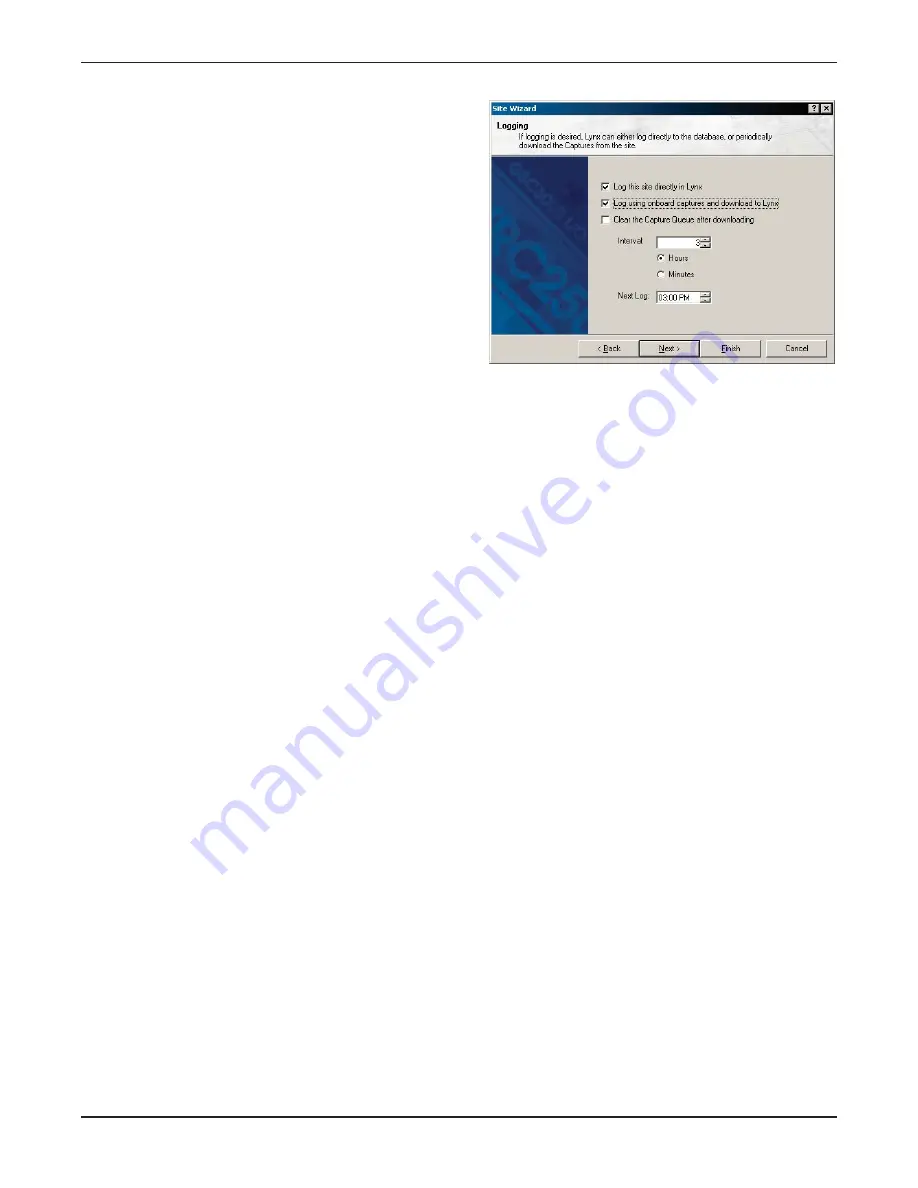
Logging
Lynx can save site data directly to your computer and
store it in a database for use in reports. This is called
Logging, and it allows you to generate detailed reports
using the Report Writer. For more on logging, see Chapter
7.
Lynx can log site information in two different ways, which
may be used simultaneously or independently:
To set up your logging preferences:
1. If logging is desired, check the E
En
na
ab
blle
e LLo
og
gg
giin
ng
g box.
2. Choose a logging method:
LLo
og
g tth
hiiss ssiitte
e d
diirre
eccttlly
y iin
n LLy
yn
nxx.. This is the simplest and most efficient way to log your site data, and it is
especially beneficial when you use a full-time PC connection the remote site. Real-time information is
taken from the I/O units and saved to the Lynx database at the interval specified. This method requires
that Lynx is running on your computer at the time of the log in order for the information to be saved at
the correct time. If Lynx is running, but you are not already connected, Lynx will automatically establish a
connection at the specified logging time, take the log, and disconnect when finished. You will be prompted
before Lynx disconnects from one site to log another site (for unattended operation, this prompt can be
disabled from the W
Wa
arrn
niin
ng
gss tab in the O
Op
pttiio
on
nss menu). If Lynx is unable to connect at the specified logging
time, it will continue to retry the connection until a successful connection is made.
LLo
og
g o
on
nb
bo
oa
arrd
d cca
ap
pttu
urre
ess a
an
nd
d d
do
ow
wn
nllo
oa
ad
d tto
o LLy
yn
nxx.. The advantage to logging with onboard captures is that you
may not need to connect to the remote site as frequently to download the same volume of data as
logging directly. This may be significant if you are using a dial-up modem that requires a toll call to
connect, or the phone line is in high demand for other purposes. With this method, Lynx will download
captures already stored in the I/O unit’s memory and store the information in the database. To make use
of this method, set up a capture schedule as part of the I/O unit’s Timed Events configuration (see page
34), and coordinate the logging interval to download those captures as frequently or infrequently as
practical. For example, you could program each I/O unit to take a capture every hour, and set the logging
interval to download those captures only once or twice a day.
IIM
MP
PO
OR
RT
TA
AN
NT
T!! Each unit can hold a maximum of 192 captures. Once this capacity is reached, the unit will
completely clear its capture buffer before storing additional captures. To avoid losing capture data before your
computer downloads it, check C
Clleea
arr C
Ca
ap
pttuurree Q
Quueeuuee a
afftteerr d
do
ow
wn
nllo
oa
ad
diin
ngg to permanently erase the captures from the
unit after Lynx saves the data.
Note: Logging using captures relies on captures already stored on the unit; it will not actually take new captures. You
have to separately set up captures to occur as timed events (see page 39).
3. In the interval field, specify how often Lynx should take data for the log (in hours or minutes). Then assign
the time at which you would like the next log to take place. This affects the “log offset.” For example: if
you specify hourly logging and set the Next Log time to 2:15, the next log will occur at 2:15, and
subsequent logs will be taken at fifteen minutes past each hour. When logging multiple sites, you may wish
to stagger the Next Log times when you set up each site.
4. Click Next. The Site Wizard will confirm that you have successfully set up the site in Lynx.
GSC3000 & VRC2500 INSTALLATION & OPERATION MANUAL
CHAPTER 2: SOFTWARE & SITE SETUP
20
Содержание GSC3000
Страница 8: ...GSC3000 VRC2500 INSTALLATION OPERATION MANUAL viii ...
Страница 22: ...GSC3000 VRC2500 INSTALLATION OPERATION MANUAL 14 ...
Страница 32: ...GSC3000 VRC2500 INSTALLATION OPERATION MANUAL 24 ...
Страница 40: ...GSC3000 VRC2500 INSTALLATION OPERATION MANUAL 32 ...
Страница 52: ...GSC3000 VRC2500 INSTALLATION OPERATION MANUAL 44 ...
Страница 61: ...CHAPTER 6 MODEM SITE EQUIPMENT CONNECTIONS 53 CUSTOMER SUPPORT 978 486 3711 support burk com www burk com ...
Страница 68: ...GSC3000 VRC2500 INSTALLATION OPERATION MANUAL 60 ...
Страница 120: ...GSC3000 VRC2500 INSTALLATION OPERATION MANUAL 112 ...
Страница 128: ...GSC3000 VRC2500 INSTALLATION OPERATION MANUAL 120 ...
Страница 132: ...GSC3000 VRC2500 INSTALLATION OPERATION MANUAL 124 ...
Страница 140: ...GSC3000 VRC2500 INSTALLATION OPERATION MANUAL 132 ...
Страница 144: ...GSC3000 VRC2500 INSTALLATION OPERATION MANUAL 136 ...






























