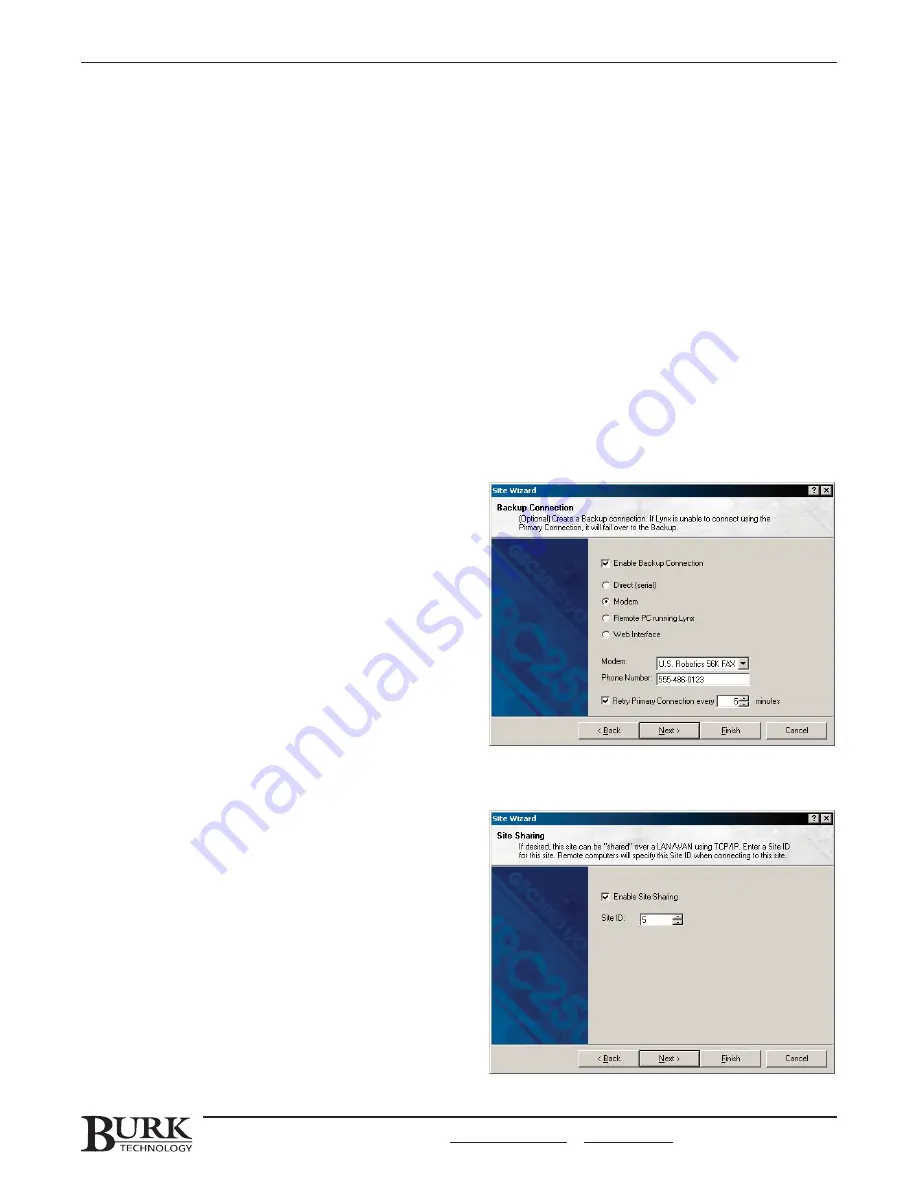
R
Re
em
mo
otte
e P
PC
C R
Ru
un
nn
niin
ng
g LLy
yn
nxx.. Your PC will access another computer on your LAN/WAN to get site data from
Lynx. Enter the name of the Remote Host (or IP address) of the computer and the Site ID assigned to the
remote site. The Site ID is set up in the Site Sharing section of the Site Wizard (see below). If you are not
sure of the remote Site ID, contact the administrator of the remote site. Lynx adds the numeric value of
the site ID to the default TCP/IP port in order to utilize a unique port for every connected site. The
default TCP/IP port can be changed from the Options menu (see page 82).
W
We
eb
b IIn
ntte
errffa
acce
e.. The GSC3000 or VRC2500 is connected to a Burk Technology Web Interface (directly or
using a full-time modem) and the PC will access the site over the LAN/WAN. Enter the name of the
remote host (or IP address) and select the TCP/IP port to use (1-65535). The port setting should match
the number entered during configuration of the Web Interface. When using more than one Web Interface
and connecting to multiple sites, each connection needs a unique TCP/IP port.
2. Check C
Co
on
nn
ne
ecctt a
au
utto
om
ma
attiicca
alllly
y a
att sstta
arrttu
up
p if you want Lynx to automatically connect to this site when the
application is started.
3. Click Next.
Backup Connection
1. Check E
En
na
ab
blle
e B
Ba
acckku
up
p C
Co
on
nn
ne
eccttiio
on
n if you want Lynx
to establish a backup connection if the primary
connection fails. Then specify the type of backup
connection desired.
2. The R
Re
ettrry
y P
Prriim
ma
arry
y C
Co
on
nn
ne
eccttiio
on
n check box instructs
Lynx to retry the primary connection at the
assigned interval when there is a connection loss.
When this feature is used simultaneously with a
backup connection, Lynx will disconnect from the
backup connection each time it retries the primary
connection.
3. Click Next.
Site Sharing
Site Sharing allows other networked computers to connect
to the site and use this PC’s direct or modem connection
to an the GSC3000 or VRC2500. In order to share the
connection, the client PC must specify the same default
TCP/IP port as the server PC. The default TCP/IP can be
changed in the Options menu. See page 87.
1. If desired, check the E
En
na
ab
blle
e S
Siitte
e S
Sh
ha
arriin
ng
g box and
assign this site a unique site ID (any number from 1
to 50000). Other computers must specify this
number in the Site Wizard when they are configured
to share this computer’s connection.
2. Click Next.
CHAPTER 2: SOFTWARE & SITE SETUP
19
CUSTOMER SUPPORT: 978-486-3711 • [email protected] • www.burk.com
Содержание GSC3000
Страница 8: ...GSC3000 VRC2500 INSTALLATION OPERATION MANUAL viii ...
Страница 22: ...GSC3000 VRC2500 INSTALLATION OPERATION MANUAL 14 ...
Страница 32: ...GSC3000 VRC2500 INSTALLATION OPERATION MANUAL 24 ...
Страница 40: ...GSC3000 VRC2500 INSTALLATION OPERATION MANUAL 32 ...
Страница 52: ...GSC3000 VRC2500 INSTALLATION OPERATION MANUAL 44 ...
Страница 61: ...CHAPTER 6 MODEM SITE EQUIPMENT CONNECTIONS 53 CUSTOMER SUPPORT 978 486 3711 support burk com www burk com ...
Страница 68: ...GSC3000 VRC2500 INSTALLATION OPERATION MANUAL 60 ...
Страница 120: ...GSC3000 VRC2500 INSTALLATION OPERATION MANUAL 112 ...
Страница 128: ...GSC3000 VRC2500 INSTALLATION OPERATION MANUAL 120 ...
Страница 132: ...GSC3000 VRC2500 INSTALLATION OPERATION MANUAL 124 ...
Страница 140: ...GSC3000 VRC2500 INSTALLATION OPERATION MANUAL 132 ...
Страница 144: ...GSC3000 VRC2500 INSTALLATION OPERATION MANUAL 136 ...






























