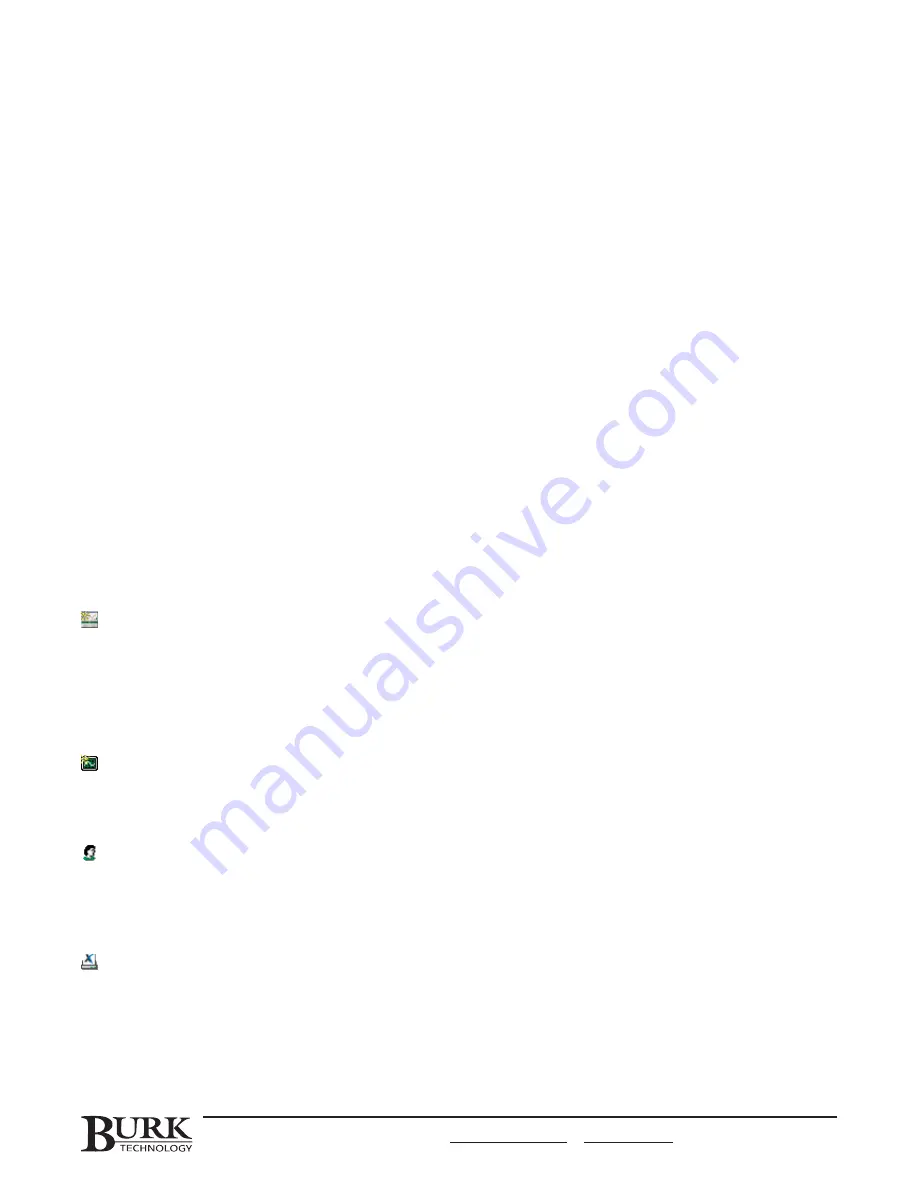
Before working more with the software, it is a good idea to familiarize yourself with the menus and toolbars in
the Lynx main window. You have already used a few of them to set up your sites and units.
MENUS & ICONS
The menu bar is the row of menus at the top of the main Lynx window. You can access the File, Site, View, Tools
and Help menus from the menu bar. The toolbar is the row of icons below the menu bar. The menus and toolbar
icons allow you to display more site information and access advanced application features. The section that
follows gives a brief description of what each menu item is for.
The File Menu
New Custom View (page 73)
Opens the Custom View Editor and allows you to design a new Custom View.
New Standard View (page 73)
The New Standard View option opens the Custom View Editor with a template for the standard Lynx monitor
view. Here you can customize the appearance of the ‘standard’ monitor view using the same tools available in
other custom views.
New Chart (page 69)
The chart function displays metering data from one or more channels over a period of time. Once you have
created at least one chart, you can display it in a separate window (accessible in the Views List), or integrate it in
a custom view. See Chapter 7 for how to create a chart.
Users (page 90)
Set up users, privileges and login passwords (requires system privileges)
Change User Login Password (page 90)
Allows the currently logged in user to change the password for his or her own user name.
Report Writer (page 63)
Launches the Report Writer, where you can create customized reports based on data stored in logs.
Import/Export Wizard (page 67)
The Import/Export Wizard allows you to save your Lynx setup data in a file so that you can duplicate it on
another computer without having to manually reenter your configuration. You can also export your history file so
that you can recreate logging data another computer.
CUSTOMER SUPPORT: 978-486-3711 • [email protected] • www.burk.com
25
3
Lynx Software Overview
Содержание GSC3000
Страница 8: ...GSC3000 VRC2500 INSTALLATION OPERATION MANUAL viii ...
Страница 22: ...GSC3000 VRC2500 INSTALLATION OPERATION MANUAL 14 ...
Страница 32: ...GSC3000 VRC2500 INSTALLATION OPERATION MANUAL 24 ...
Страница 40: ...GSC3000 VRC2500 INSTALLATION OPERATION MANUAL 32 ...
Страница 52: ...GSC3000 VRC2500 INSTALLATION OPERATION MANUAL 44 ...
Страница 61: ...CHAPTER 6 MODEM SITE EQUIPMENT CONNECTIONS 53 CUSTOMER SUPPORT 978 486 3711 support burk com www burk com ...
Страница 68: ...GSC3000 VRC2500 INSTALLATION OPERATION MANUAL 60 ...
Страница 120: ...GSC3000 VRC2500 INSTALLATION OPERATION MANUAL 112 ...
Страница 128: ...GSC3000 VRC2500 INSTALLATION OPERATION MANUAL 120 ...
Страница 132: ...GSC3000 VRC2500 INSTALLATION OPERATION MANUAL 124 ...
Страница 140: ...GSC3000 VRC2500 INSTALLATION OPERATION MANUAL 132 ...
Страница 144: ...GSC3000 VRC2500 INSTALLATION OPERATION MANUAL 136 ...






























