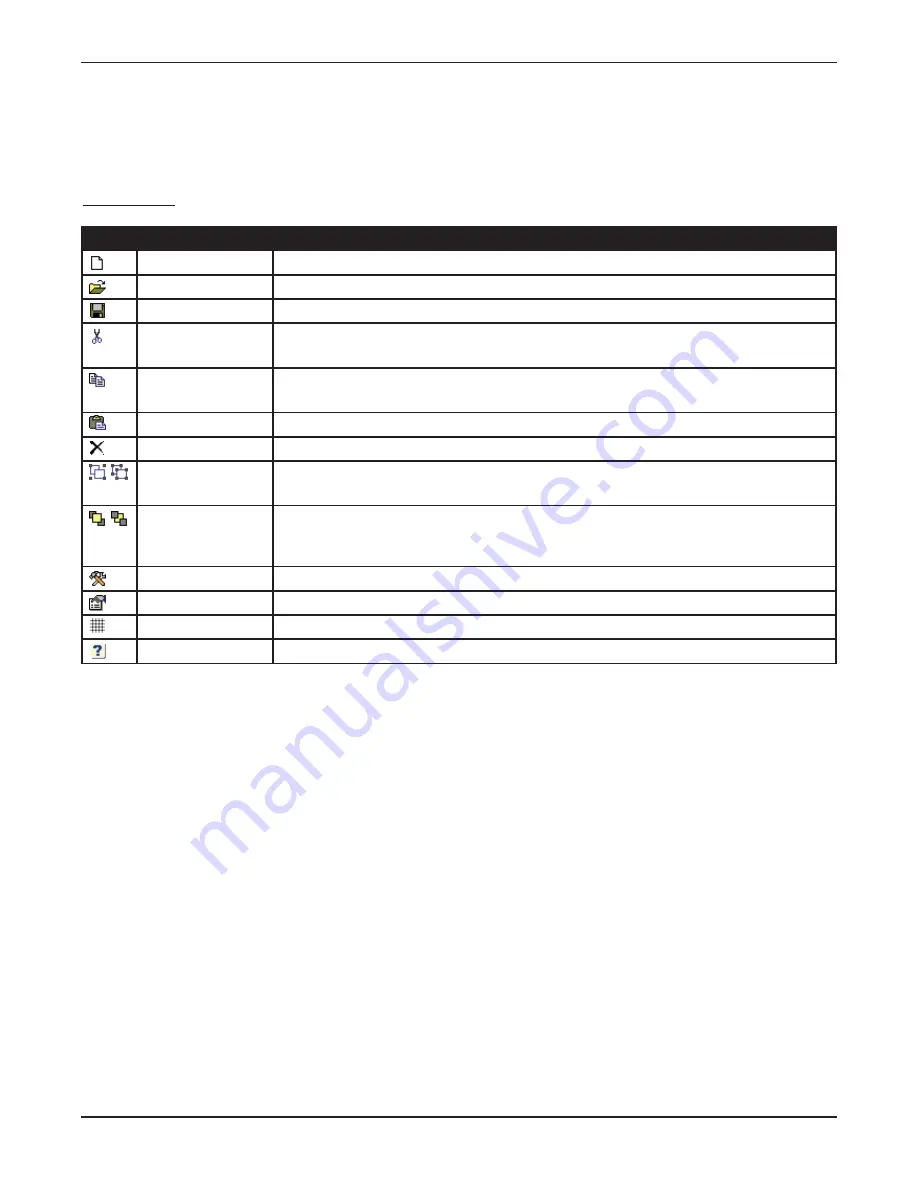
Tools in the Custom View Editor
With the Custom View Editor open, you will find the tools for creating your custom views in the menus at the top
of the screen, the row of toolbar icons below the menus, and the toolbox and properties windows.
Toolbar Icons
The FFo
orrm
ma
att window provides three alignment functions not available in the toolbar. Align to grid moves the
selected component to line up with the nearest grid lines. Size to grid adjusts the size of the component so the
top-left corner of the component fits evenly within the surrounding grid lines. Snap to grid, when turned on,
moves components as they are placed so that they line up with the nearest grid lines.
In the T
To
oo
ollss window, select Customize to edit the menu bar and toolbar functions. Selecting O
Op
pttiio
on
nss allows you
to adjust the size of each grid square. Smaller grid squares allow more precise component placement using the
Align, Size and Snap to grid functions.
Custom View Settings
Each custom view has general settings that you define in the Properties window (click the View Properties icon to
show or hide the Properties window). The Custom View Settings tab is available when no custom view
components are selected. Click a blank area in the Custom View Editor to deselect a component and see the
Custom View Settings tab.
In the View Name and Category fields, specify a name for the custom view and assign it a category. The name
and category will appear in the View List, and are unrelated to the file name you choose when you save the
custom view.
GSC3000 & VRC2500 INSTALLATION & OPERATION MANUAL
CHAPTER 8: CUSTOM VIEW EDITOR
74
IIcco
on
n
M
Me
en
nu
u FFu
un
nccttiio
on
n
D
De
essccrriip
pttiio
on
n
N
Ne
ew
w
Opens a blank Custom View Editor window so you can create a new custom view.
O
Op
pe
en
n
Loads an existing custom view for editing.
S
Sa
avve
e
Saves the Custom View. Once saved, the Custom View will appear in the View List.
C
Cu
utt
Removes the selected Custom View component and places it on the "clipboard" so
you may paste it somewhere else.
C
Co
op
py
y
Puts a copy of the selected Custom View component on the clipboard so you may
duplicate it somewhere else.
P
Pa
asstte
e
Inserts the Custom View component that you have cut or copied to the clipboard.
D
De
elle
ette
e
Deletes the selected Custom View component.
G
Grro
ou
up
p//U
Un
ng
grro
ou
up
p
Allows you to combine multiple Custom View Components so that you can move
them or delete them together, instead of individually.
B
Brriin
ng
g tto
o FFrro
on
ntt,,
S
Se
en
nd
d tto
o B
Ba
acckk
When you overlap Custom View components, you can adjust their order. Bring to
front places the component on top of others, and Send to back places the
component behind others.
V
Viie
ew
w T
To
oo
ollb
bo
oxx
Shows or hides the Toolbox window.
V
Viie
ew
w P
Prro
op
pe
errttiie
ess
Shows or hides the Properties window.
V
Viie
ew
w G
Grriid
d
Shows or hides the gridlines (used for aligning objects).
H
He
ellp
p
Opens the Help File.
Содержание GSC3000
Страница 8: ...GSC3000 VRC2500 INSTALLATION OPERATION MANUAL viii ...
Страница 22: ...GSC3000 VRC2500 INSTALLATION OPERATION MANUAL 14 ...
Страница 32: ...GSC3000 VRC2500 INSTALLATION OPERATION MANUAL 24 ...
Страница 40: ...GSC3000 VRC2500 INSTALLATION OPERATION MANUAL 32 ...
Страница 52: ...GSC3000 VRC2500 INSTALLATION OPERATION MANUAL 44 ...
Страница 61: ...CHAPTER 6 MODEM SITE EQUIPMENT CONNECTIONS 53 CUSTOMER SUPPORT 978 486 3711 support burk com www burk com ...
Страница 68: ...GSC3000 VRC2500 INSTALLATION OPERATION MANUAL 60 ...
Страница 120: ...GSC3000 VRC2500 INSTALLATION OPERATION MANUAL 112 ...
Страница 128: ...GSC3000 VRC2500 INSTALLATION OPERATION MANUAL 120 ...
Страница 132: ...GSC3000 VRC2500 INSTALLATION OPERATION MANUAL 124 ...
Страница 140: ...GSC3000 VRC2500 INSTALLATION OPERATION MANUAL 132 ...
Страница 144: ...GSC3000 VRC2500 INSTALLATION OPERATION MANUAL 136 ...






























