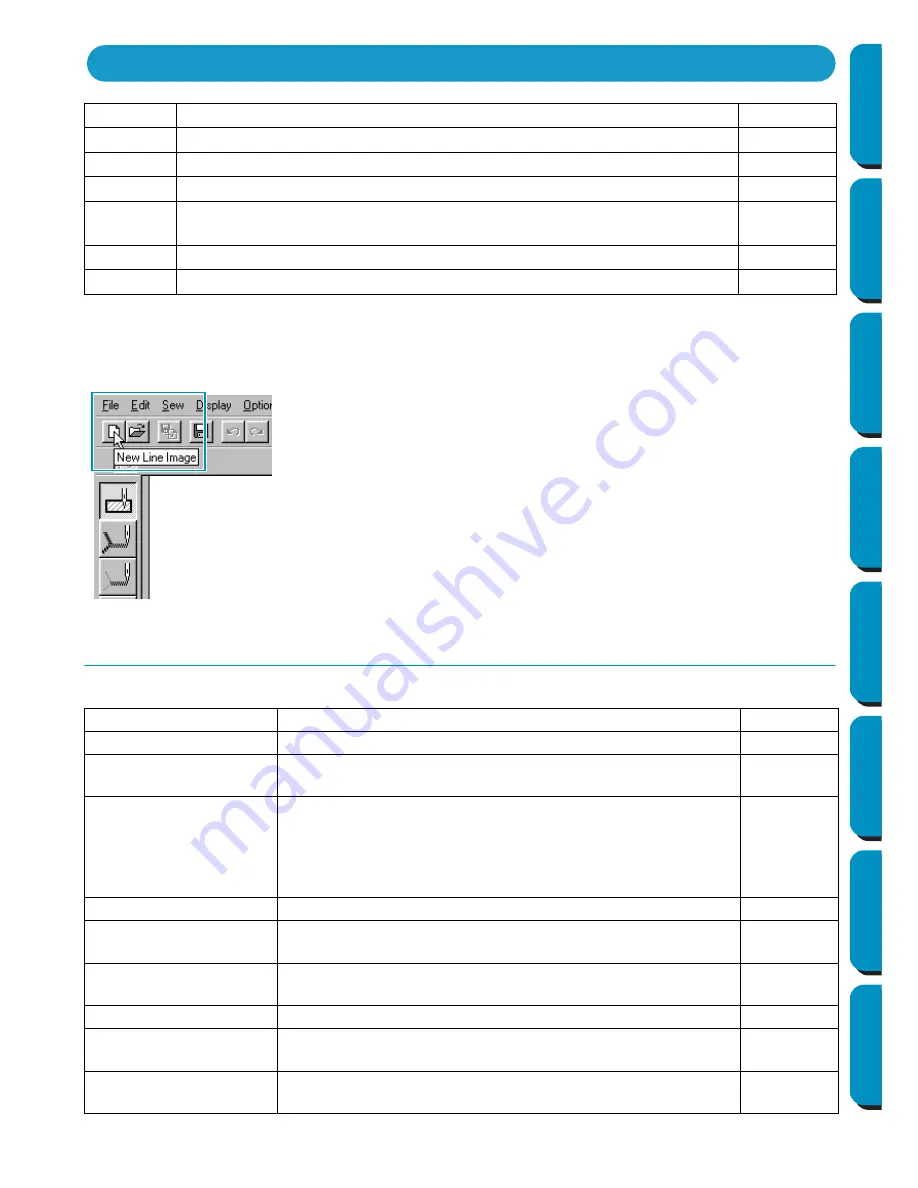
81
Contents
Before Using
Getting Started
Design Center
Layout & Editing
Programmable
Stitch Creator
Quick Reference
Alphabetic Index
Many functions available on the menu can also be accessed by clicking an icon on the Toolbar or by
pressing a shortcut key or key combination.
When you leave the cursor for a while on a button of the Toolbar, a label indicating the function of the but-
ton displays.
File Menu
The
File
menu handles file input/output, such as opening, saving and printing.
File
Handles file input/output, such as opening and saving.
page 81
Edit
Performs simple actions on selected objects, such as cutting and pasting.
page 91
Sew
Allows you to control the way the pattern will be sewn.
page 96
Display
Modifies the appearance of the screen.
page 103
Option
Allows you to start the other applications and to set the Design Page size
and unit system.
page 106
Stage
Allows you to move from one stage to the next or previous one.
page 108
Help
Gives you access to the on-screen help information system.
page 113
New Line Image
Creates a new blank Design Page and switches to Stage 2.
page 82
New Figure Data
Creates a new blank Design Page and switches to Stage 3.
page 82
Wizard
Gives a step-by-step guide for creating pattern data, according
the type of data you want to create.
page 83
Open
Opens a previously saved file (*.PEM, *.PEL) or image file
(Windows BMP (*.bmp), Exif (*.tif, *.jpg), ZSoftPCX (*.pcx),
Windows Meta File (*.wmf), Portable Network Graphics
(*.png), Encapsulated PostScript (*.eps), Kodak PhotoCD
(*.pcd), FlashPix (*.fpx), JPEG2000 (*.j2k).
page 85
Select TWAIN device
Selects which TWAIN device installed in the computer to use.
page 86
Input from TWAIN
device
Operates a TWAIN standardized scanner or other device to
import an image.
page 86
Input from Clipboard
Opens a new design page in Stage 1, and puts the image data
on the clipboard.
page 87
Output to Clipboard
Copies the Stage 1 image data to the clipboard.
page 88
Import Figure
Adds a *.pem file to your Design Page (available only in Stage
3).
page 88
Save
Saves your Design Page on the disk as latest Version file
(default).
page 89
Using the Menu Bar and the Toolbar
Содержание PE-DESIGN
Страница 1: ...PE DESIGN PE DESIGN Version 5 0 Instruction Manual ...
Страница 274: ...ENGLISH XC3894 001 Printed in Japan ...
















































