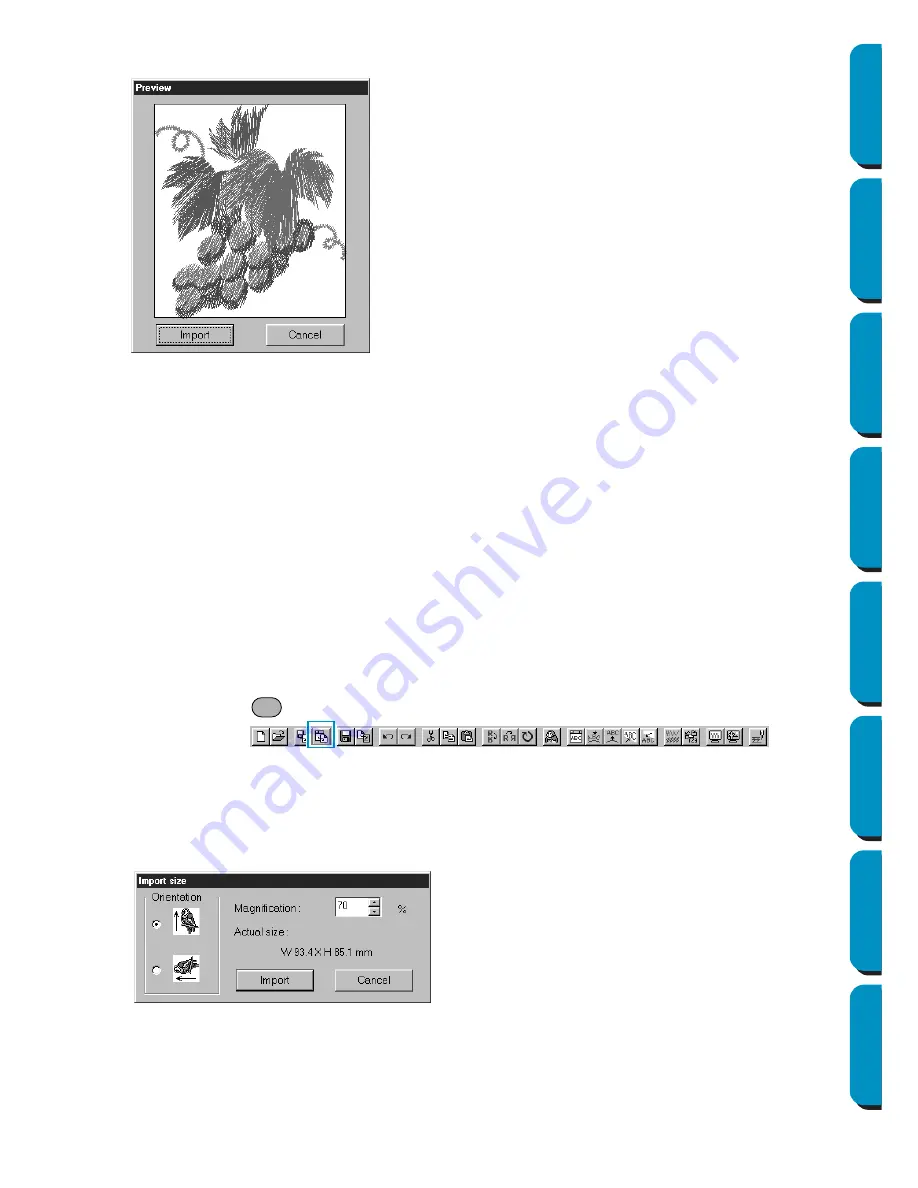
153
Contents
Before Using
Getting Started
Design Center
Layout & Editing
Programmable
Stitch Creator
Quick Reference
Alphabetic Index
3
If you choose to preview, a
Preview
dialog similar to this will display.
When you import a file, its contents are added to your current Design Page. You can repeat the
operation and assemble your Design Page from a library of patterns that you have created.
NOTE:
When importing patterns from other makers, make sure to choose a pattern whose size will fit in
the Design Page.
When converted for this application, the colors of patterns imported from
dst
(Tajima),
exp
(Melco)
,
pcs
(Pfaff) and
Hus
(Husqvarna) files may be slightly changed. When this happens, you can
change the color with the
Sew – Change colors of a stitch object
function.
4
When importing some
pec
files from embroidery cards, the
Select Import size
dialog will display. If
this happens, select the import size by clicking the appropriate radio button, then click
OK
to
import the data.
See also:
“Save As” on page 156
■
Import – from Design Center
Purpose:
Imports an embroidery pattern from Design Center.
Shortcut key:
Toolbar:
Operation:
1
Start Design Center and open the file that you want to import into Layout & Editing.
2
Click
File
, then
Import
, then
from
Design Center
.
The
Import size
dialog displays.
◆
Click
Import
to import the file.
◆
Click
Cancel
to return to the
Browse
dialog.
◆
Select the magnification factor. You can type it
or increase/decrease it using the arrow but-
tons.
•
The application will not allow you to magnify
the embroidery data to a size such that it
would not fit in your Design Page area.
◆
Select the Orientation by clicking the
Orienta-
tion
radio button opposite the appropriate icon.
◆
Click
Import
to import the data.
◆
Click
Cancel
if you want to exit the function.
F7
Содержание PE-DESIGN
Страница 1: ...PE DESIGN PE DESIGN Version 5 0 Instruction Manual ...
Страница 274: ...ENGLISH XC3894 001 Printed in Japan ...






























