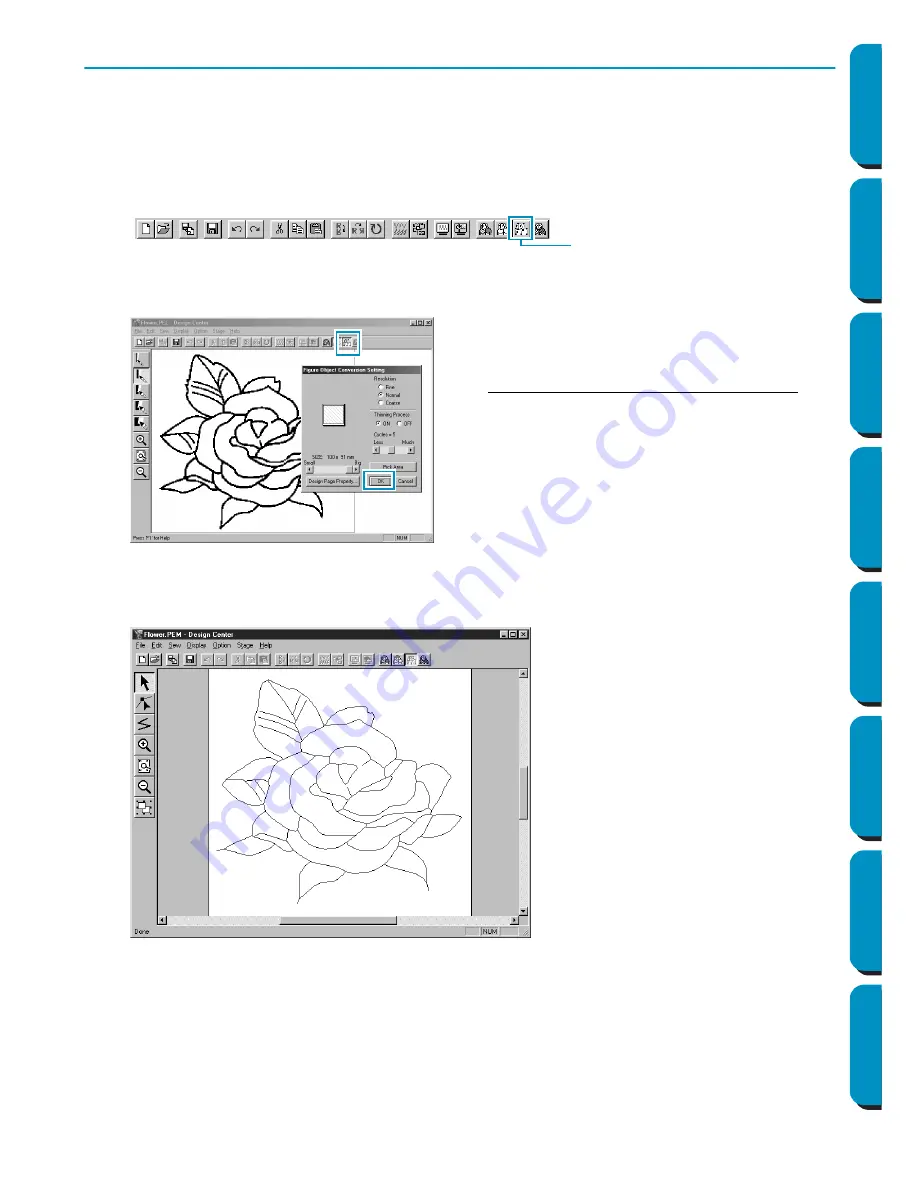
22
Contents
Before Using
Getting Started
Design Center
Layout & Editing
Programmable
Stitch Creator
Quick Reference
Alphabetic Index
Step 5
Converting to Figure Handle Image
In Stage 2, the image is just a collection of dots or pixels. Editing in Stage 2 means adding or removing
black dots. When you move to Stage 3 (figure handle image) the application automatically follows adja-
cent black dots to detect paths and replaces them with broken lines. Those broken lines can then be
edited.
1
Click
Stage
on the menu bar, then click
To
Figure Handle
on the submenu.
You can also click the button of the Toolbar shown below:
The following dialog will display.
2
When you click
OK
, the conversion process starts. After a while, the figure handle image appears.
The Tool Box provides editing tools to draw lines, move, delete points or insert new points, as well as
zooming tools. In this example, we will however leave the image as is. For details on how to edit the
figure handle image, see “Using the Stage 3 Tool Box” page 65.
NOTE:
You may also change the Design Page properties at this stage using the menu command
Option -
Design Page Property
, which will open the
Design Page Property
dialog.
This dialog allows you to preview how the image
will fit in the selected Design Page. The Design
Page size is the actual size of the area to be
sewn.
◆
Leave all settings unchanged and click
OK
.
•
For more details about the settings, see
“Design Page Property” on page 106 and “To
Figure Handle” on page 110.
To Figure Handle
Содержание PE-DESIGN
Страница 1: ...PE DESIGN PE DESIGN Version 5 0 Instruction Manual ...
Страница 274: ...ENGLISH XC3894 001 Printed in Japan ...






























