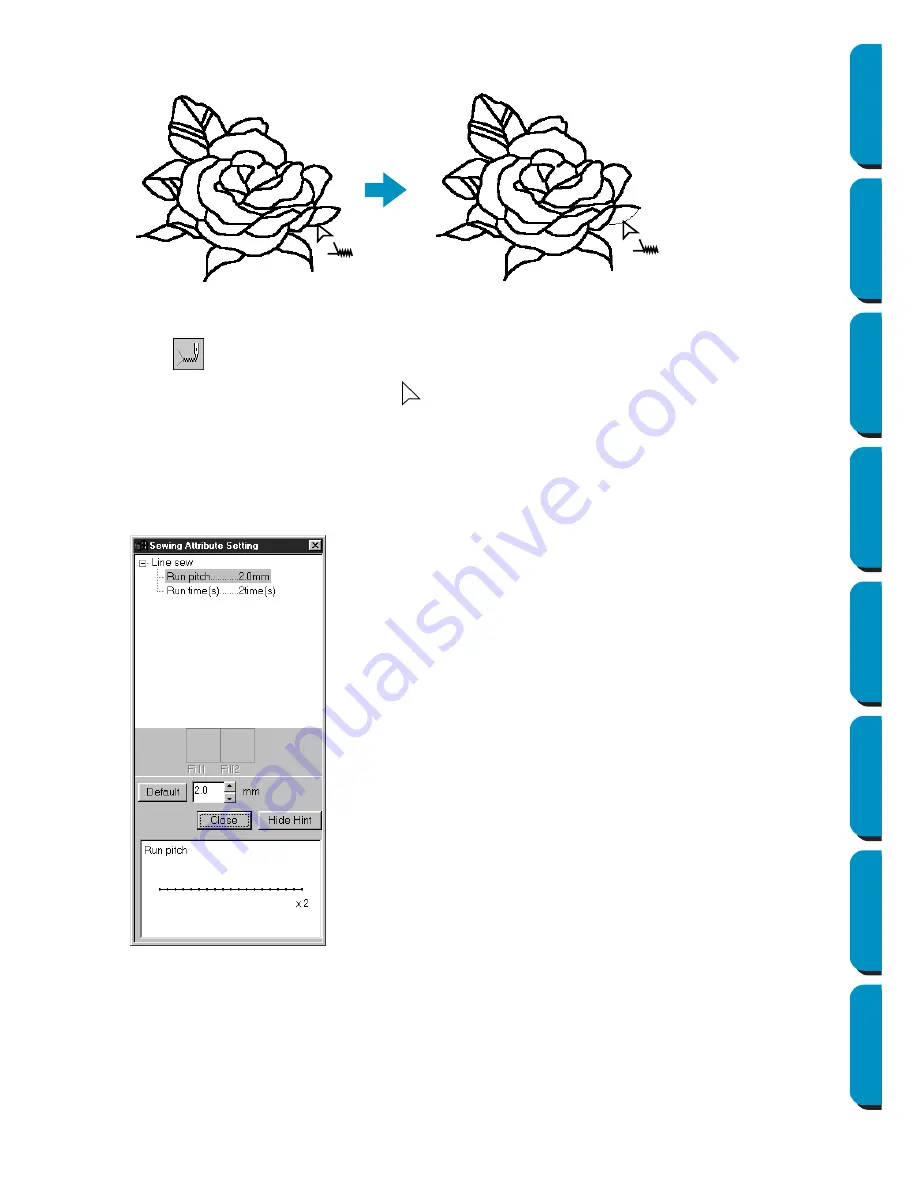
75
Contents
Before Using
Getting Started
Design Center
Layout & Editing
Programmable
Stitch Creator
Quick Reference
Alphabetic Index
3
Click the line of the outline that you want to set.
The stitch selected on the Sewing Attributes bar are applied to the line.
■
Checking the sewing attributes of a portion of an outline
1
Click
on the Tool Box.
The shape of the cursor changes to
and is displayed together with a small figure of the Tool
Box button.
2
Click the line you want to check using the mouse’s right button.
The Sewing Attributes bar shows the color and stitch for the selection. You can change the stitch
(not the color) at this step (see “Applying the sewing attributes to a region” on page 71).
The
Sewing Attribute Setting
dialog for the selected stitch displays.
◆
If necessary, change the settings.
See “Sewing Attributes” on page 96.
•
To restore the default value of a set-
ting after changing it, click the
Default
button at the left of that setting.
◆
To apply the new settings to single
lines, click the lines you want to apply
the settings to with the left button.
◆
Click
Close
to remove the dialog from
the screen.
Содержание PE-DESIGN
Страница 1: ...PE DESIGN PE DESIGN Version 5 0 Instruction Manual ...
Страница 274: ...ENGLISH XC3894 001 Printed in Japan ...






























