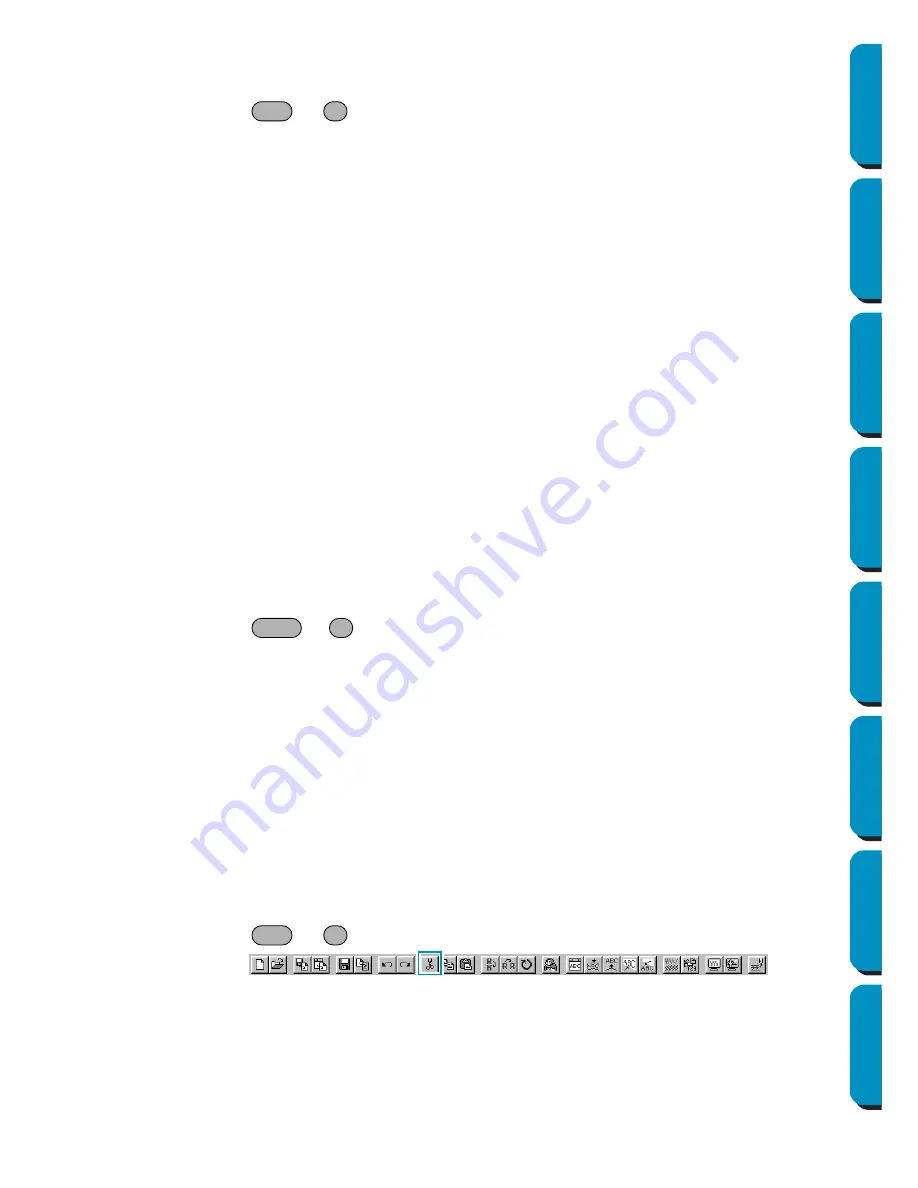
167
Contents
Before Using
Getting Started
Design Center
Layout & Editing
Programmable
Stitch Creator
Quick Reference
Alphabetic Index
■
Group
Purpose:
Turns several selected objects into one object.
Shortcut key:
+
Toolbar:
No button for this function
Operation:
1
Select several objects.
2
Click
Edit
then
Group
.
The selected objects will become one object.
You can treat the objects as one object for any further editing functions.
NOTE:
When this function is operated, the sewing order for the selected objects will change. The grouped
objects will be moved to the sewing position of the last object in the group, and will be sewn in
order in that position. The sewing order of the grouped objects can not be changed, nor can
another object be inserted in the sewing order of the grouped objects. If you want to change the
sewing order in those ways, cancel the grouping.
NOTE:
•
If you select either a path, or text fit to a path, both will be included in the grouping.
• When selecting an object set as part of a hole sewing pattern, the entire hole sewing pattern will
be included in the grouping.
See also:
“Ungroup” below
■
Ungroup
Purpose:
Cancels the grouping for grouped objects.
Shortcut key:
+
Toolbar:
No button for this function
Operation:
1
Select a grouped object.
2
Click
Edit
then
Ungroup
.
The grouping of the selected object is cancelled.
After completing this operation, you can carry out editing operations on each object individually.
See also:
“Group” above
■
Cut
Purpose:
Removes the selected pattern(s) from the screen while saving a copy in the clip-
board.
Shortcut key:
+
Toolbar:
Operation:
1
Select one or more patterns.
Ctrl
G
Shift
G
Ctrl
X
Содержание PE-DESIGN
Страница 1: ...PE DESIGN PE DESIGN Version 5 0 Instruction Manual ...
Страница 274: ...ENGLISH XC3894 001 Printed in Japan ...
















































